Tcp/ip protocol configuration, Tcp/ip (protocol configuration) b1 – Xerox WorkCentre M24-6082 User Manual
Page 22
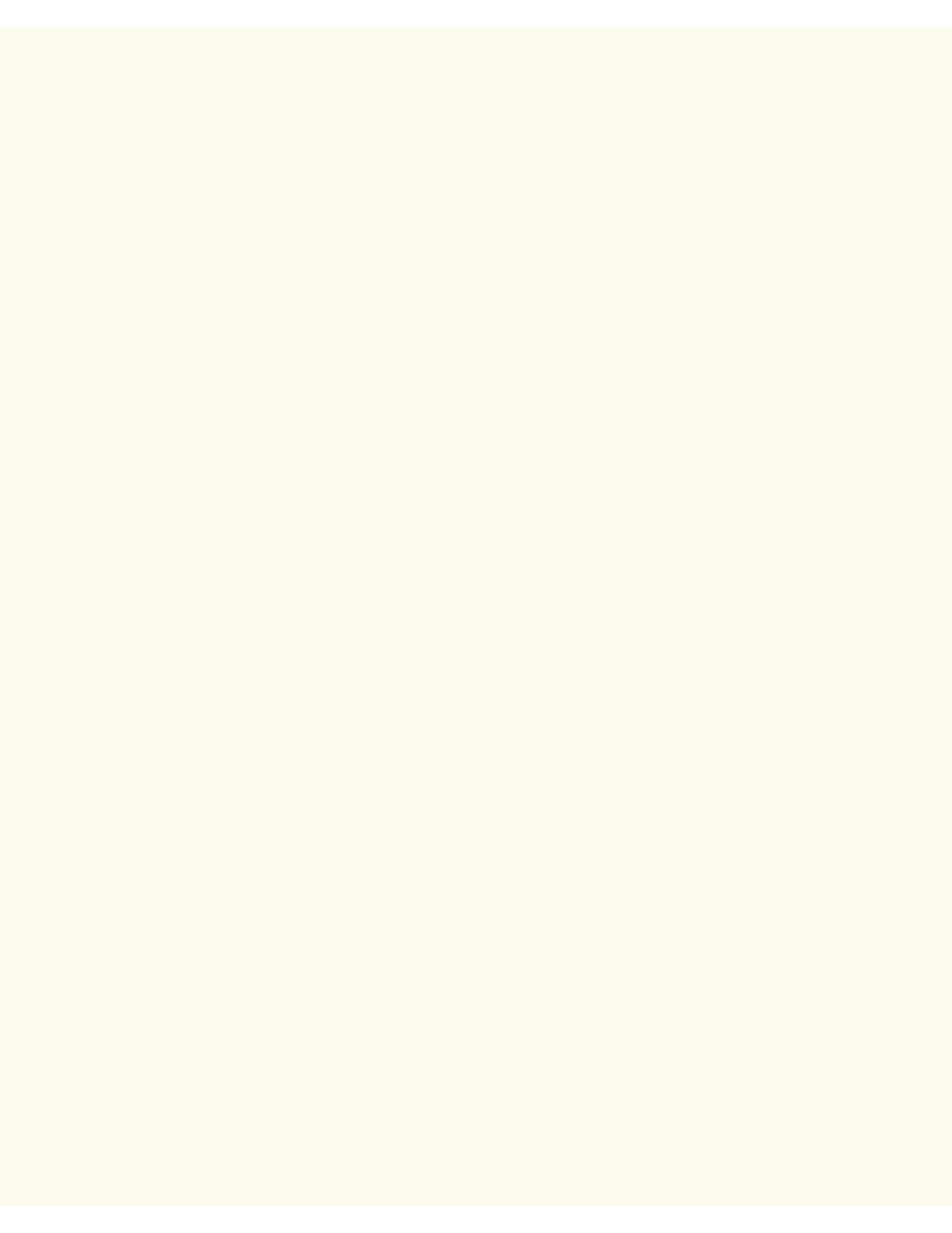
TCP/IP Protocol Configuration
TCP/IP Protocol Configuration
B1
To view or change the settings of the Printer's TCP/IP Protocol Configuration, perform the following steps:
To access the TCP/IP Protocol Settings at the Printer
1.
Press the rectangular Access button on the Printer Control Panel, located directly above and slightly to
the right of the numeric keypad.
2.
Press the "1" key on the numeric keypad five consecutive times. (This is the factory default
"password.")
3.
Press the rectangular Confirm button on the touch screen.
4.
Press the System Settings button (the right-hand button of the two buttons displayed on the touch
screen). Note: If you press the left button by mistake, the Main menu will be displayed and you will have
to start over at step one above.
5.
Press the System Settings button (the top left button displayed on screen).
6.
Press the Network Settings button (the top right button displayed on screen).
7.
Press the Protocol Settings button (the right-hand button) to access the Protocol Settings Menu
display. Note: If you press the left-hand button by mistake, you will be in the Port Settings Menu and will
have to press the Close button to return to the two-button selection screen.
8.
When the Protocol Settings Menu displays, note that with the exception of selection one (Ethernet
Speed), the five additional selections provide directions that are specific to TCP/IP address settings.
Choose your setting of interest by pressing the numbered, horizontal selection line on the touch screen.
Note that the current status of each setting is shown on the applicable line. The up and down arrow keys
provide access to additional selections. After pressing a horizontal selection line, to access available
settings press the Change Settings button in the lower right corner of the touch screen.
Ethernet Board Settings (Ethernet Speed)
1.
On the Protocol Settings Menu, press the horizontal selection line labeled Ethernet Board Setting.
2.
Press the Change Settings button.
3.
On the Settings screen, note which one of the three square buttons is highlighted as the current setting
for Ethernet Speed. The available settings are 10 BASE-T/100 BASE-TX (Auto sensing), 100 BASE-TX,
and 10 BASE-T. The default setting is 10 BASE-T/100 BASE-TX (Auto sensing).
4.
To change settings, press your setting of choice, then click the Save button (upper right-hand button) on
the touch screen.
5.
To exit the Settings screen, without making any changes, click the Cancel button (upper left-hand
button) on the touch screen.
Get IP Address (TCP/IP Addressing Method)
1.
On the Protocol Settings Menu, press the horizontal selection line labeled Get IP Address.
2.
Press the Change Settings button.
3.
On the Settings screen, note which one of the several available buttons is highlighted as the current
setting for the TCP/IP Addressing method. The available settings are DHCP, BOOTP, RARP, and
Manually Set. DHCP is the factory default setting.
file:///C|/0-web/boxster/WorkCentreM24-System-Analyst-Guide/Pages/B1_TCPIP.htm (1 of 3) [9/4/03 8:32:32 AM]
