Netbeui peer to peer printing, Netbeui peer to peer printing d6 – Xerox WorkCentre M24-6082 User Manual
Page 106
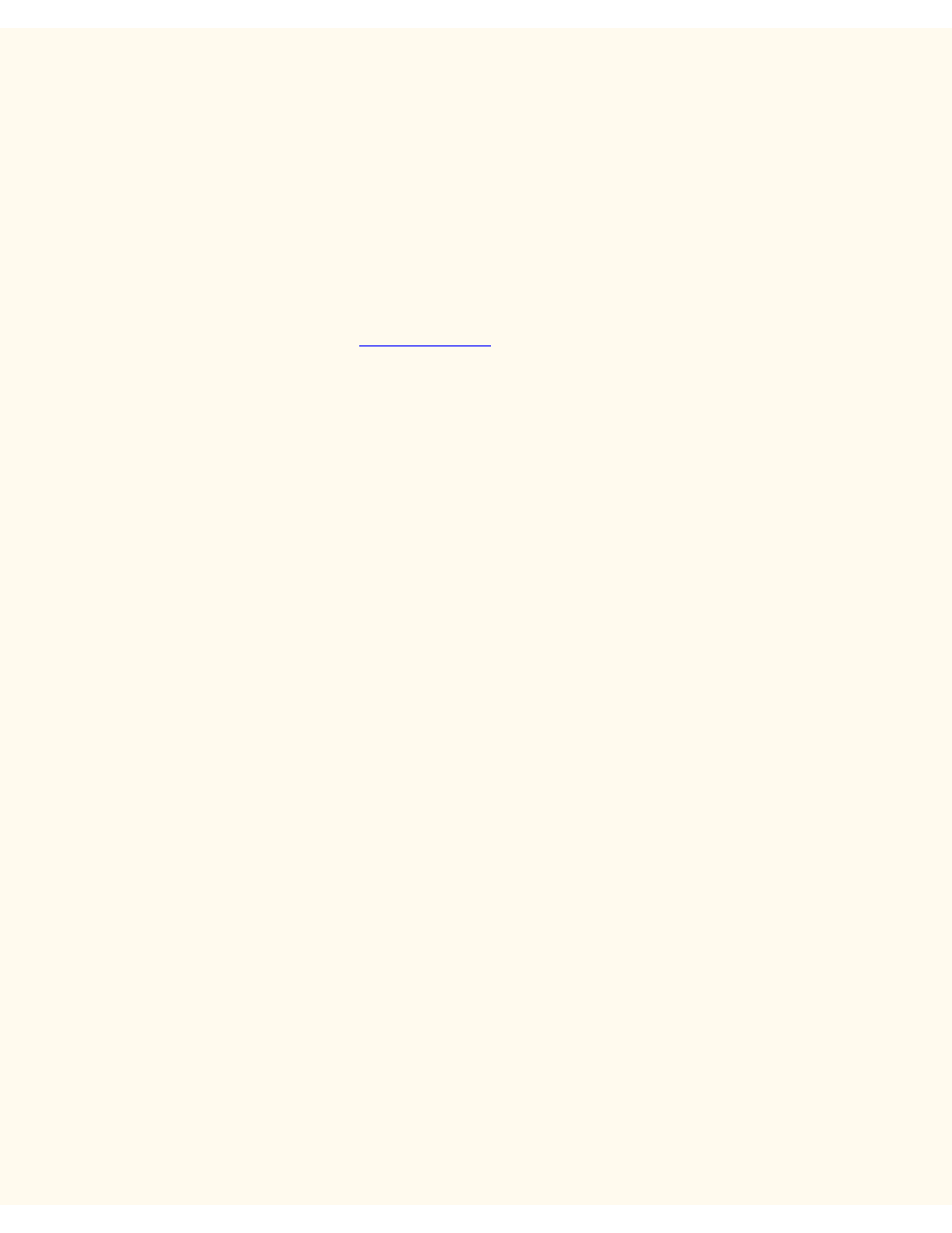
NetBEUI Peer to Peer Printing
NetBEUI Peer to Peer Printing
D6
Windows 95/98/Me and NT4 Workstation Print Driver Installation
Before You Start
1.
Obtain the Print Driver for your workstation's operating system. Drivers are available on one of the CD-
ROMs that came with your Printer. They are also typically available for downloading in self-extracting
Zip file format from the Internet at
2.
Print a Settings List as stated under the Network Connectivity Tab of this guide.
3.
On the Settings List, verify that "SMB" is enabled. Also, verify that NetBEUI is enabled as one of
the supported protocols (TCP/IP may also be displayed). Verify that the NetBEUI workgroup's default
name is Workgroup, or a valid, 15 character maximum, workgroup name. Also note the Printer's SMB
Host Name (which assures the uniqueness of the Printer's name within the Workgroup). To enable
"SMB," if required, follow the procedure stated under the Microsoft (NetBEUI) item of the NOS Selection
menu, accessed from the Network Connectivity Tab of this guide. To modify the name of the Printer's
Workgroup, or Printer's name (SMB Host name) within the workgroup, use your workstation's Web
browser to access the Internet Services (Web Pages) residing in the Printer, as described under the
Configure SMB menu item, under the Internet Services Tab of this guide.
Verify that the NetBEUI Protocol and Services are installed in the workstation
1.
At the Workstation's Desktop, right-click the Network Neighborhood icon ("My Network Places" in
Windows Me) and select Properties.
2.
Click the Configuration Tab (95/98/Me) or the Protocols Tab (Windows NT4) and verify that the
NetBEUI protocol is loaded. If it is, click the Identification Tab (95/98/Me/NT4) to determine if the name
of your workstation's Workgroup is the same as the name of the printer's Workgroup. If it is, you can exit
the Properties screen. If it is NOT, either modify the name of the Printer's workgroup to match your own,
or type in the name of the Printer's workgroup here. Click OK.
Notes:
If the NetBEUI Protocol is not present in the Protocol list, click the Add button, select NetBEUI from the
available list and click OK. If the setup program fails to find the required files, you will have to click Have
Disk… to load the protocol from the Operating System installer disk for this workstation.
If the Printer will be directly attached to a networked workstation, you need to enable Sharing on the
workstation that the Printer is attached to. At the workstation sharing the Printer, right mouse click the
Network Neighborhood icon (My Network Places" in Windows Me) and select Properties. Click the
Configuration Tab (95/98/Me) and verify that File and Printer Sharing services is installed. If it isn't,
with your Windows installer disk available, click the Add button to install the required service. In
Windows 95/98/Me, click the File and Print Sharing button and verify that the checkbox labeled "I want
to be able to allow others to print to my printer(s)" is enabled (checked). In Windows 95/98/Me and NT4,
from the Printers folder on the desktop, right mouse click on the Printer's icon and select Properties
(95/98/Me) or Document Defaults (NT4). Select the Sharing Tab and verify that sharing is enabled for
this printer.
file:///C|/0-web/boxster/WorkCentreM24-System-Analyst-Guide/Pages/D6_NetBEUI_Driver.htm (1 of 2) [9/4/03 8:32:54 AM]
