Configure snmp, Configure snmp n5.4 – Xerox WorkCentre M24-6082 User Manual
Page 190
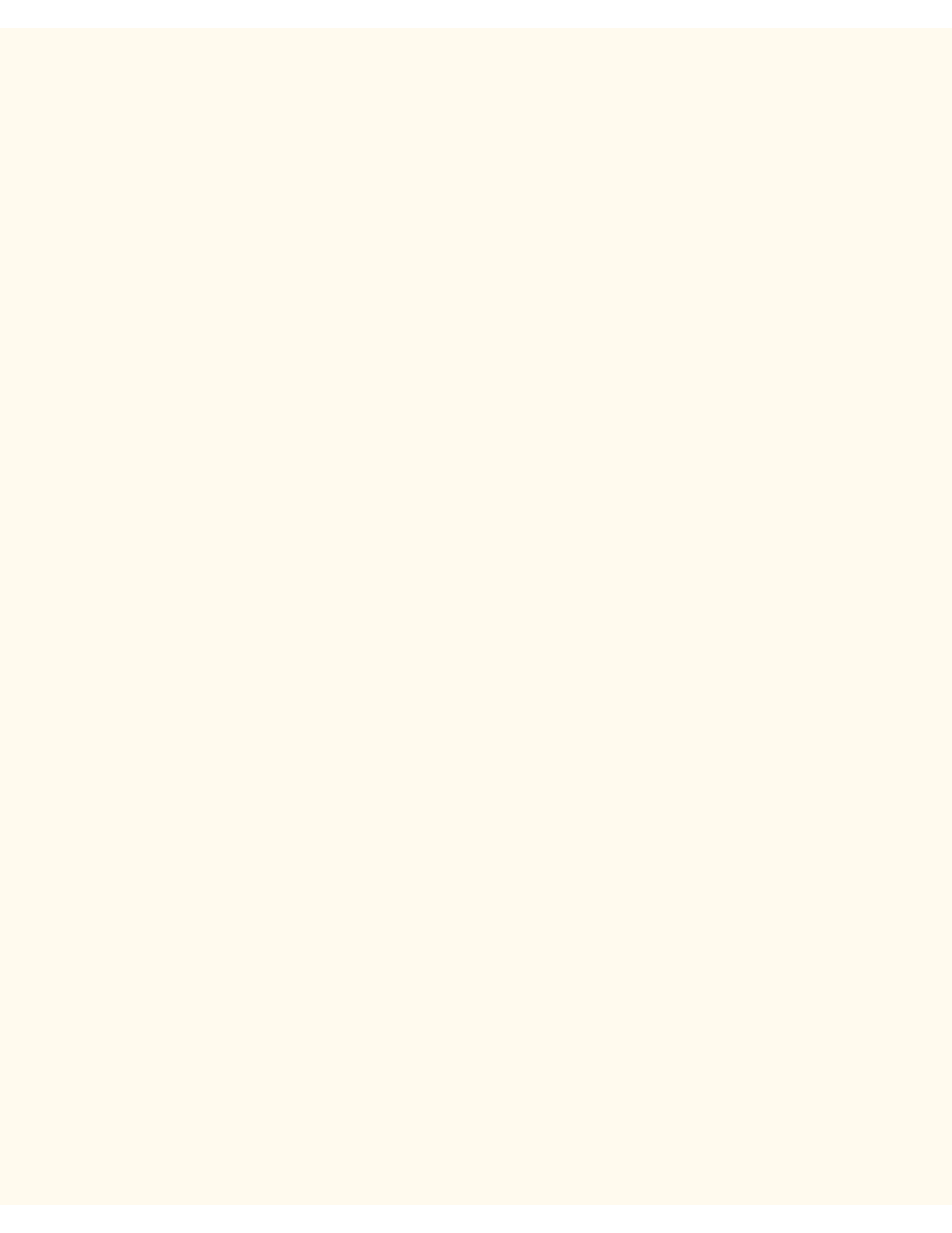
Configure SNMP
Configure SNMP
N5.4
It is possible to remotely define and modify GET (Read Only), SET (Read/Write), and Trap SNMP (Simple
Network Management Protocol) community names for the Printer. You can also enter the System
Administrator's Name here for packet identification purposes.
SNMP Community Name properties that can be configured are:
Community Name (Read Only) — This is the password for SNMP GET requests from the SNMP Manager to
the Agent in the Printer. Applications, such as Xerox Printer Map or CentreWare Conductor, obtaining
information from the device by SNMP, use this password.
Community Name (Read/Write) — This is the password for SNMP SET requests from the SNMP Manager to
the Agent in the Printer. Applications, such as Xerox Printer Map or CentreWare Conductor, which set
information on the device by SNMP, use this password.
Community Name (Trap Notification) — This is the default password for SNMP TRAPS sent from the device
to the Manager by SNMP.
Configuring SNMP Community Names with Internet Services
1.
Open your Web browser and enter the TCP/IP address of the Printer in the Address or Location field.
Press Enter.
2.
Click the Properties button or Tab.
3.
Click the plus symbol (+) to the left of the Protocol Settings file folder.
4.
Select SNMP in the directory tree.
5.
Enter a name for Community Name (Read Only), also known as GET.
6.
Enter a name for Community Name (Read/Write), also known as SET.
Caution: If you change the GET and/or SET Community Names, you must also change the names in all
network applications that are communicating by SNMP with this Printer.
7.
Enter a name for the default Community Name (Trap Notification).
8.
Optionally enter the System Administrator's name for packet identification purposes.
9.
Click the Apply New Settings button to accept the changes, or the Restore Settings button to return
the settings to their previous values.
Note: Changes to settings will not be applied until you restart the Printer. A remote Reboot button is available
on the Status Tab of Internet Services.
file:///C|/0-web/boxster/WorkCentreM24-System-Analyst-Guide/Pages/N5_4_SNMP.htm [9/4/03 8:33:18 AM]
