Xerox WorkCentre M24-6082 User Manual
Page 18
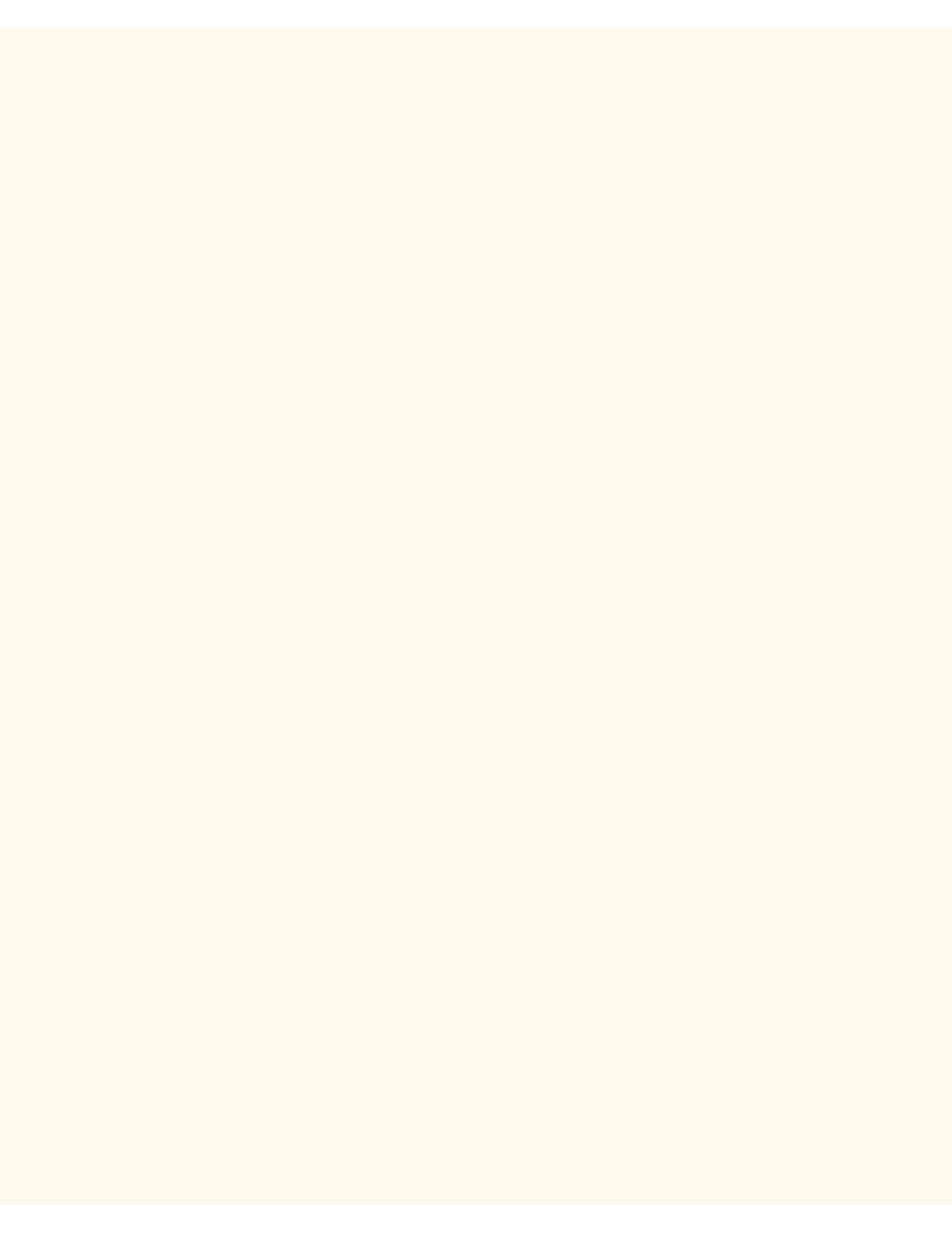
Parallel Port Configuration
4.
On the Settings screen, note which of the two square buttons is highlighted as the current setting for Bi-
directional Communications. The available settings are Enabled or Disabled. To support high speed, bi-
directional parallel communications, select the Enabled setting.
5.
To change settings, press your setting of choice, then click the Save button (upper right-hand button) on
the touch screen.
6.
To exit the Settings screen, without making any changes, click the Cancel button (upper left-hand
button) on the touch screen.
Input to Prime
1.
Select the down arrow on the screen to see this selection.
2.
On the Parallel Port Selections Menu, press the horizontal selection line labeled Input Prime.
3.
On the Settings screen, note which of the two square buttons is highlighted as the current setting for
Parallel Input to Prime. The available settings are Enabled or Disabled. In support of bi-directional
communications, input to prime enables or disables the communication of a control signal over the
parallel port (which is client (workstation) dependent). When in doubt, select the Enabled setting.
4.
To change settings, press the setting of choice, then click the Save button (upper right-hand button) on
the touch screen.
5.
To exit the Settings screen, without making any changes, click the Cancel button (upper left-hand
button) on the touch screen.
Exiting the Parallel Port Selections Menu
To exit the Parallel Port Selections Menu, which returns you to the Port Settings Menu, press the rectangular
Close button in the upper right corner of the touch screen.
Exiting the Port Settings Menu and returning to the Printer's Main Menu
1.
To exit the Port Settings Menu, returning to the Printer's Main screen, press the rectangular Close
button in the upper right corner of the Ports Menu screen.
2.
Press the rectangular Close button in the upper right corner of the Ports and Protocols selection (two-
button) screen.
3.
Press the rectangular Close button in the upper right corner of the five-button screen containing the
Network Settings button.
4.
Finally, press the rectangular Exit button in the upper right corner of the four-button, System Settings
screen.
Note: If you changed any settings in the Port Settings menu, the Printer will automatically reboot to register
and enable your new settings.
file:///C|/0-web/boxster/WorkCentreM24-System-Analyst-Guide/Pages/A7_ParallelPort.htm (3 of 3) [9/4/03 8:32:30 AM]
