Installation steps, Click here, Install steps a1 – Xerox WorkCentre M24-6082 User Manual
Page 11
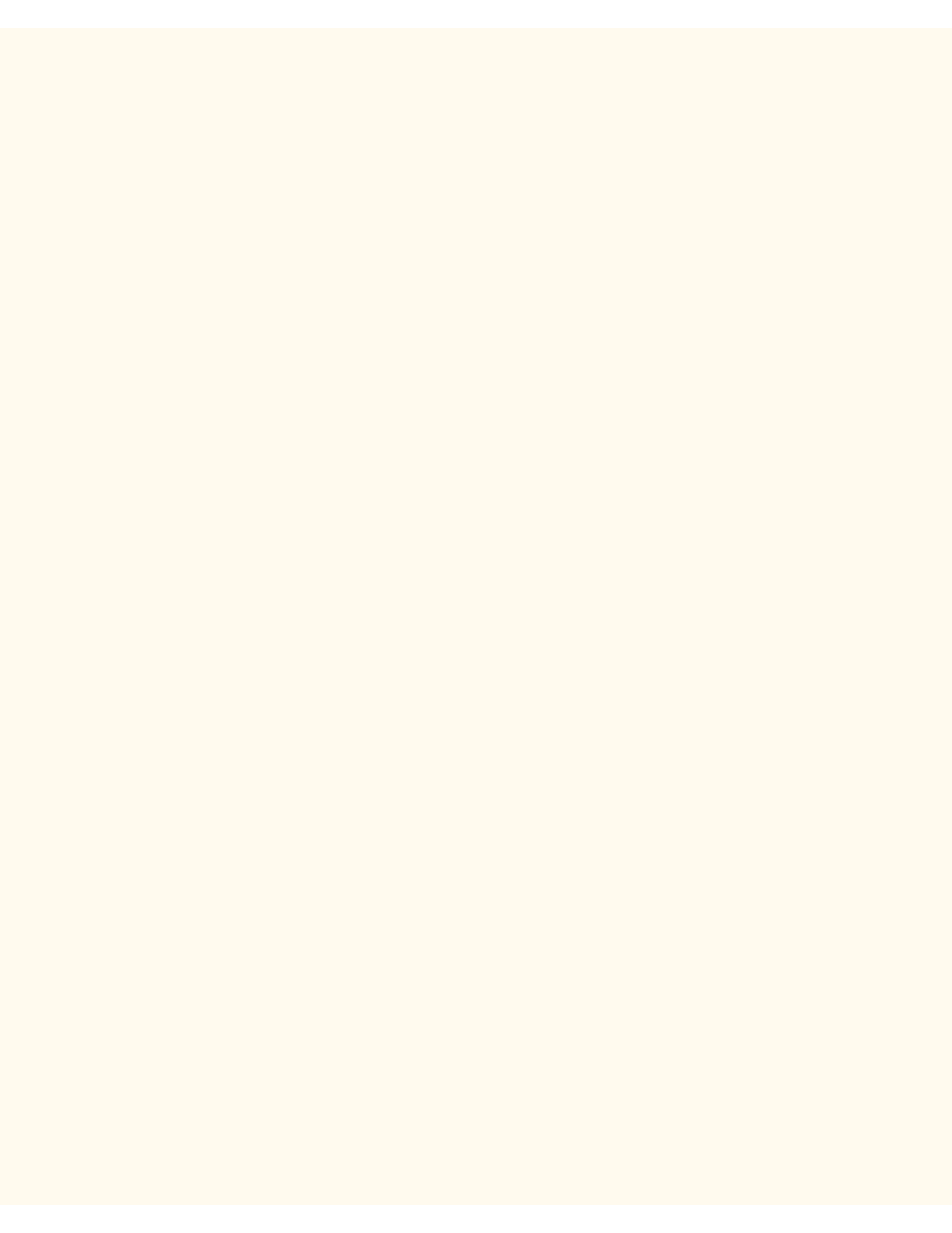
Installation Steps
Installation Steps
A1
Step 1. Connect one end of a Category 5 twisted pair cable to a live network drop. Connect the opposite end
of the cable to the RJ-45 socket at the rear of the Printer.
Step 2. Set the printer's power switch to ON and wait until the Main (multiple tabbed) screen is displayed.
Step 3. Select "Settings List" under the Network Connectivity Tab of this guide and print a Settings List using
the instructions supplied.
Step 4. Referring to the Settings List, determine if the appropriate ports and protocols are enabled for your
Network environment.
To support communicating with the Printer's Internet Services, a series of internal Web Pages
that enable the configuration of operating settings, the TCP/IP protocol stack should be enabled.
The Printer should also have a valid IP Address, Subnet Mask, and Gateway displayed. If this is
not the case, select NOS Selection and click TCP/IP Protocol Configuration under the
Network Connectivity Tab of this guide and follow the instructions supplied.
As some Network Environment settings can only be configured through use of Internet Services
on the Printer, if this tool is shown as "disabled" on the Settings List, follow the instructions to
Enable Internet Services under the Network Connectivity Tab of this guide.
If you will be using SNMP Management software with this printer, select SNMP Configuration
under the Network Connectivity Tab of this guide and follow the instructions supplied.
If you will be using the Parallel Port and wish to view or change its configuration, select Parallel
Port Configuration under the Network Connectivity Tab and follow the instructions supplied.
Step 5. Under the Network Connectivity Tab, select "NOS Selection," then select your Network Operating
System for printer installation instructions specific to your network environment. If you will be installing the
printer in a Client/Server environment, make sure to have your Server's Operating System Manual available to
refer to when required.
Step 6. Select the Print Drivers Tab of this guide for the instructions required to set up individual desktop
workstations to communicate with the printer.
Step 7. To enable a feature, such as Scanning to the Printer's Hard Drive, select the Enabling Scanning Tab
and select the feature from the menu list for configuration instructions.
Note:
For comprehensive information on the use of Internet Services as a browser-based, workstation tool for
configuring your printer, select the Internet Services Tab of this guide and click on relevant topics from the
menu list.
file:///C|/0-web/boxster/WorkCentreM24-System-Analyst-Guide/Pages/A1_InstallSteps.htm [9/4/03 8:32:28 AM]
