Netbeui troubleshooting, Netbeui troubleshooting t2 – Xerox WorkCentre M24-6082 User Manual
Page 196
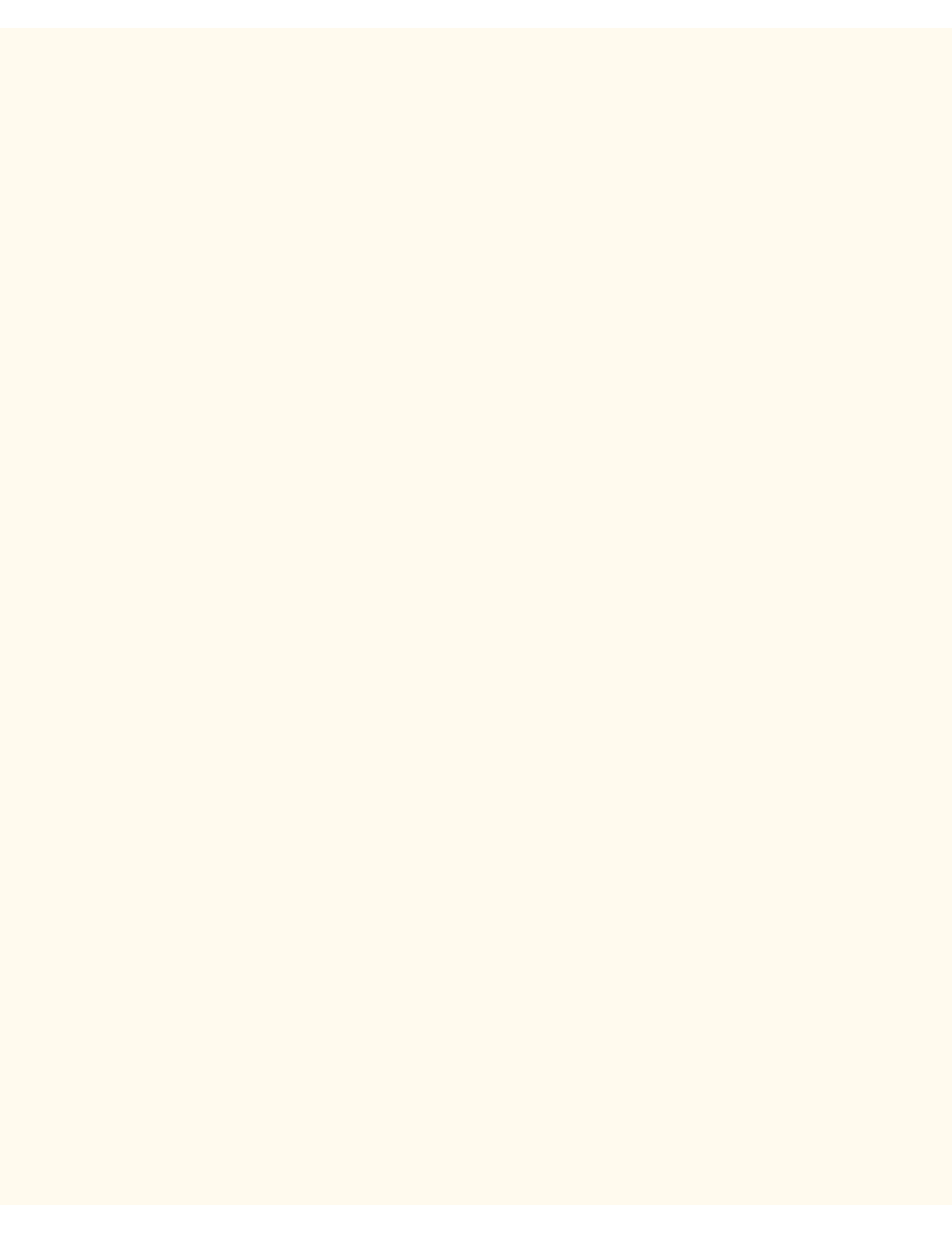
NetBEUI Troubleshooting
NetBEUI Troubleshooting
T2
Use the following checklist to troubleshoot your network communication problem.
Check Physical Media and Network Interface Cards
1.
Verify that the Printer is powered ON.
2.
Verify that the Printer and Workstation are using the correct cabling to communicate over the network.
Use category 3 UTP patch (NOT crossover) cable for 10 Base T communications, category 5 UTP
patch (NOT crossover) cable for 10 Base T / 100 Base TX communications, and Token Ring cabling for
Token Ring networks.
3.
Verify that the cable at both the Printer and Workstation is fully plugged into the Network Interface Card
(NIC). Check the link light, which is typically a green LED, to make sure that it is lit. Typically, but not
always, a second light on the Network Interface Card will be intermittently flashing, indicating the
presence of network traffic. If neither of these lights is lit, there is a problem with the NIC.
Print a Settings List at the Printer and perform these tasks:
1.
On the Settings List, verify that SMB is enabled. If it is NOT enabled you will NOT be able to see the
Printer in your NetBEUI workgroup when you search for it in Network Neighborhood ("My Network
Places" in Windows Me) on your workstation. To enable SMB, follow the instructions supplied in the
Microsoft (NetBEUI) procedure in the NOS Selection section of this guide.
2.
On the Settings List, verify that the default name of the NetBEUI workgroup is Workgroup and that the
Printer has a unique (SMB Host) name that is NOT the same as any other device in your workgroup.
Note that the SMB Host name will be the name of the Printer that you searched for in Network
Neighborhood ("My Network Places" in Windows Me) when you installed the print driver on your
workstation.
3.
On the Settings List, note the Administrator name (factory default of "admin"), for possible use in
password-protected access to the Printer within the NetBEUI Workgroup. Using the Printer's Internet
Services you can change this name, as well as an associated password (also with a factory default
setting of "admin"). To change these names you have to be running the TCP/IP protocol on at least one
workstation on your network and have the TCP/IP protocol enabled and a static IP address set at both
the workstation and the Printer. Verify that Internet Services is enabled at the Printer. If it isn't, follow
the instructions supplied under the Network Connectivity Tab of this guide to enable it. Change the
names, if needed, by following the instructions supplied in the Configure SMB procedure in the
Internet Services section of this guide.
At the workstation, experiencing the communication problem, perform these tasks:
1.
At the Workstation's Desktop, verify that the NetBEUI protocol is installed. Right mouse click the
file:///C|/0-web/boxster/WorkCentreM24-System-Analyst-Guide/Pages/T2_NBtrouble.htm (1 of 2) [9/4/03 8:33:20 AM]
