Xerox WorkCentre M24-6082 User Manual
Page 24
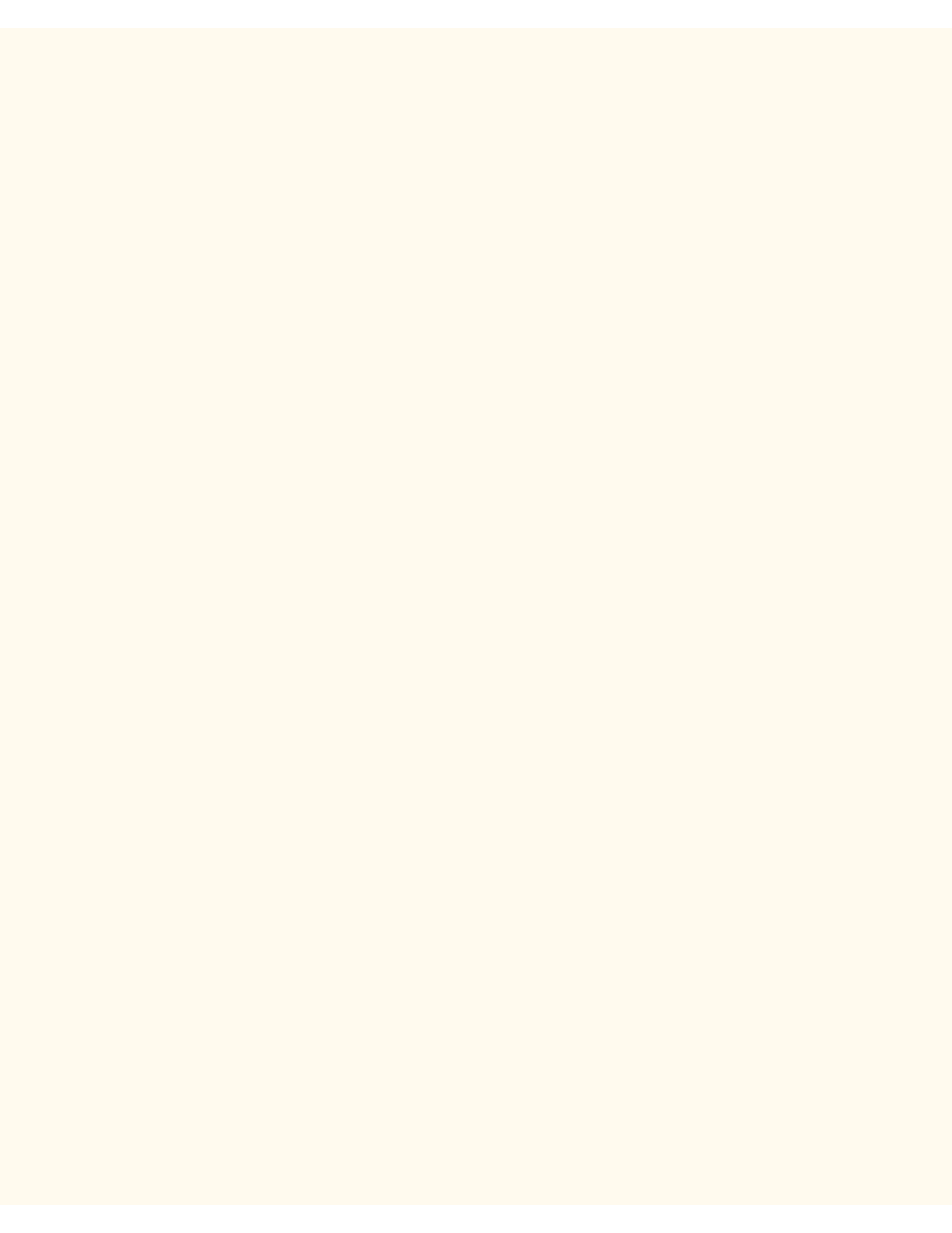
TCP/IP Protocol Configuration
the numeric keypad of the Control Panel, to enter in the appropriate IP Address.
4.
To save settings, click the Save button (upper right-hand button) on the touch screen.
5.
To exit the Settings screen, without making any changes, click the Cancel button (upper left-hand
button) on the touch screen.
IP Filter (IP Address Restriction)
1.
In the Protocol Settings Menu, press the horizontal selection line labeled IP Filter.
2.
Press the Change Settings button
3.
On the Settings screen, note which of the two square buttons is highlighted as the current setting for IP
Address Restriction. The available settings are On or Off. Off is the factory default setting.
4.
To change settings, press your setting of choice, then click the Save button (upper right-hand button) on
the touch screen.
5.
If you change the setting from Off to On, then press the Save button, you will have to use your
workstation's web browser to access the Internet Services (web pages) residing on the Printer to set the
IP Address or Addresses to restrict. For full instructions, select "Restricting Printer Access," under the
Internet Services Tab of this guide. The following is a summary of this procedure:
From Internet Services, select the TCP/IP Protocol on the Properties Tab. Under the Access Control List
subject label verify that the check box is checked. Use the available List button to supply the IP
Addresses of up to 10 hosts that are authorized to access the Printer's services.
6.
To return to the Protocol Settings Menu after changing settings, click the Save button (upper right-hand
button) on the touch screen.
7.
If you prefer to exit the Settings screen, without making any changes, click the Cancel button (upper left-
hand button) on the touch screen.
Exiting the Protocol Settings Menu and returning to the Printer's Main Menu
1.
To exit the Protocol Settings Menu, returning to the Printer's Main screen, press the rectangular Close
button in the upper right corner of the Protocol Settings Menu screen.
2.
Press the rectangular Close button in the upper right corner of the Ports and Protocols selection (two-
button) screen.
3.
Press the rectangular Close button in the upper right corner of the five-button screen containing the
Network Settings button.
4.
Finally, press the rectangular Exit button in the upper right corner of the four-button, System Settings
screen.
Note: If you changed any settings in the Protocol Settings menu, the Printer will automatically reboot to
register and enable your new settings.
file:///C|/0-web/boxster/WorkCentreM24-System-Analyst-Guide/Pages/B1_TCPIP.htm (3 of 3) [9/4/03 8:32:32 AM]
