Xerox WorkCentre M24-6082 User Manual
Page 216
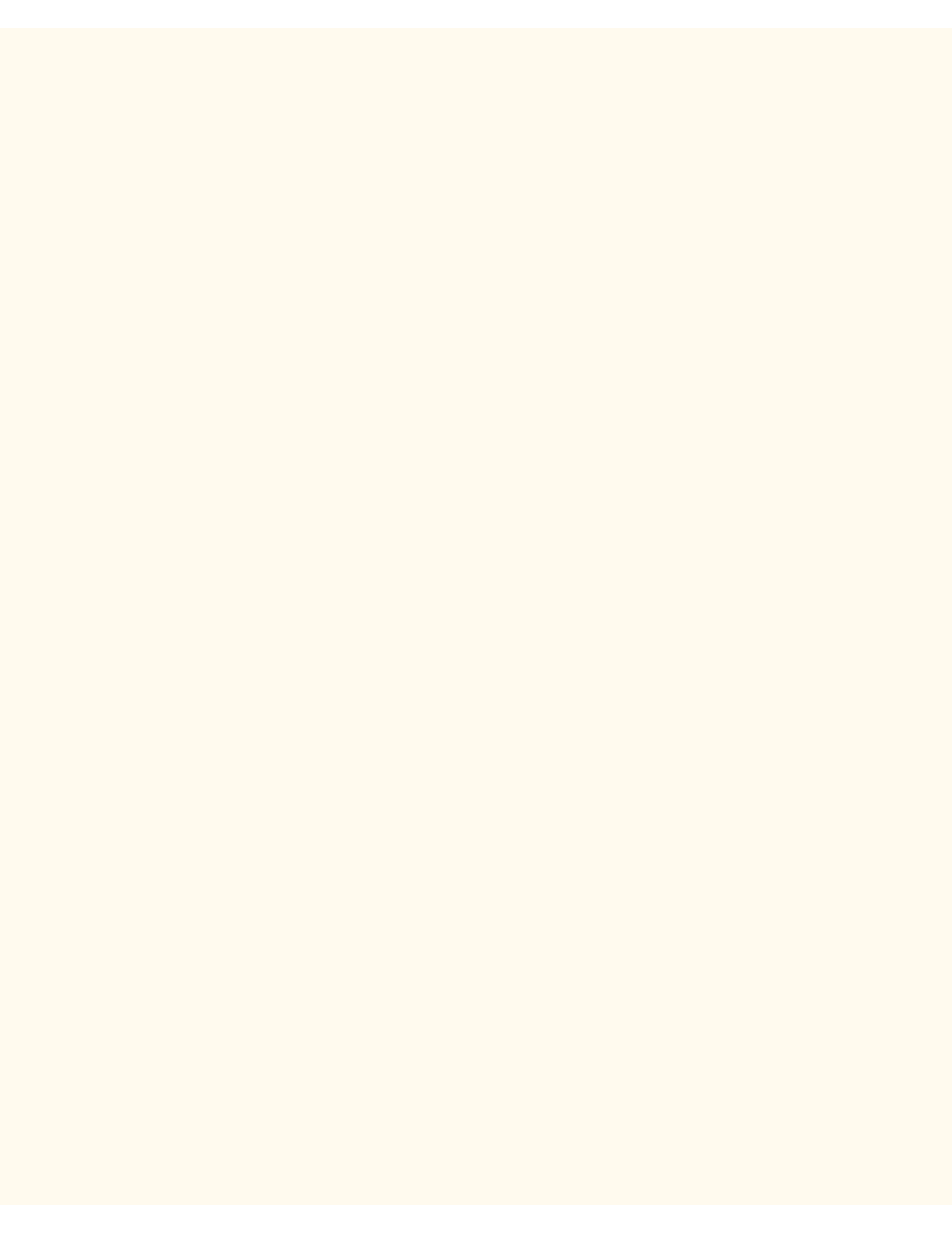
EtherTalk Troubleshooting
1.
Locate the PPD (PostScript Printer Description) file on your hard drive, on your mapped network drive,
or on the driver CD-ROM.
2.
Copy the PPD to the System Folder\Extensions\Printer Descriptions folder on your workstation.
3.
Locate the Adobe PostScript Print Driver file.
4.
Double click the Adobe PS Installer icon. Click Continue on the introduction screen.
5.
On the licensing screen, click Accept.
6.
Verify the location for the print driver file and click Install.
7.
When the installation completes, click Restart to reboot your workstation.
Configure the PPD File
1.
In the Apple Chooser, select the Adobe PostScript or Apple LaserWriter printer.
2.
Select the appropriate AppleTalk zone (if applicable) and the printer name.
3.
Click Create (for the initial installation) or Setup (for all subsequent installations) and select the PPD file
for the Printer. The PPD screen will display.
4.
On the PPD screen, click Select PPD.
5.
If it is not already selected, highlight the Printer's PPD in the list and click Select.
6.
Click OK.
7.
Optionally, on the PPD screen, click Configuration to modify the memory configuration and default
output tray for the Printer. Click Printer Info to view a listing of the current settings, such as printer
name and PostScript level.
file:///C|/0-web/boxster/WorkCentreM24-System-Analyst-Guide/Pages/T7_EtherTalk_trouble.htm (2 of 2) [9/4/03 8:33:25 AM]
