Xerox WorkCentre M24-6082 User Manual
Page 105
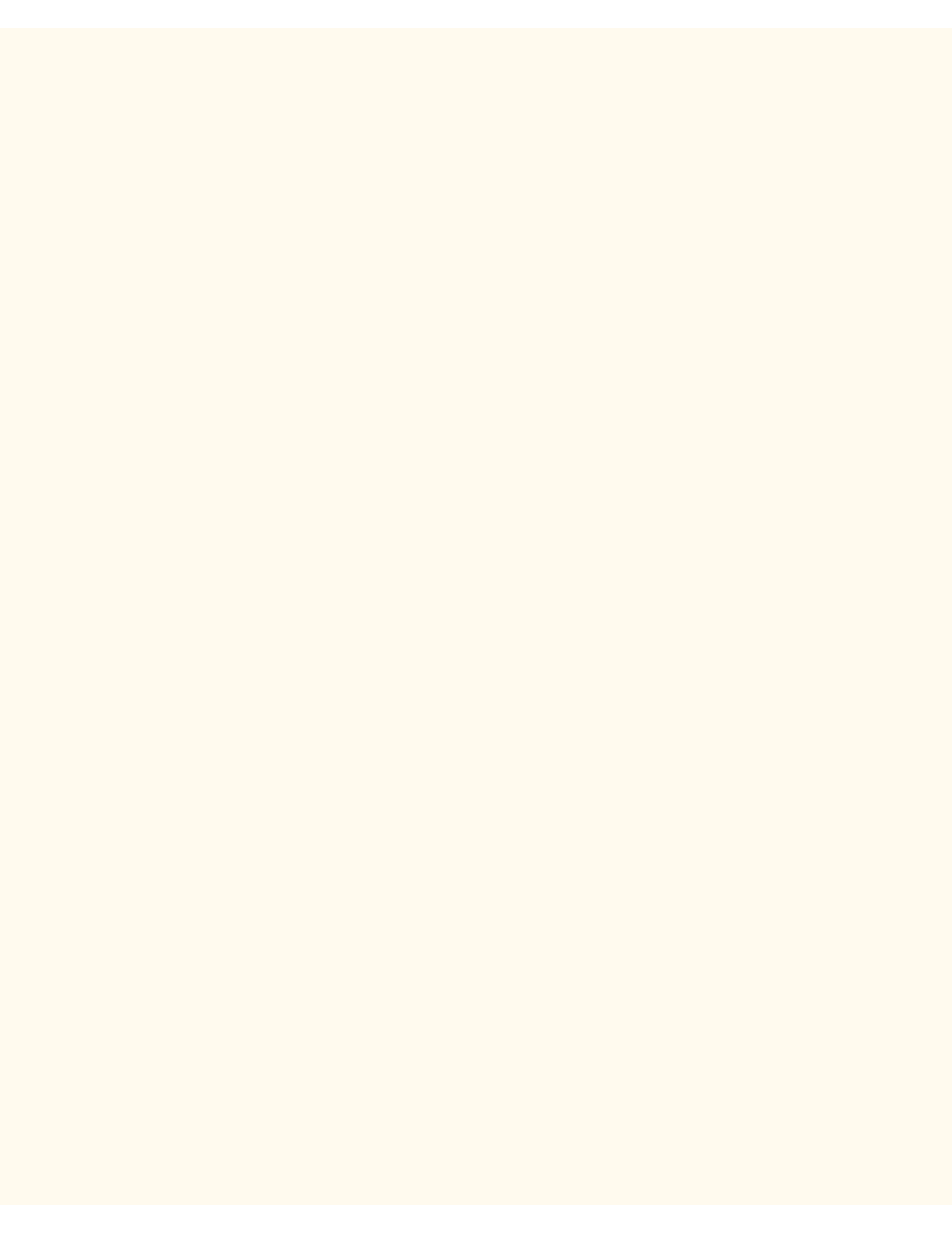
TCP/IP Peer to Peer (LPR) Printing
workstation. One example of such a program is "DigiLPR." A second example is "ACITS LPR Remote Printing."
1.
Install a Print Utility (Spooler) program on your workstation following the instructions that accompany the
program.
Note: Depending upon the Print Utility you use, you may need to add a local printer and then "Add Port,"
or you may create the printer and port in one continuous installation process. Make sure to know the
location of your driver files in case the Print Utility (Spooler) program calls for them. If the driver files are
called for, the installation procedure will be very similar to that described below.
2.
Use the Print Utility (Spooler) program to create an LPR Port on your workstation. Type in the IP
address of the Printer for the "Name or address of server providing lpd." Type in the case-sensitive
name of your Printer, or enter in the word raw for "Name of printer or print queue on that server."
3.
Click the appropriate button (for example, Apply or OK) in your Print Utility (Spooler) program to save
your settings and create the LPR Port.
Driver Installation
1.
On the Windows desktop, use your mouse to select "Start," "Settings," and "Printers."
2.
In the "Printers" Window, double click on Add Printer.
3.
When the "Add Printer Wizard" Introductory screen displays, click Next.
4.
Select the Local Printer radio button. Click Next.
5.
When the "Manufacturers and Printers" window displays, select Have Disk… and enter in the path to
your driver files. Note that you can also use the Browse button to locate the required .INF file.
6.
Click OK on the "Open" screen, if you used the Browse button.
7.
Click OK on the "Install From Disk" screen.
8.
When the "Printers" list is displayed on screen, select your Printer. Click Next.
9.
Select the Port that you previously created for use with this driver. Click Next.
10.
When prompted, accept the default printer name, or give your printer a more descriptive name. Select
either Yes or No to make this printer your default Windows printer. Choose Yes if you will be printing
primarily to this printer from your Windows applications. Click Next.
11.
Select Yes to print a Test Page.
12.
Select Finish and verify that the Test Page printed out at the Printer.
Configure the Print Driver
1.
From the Start menu, select Settings and then Printers.
2.
Right click on the Printer's icon and select Properties.
3.
Select the correct paper size and any other default settings you wish to set for the printer.
file:///C|/0-web/boxster/WorkCentreM24-System-Analyst-Guide/Pages/D1_TCPIP_LPR.htm (5 of 5) [9/4/03 8:32:53 AM]
