Configure smb, Configure smb n5.5 – Xerox WorkCentre M24-6082 User Manual
Page 187
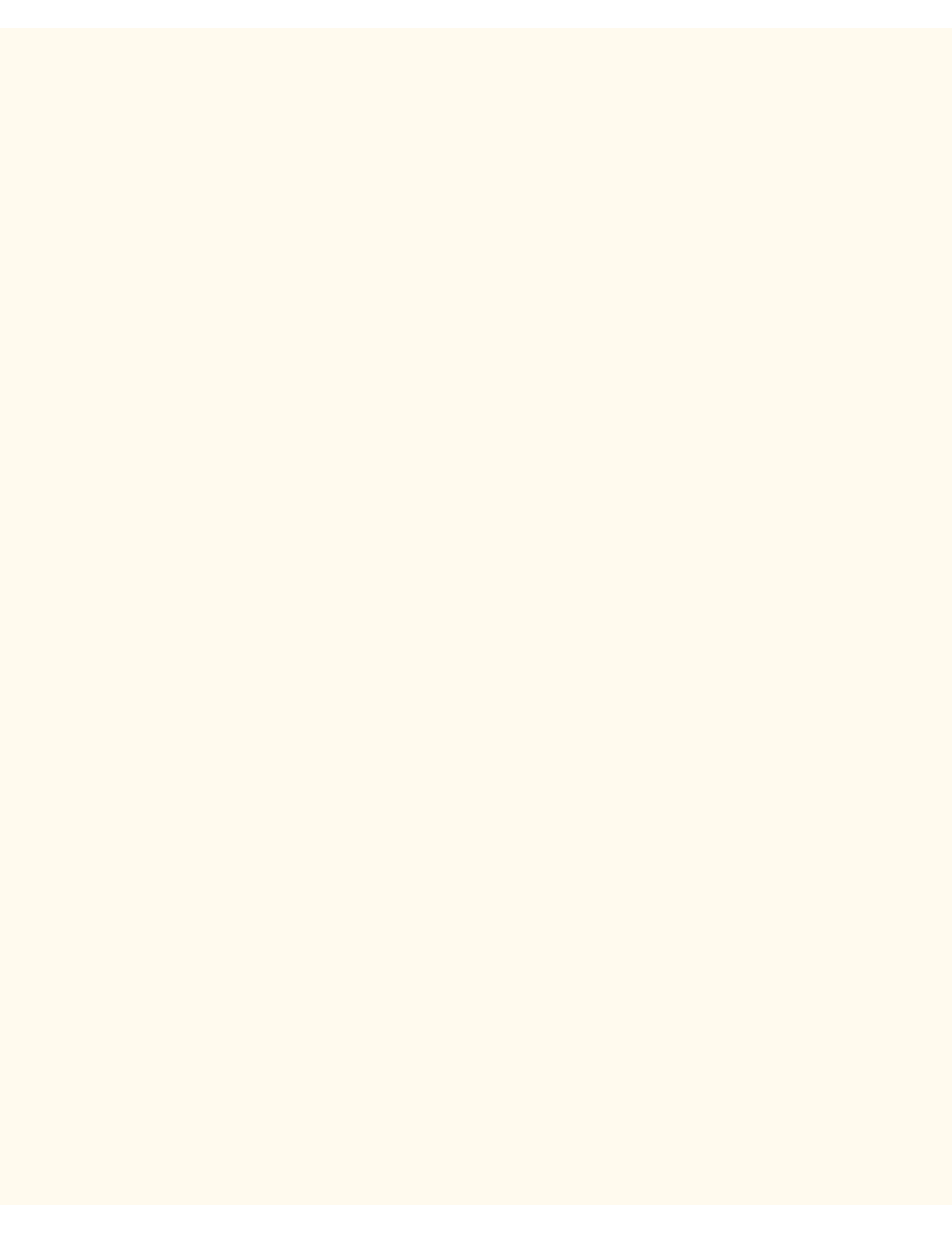
Configure SMB
Configure SMB
N5.5
1.
Open your Web browser and enter the TCP/IP address of the Printer in the Address or Location field.
Press Enter.
2.
Click the Properties button or Tab.
3.
Click the plus symbol (+) to the left of the Protocol Settings file folder.
4.
Select SMB in the directory tree.
5.
The available selections include:
A text box indicating Workgroup name.
A text box indicating the SMB Host name.
A text box indicating the Administrator name.
A text box indicating the Administrator Password.
A text box confirming the Administrator Password.
An entry box for the maximum number of connections allowed, labeled Maximum
Sessions.
A TBCP Filter checkbox (displayed when PostScript is enabled).
An enabling checkbox for Auto Driver Download, enabling the Printer to push a driver to
a client.
An enabling checkbox for supporting Unicode (supplying the Host name and Workgroup
name in Unicode characters during SMB transmission).
An enabling checkbox for Auto Master Mode.
An enabling checkbox for Encrypt Password (during SMB transmission).
6.
Accept the default value, or enter a value from 3 to 10, for maximum number of connections allowed in
Maximum Sessions.
7.
Accept the Workgroup name shown, or enter in your own workgroup name.
8.
Type the SMB Host Name or accept the name shown.
9.
Enter in the appropriate Administrator name and password if desired (such as for password-protected
access in a NetBEUI workgroup).
10.
Click the Apply New Settings button to apply setting changes, or the Restore Settings button to return
settings to their previous values.
Note: Setting changes are not applied until you restart the Printer. There is a convenient Reboot button on the
Status Tab of Internet Services.
file:///C|/0-web/boxster/WorkCentreM24-System-Analyst-Guide/Pages/N5_5_SMB.htm [9/4/03 8:33:17 AM]
