Ethernet speed setting, Ethernet speed setting a2 – Xerox WorkCentre M24-6082 User Manual
Page 13
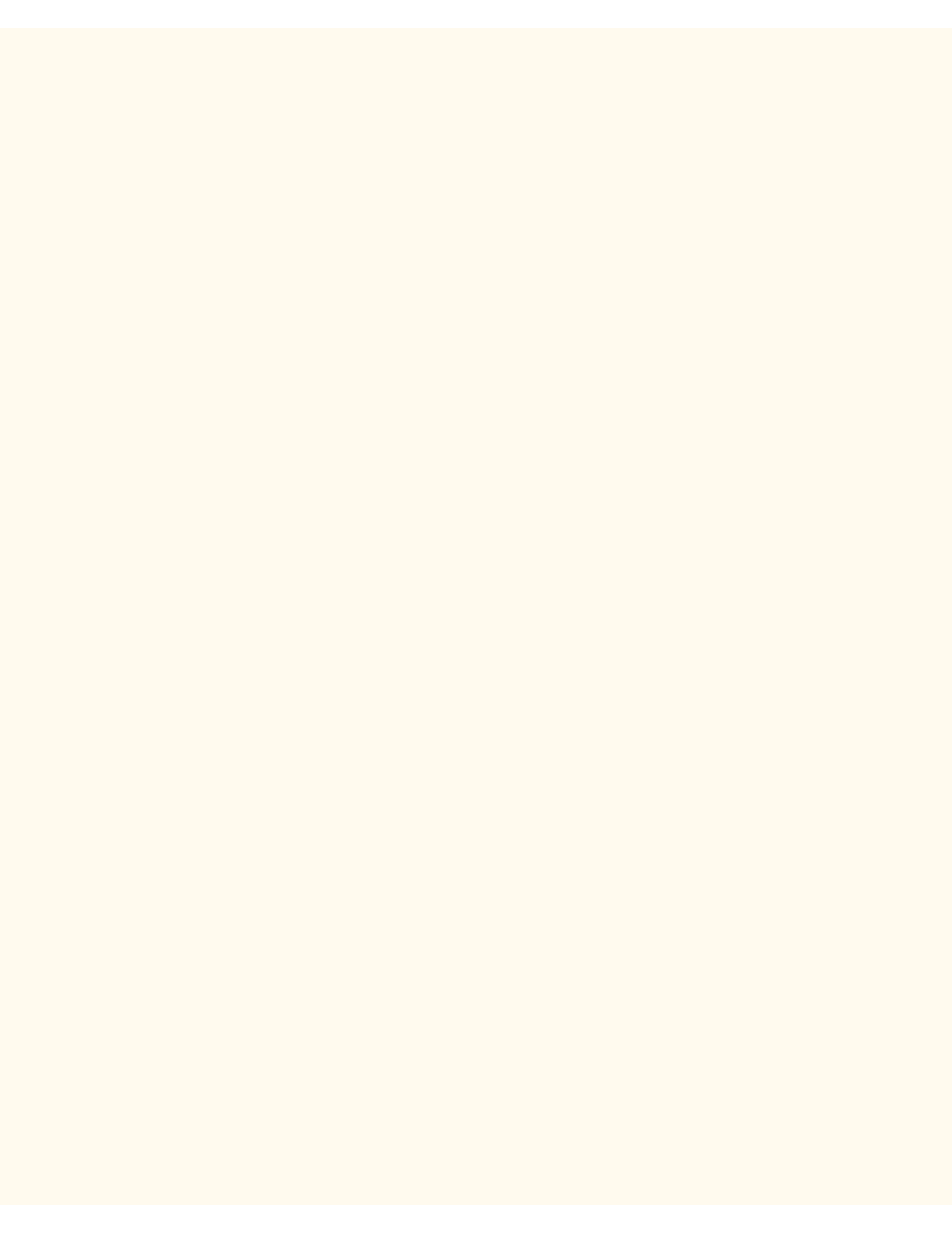
Ethernet Speed Setting
Ethernet Speed Setting
A2
The Printer's Ethernet Interface has speed settings of 10 BASE-T/100 BASE-TX (Auto sensing), 100 BASE-
TX, and 10 BASE-T. By default the Ethernet Port Configuration will be set to 10 BASE-T/100 BASE-TX (Auto
sensing).
To Change the Network Speed
Go to your Printer
1.
Press the rectangular Access button on the Printer Control Panel, located directly above and slightly to
the right of the numeric keypad.
2.
Press the "1" key on the numeric keypad five consecutive times. (This is the factory default
"password.")
3.
Press the rectangular Confirm button on the touch screen.
4.
Press the System Settings button (the right-hand button of the two buttons displayed on the touch
screen). Note: If you press the left button by mistake, the Main menu will be displayed and you will have
to start over at step one above.
5.
Press the System Settings button (the top left button displayed on screen).
6.
Press the Network Settings button (the top right button displayed on screen).
7.
Press the Protocol Settings button (the right-hand button) to access the Protocols Menu display.
Note: If you press the left-hand button by mistake you will be in the Ports Menu and will have to press
the Close button to return to the two-button selection screen.
8.
When the Protocol Settings Menu displays, press the horizontal line selection labeled Ethernet Board
Setting.
9.
Press the Change Settings button in the lower right corner of the touch screen.
10.
On the Settings screen note which one of the three square buttons is highlighted as the current setting
for Ethernet speed. The available settings are 10 BASE-T/100 BASE-TX (Auto sensing), 100 BASE-TX,
and 10 BASE-T. The default setting is 10 BASE-T/100 BASE-TX (Auto sensing).
11.
To change settings, press your setting of choice, then click the Save button (upper right-hand button) on
the touch screen.
12.
To exit the Settings screen, without making any changes, click the Cancel button (upper left-hand
button) on the touch screen.
13.
To exit the Protocol Settings Menu, returning to the Printer's Main screen, press the rectangular Close
button in the upper right corner of the Protocol Settings Menu screen. Next, press the rectangular Close
button in the upper right corner of the Ports and Protocols selection (two-button) screen. Press the
rectangular Close button in the upper right corner of the five-button screen containing the Network
Settings button. Finally, press the rectangular Exit button in the upper right corner of the four-button,
System Settings screen.
14.
Note that if you changed any settings in the Protocol Settings menu, the Printer will automatically reboot
to register and enable your new settings.
file:///C|/0-web/boxster/WorkCentreM24-System-Analyst-Guide/Pages/A2_Speed.htm [9/4/03 8:32:29 AM]
