Xerox WorkCentre M24-6082 User Manual
Page 56
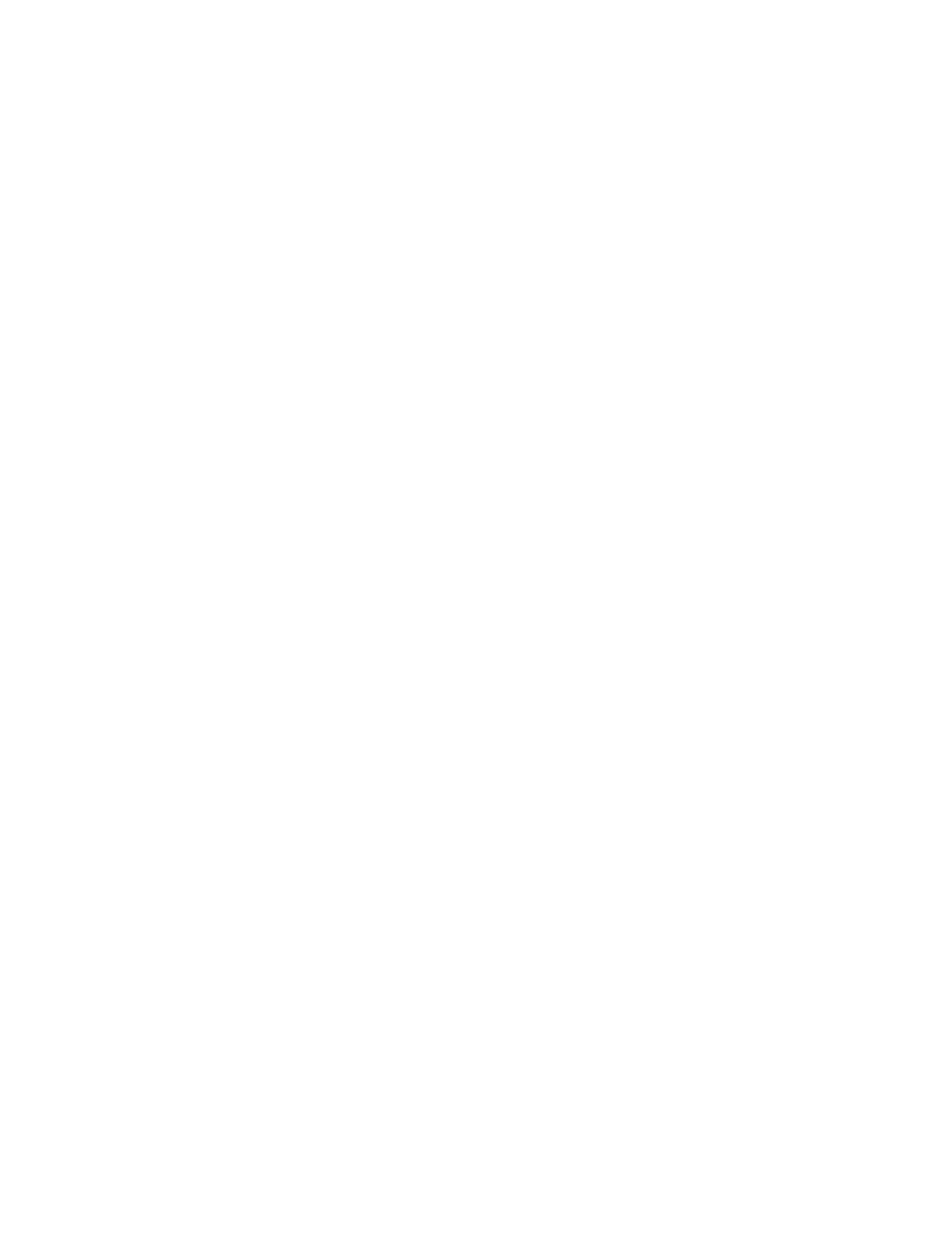
6a1 - TCP/IP Peer to Peer (LPR) Printing
logged in with Administrator rights to perform this function.
3.
Select Other Network File and Print Services and click Details.
4.
Check the box to select Print Services for Unix. Click OK and Next. You will need to supply the
Operating System Installer disk, when prompted. Close the Add/Remove Programs window.
Add the Printer to the Windows 2000 or Windows XP Desktop
1.
On the Windows 2000 desktop, from the Start menu, select Settings, then Printers. On the Windows
XP desktop, from Start, select Printers and Faxes.
2.
On Windows 2000, double-click Add Printer. On Windows XP, from Printer Tasks, select Add a
printer.
3.
When the "Add Printer Wizard" screen displays, click Next.
4.
Select Local Printer and deselect "Automatically detect and install my Plug and Play printer." Click
Next.
5.
Select Create a new port and choose LPR from the Type drop-down menu. (LPR becomes available
when Print Services for Unix is installed, as above). Note: If you prefer to print raw data to Port 9100 on
the Printer, you can alternatively choose Standard TCP/IP Port. Click Next.
6.
When the "Add a Port Wizard" displays, click Next.
7.
Enter the IP address of the printer.
8.
Enter a name for the print queue (such as raw). If you selected the Standard TCP/IP port, you can
accept the default name provided by Windows. Click Next.
9.
Review the "Port characteristics" displayed on the Port Wizard's summary screen and click Finish.
10.
You will be prompted for a print driver. Select Have Disk and browse to the location of your print driver.
11.
Select the .INF file, then click Open.
12.
When the "Install from Disk" screen displays, verify that the path and file name are correct and click OK.
13.
Select the model that corresponds to your Printer and click Next.
14.
Enter a name for your Printer and select either Yes or No for making this printer your default Windows
printer. Select Yes if you will be printing primarily to this printer from your Windows applications. Click
Next.
15.
If the Printer Sharing Screen displays in Windows 2000, select "Do not share this printer," unless the
Printer is directly connected to your workstation and you wish to Share it with other network users. Click
Next.
16.
Select Yes to print a test page. Click Next.
17.
Click Finish.
Configure the Print Driver
1.
On the Windows 2000 desktop, from the Start menu, select Settings, then Printers. On the Windows
XP desktop, from Start, select Printers and Faxes.
2.
Right click on the Printer's icon and select Properties. Use the available Tabs to set the Printer's job
processing defaults. Additional settings may be accessed by clicking the Printing Preferences button
on the General Tab.
Windows NT4 Workstation/Server Print Driver Installation
Before you start
file:///C|/0-web/boxster/WorkCentreM24-System-Analyst-Guide/main/Install_6a1.htm (2 of 6) [9/4/03 8:32:41 AM]
