Before you start, Click, Before you start e1 – Xerox WorkCentre M24-6082 User Manual
Page 127
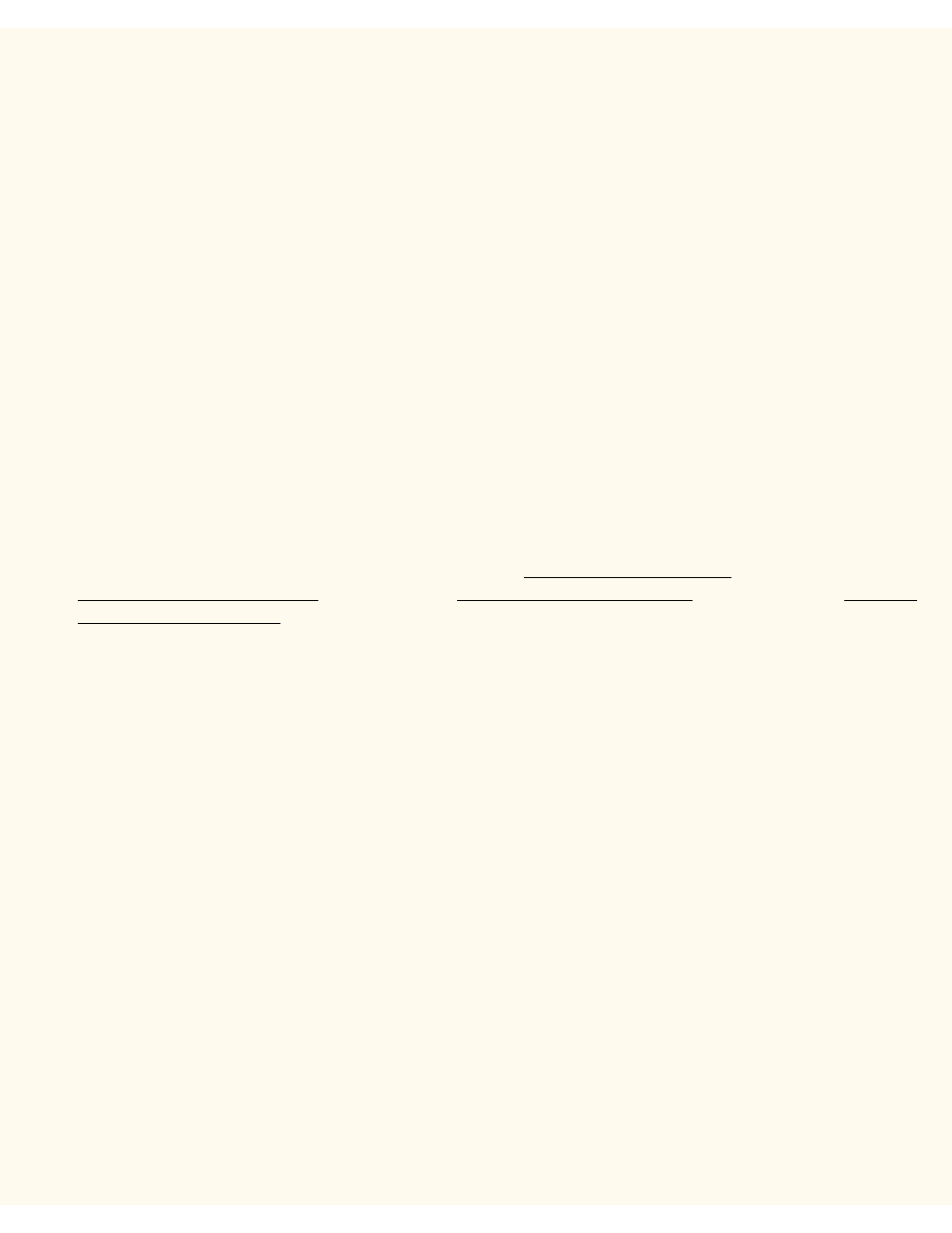
Before You Start
Before You Start
E1
To support retrieval of scanned documents from the Printer's "Mailboxes" to your workstation's desktop, make
sure that the protocol known as "Salutation" is enabled, either from the Printer's Control Panel or through
the use of Internet Services.
Print a Settings List to verify that Salutation is enabled
1.
Press the Machine Status button. This is the lowest of the three square buttons to the immediate left
of the Control Panel’s numeric keypad.
2.
Press the Billing Meter/Print Report Tab on the Control Panel’s touch screen. This is the second Tab
from the left side of the screen.
3.
Press the Print Report/List button. This is the lowest of the two buttons displayed vertically on the
touch screen.
4.
Press the Copy Mode Settings button. This is the center button in the upper row of three buttons
displayed horizontally on the touch screen.
5.
Press the Square (Settings List) button displayed by itself on the screen.
6.
Press the large, green, Start button, located to the immediate right of the Control Panel’s numeric
keypad.
7.
The printing process will be graphically displayed on the touch screen. Upon receipt of the Settings List,
note that the three page print is formatted into two columns with horizontal ruled lines indicating four
distinct data display areas on the print. The first area displays System Settings. The second area
displays Copy Mode Settings. The third area displays Print Mode Settings. The fourth area displays
Communication Settings. THIS IS THE AREA THAT SHOULD SHOW SALUTATION AS ENABLED.
To enable Salutation from Internet Services, if necessary, perform the following steps:
1.
From the Printer's Settings List, verify that TCP/IP is enabled and that the Printer has an IP address
displayed on the Report. If it doesn't, select the Network Connectivity Tab of this guide, choose NOS
Selection, and click the TCP/IP (Protocol Configuration) hot link for TCP/IP setup instructions.
2.
Assuming that TCP/IP is enabled and the Printer has an assigned IP address, open your Web browser
at your networked workstation and enter the TCP/IP address of the Printer in the Address or Location
field. Press Enter.
3.
Click the Properties button or Tab.
4.
Click the Port Status hot link in the beginning list of hot links in the Directory Tree.
5.
In the displayed Table of Ports, make sure that the check box next to Salutation is enabled with a
check mark in the box. If it isn't, use your mouse to place a check mark in the box.
6.
To have the Printer register changes made to this Table, click the rectangular Apply New Settings
button, then click the Reboot button (always available on the Status Tab) to remotely reboot the Printer.
To enable Salutation from the Printer's Control Panel, if necessary, perform the following steps:
1.
Press the rectangular Access button on the Printer Control Panel, located directly above and slightly to
the right of the numeric keypad.
2.
Press the "1" key on the numeric keypad five consecutive times.
3.
Press the rectangular Confirm button on the touch screen.
4.
Press the System Settings button (the right-hand button of the two buttons displayed on the touch
file:///C|/0-web/boxster/WorkCentreM24-System-Analyst-Guide/Pages/E1_BeforeStart.htm (1 of 2) [9/4/03 8:33:00 AM]
