Enable internet services (http), Click, Enable http – Xerox WorkCentre M24-6082 User Manual
Page 168: Enable http c3
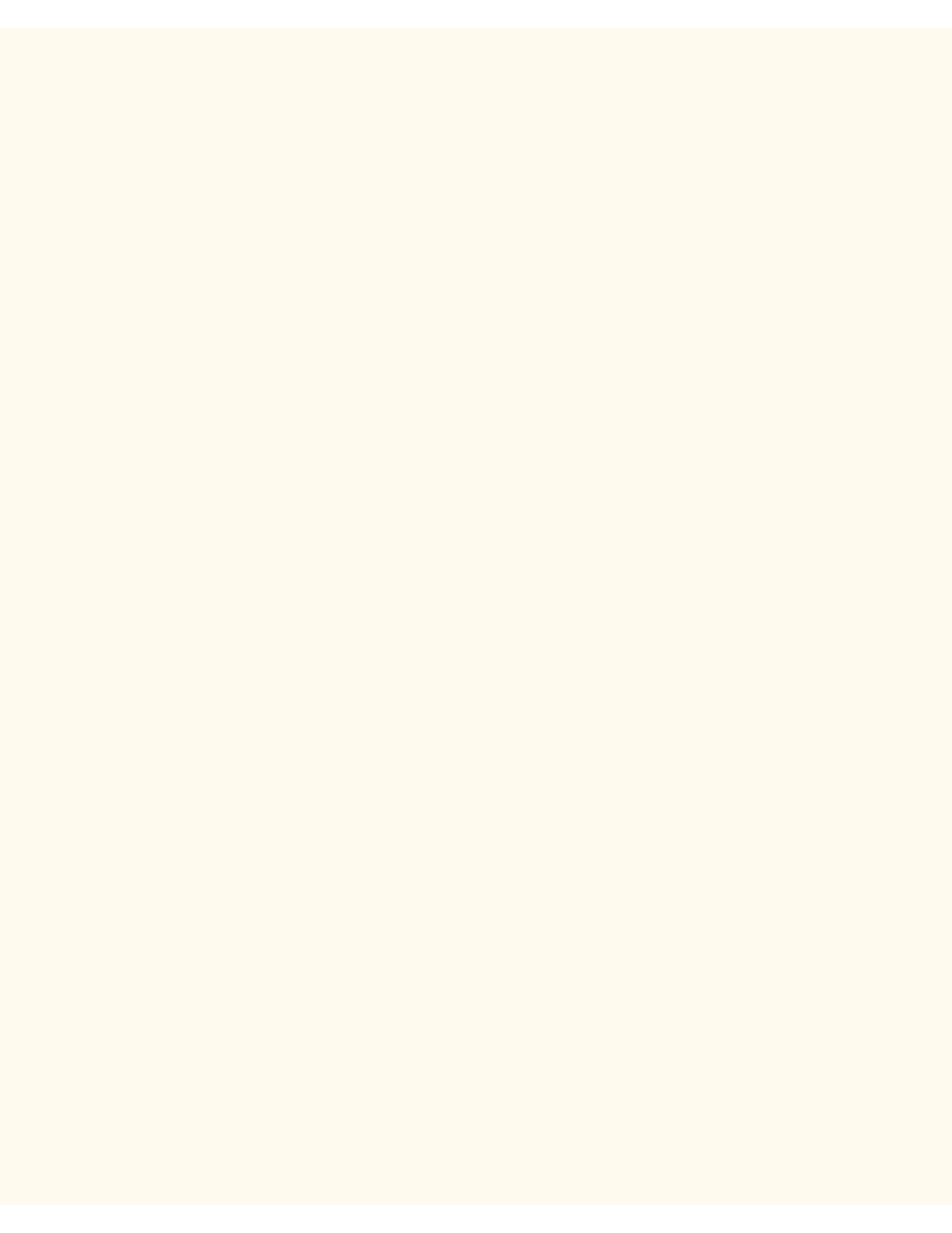
Enable Internet Services (HTTP)
Enable Internet Services (HTTP)
C3
Internet Services are a series of Web (HTML) Pages located within the Printer enabling network communication
settings to be conveniently configured from a web browser running on a remotely located workstation.
For further details on the many functions provided by the Internet Services Web Pages, click on the Internet
Services Tab on the Main Page of this System Administrator's guide.
To access Internet Services Settings at the Printer
1.
Press the rectangular Access button on the Printer Control Panel, located directly above and slightly to
the right of the numeric keypad.
2.
Press the "1" key on the numeric keypad five consecutive times. (This is the factory default
"password.")
3.
Press the rectangular Confirm button on the touch screen.
4.
Press the System Settings button (the right-hand button of the two buttons displayed on the touch
screen). Note: If you press the left button by mistake, the Main menu will be displayed and you will have
to start over at step one above.
5.
Press the System Settings button (the top left button displayed on screen).
6.
Press the Network Settings button (the top right button displayed on screen).
7.
Press the Port Settings button (the left-hand button) to access the Port Settings Menu display. Note: If
you press the right-hand button by mistake, you will be in the Protocol Settings Menu and will have to
press the Close button to return to the two-button selection screen.
8.
When the Port Settings menu displays, press the down arrow key to view additional selections.
9.
Press the Internet Service selection line on the Port Settings menu screen.
10.
Press the Change Settings button in the lower right corner of the Port Settings Menu screen.
11.
When the Internet Service Selection Menu displays, note that you have only one setting selection on a
single, numbered horizontal line, with the current status of this setting shown. The Close button in the
upper right corner of the screen returns you to the Port Settings Menu. After pressing the horizontal line
selection, to access available settings press the Change Settings button in the lower right corner of the
touch screen.
Internet Services (HTTP) Enablement
1.
On the Internet Services Selection Menu, press the horizontal selection line labeled Port Status.
2.
Press the Change Settings button.
3.
On the Settings screen, note which of the two square buttons is highlighted as the current setting for
Internet Services Enablement. The available settings are Enabled or Disabled. In order to use Internet
Services, this setting MUST be enabled.
4.
To change settings, press your setting of choice, then click the Save button (upper right-hand button) on
the touch screen.
5.
To exit the Settings screen, without making any changes, click the Cancel button (upper left-hand
button) on the touch screen.
Exiting the Internet Services Selection Menu
file:///C|/0-web/boxster/WorkCentreM24-System-Analyst-Guide/Pages/C3_Internet_Svcs.htm (1 of 2) [9/4/03 8:33:13 AM]
