Tcp/ip dynamic addressing, Tcp/ip (dynamic addressing) b15 – Xerox WorkCentre M24-6082 User Manual
Page 27
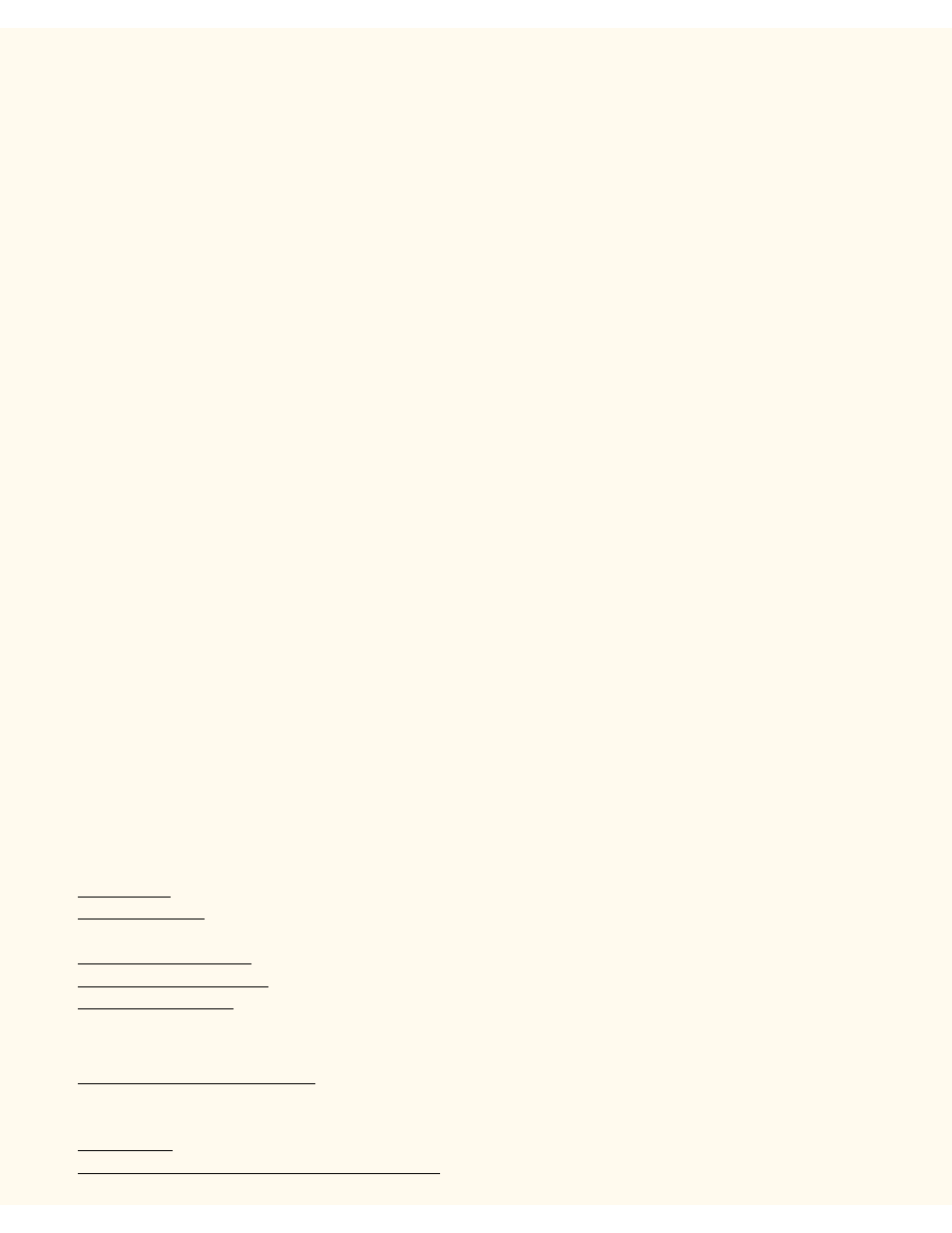
TCP/IP Dynamic Addressing
TCP/IP Dynamic Addressing
B15
1.
Open your Web browser and enter the TCP/IP address of the Printer in the Address or Location field.
Press Enter.
2.
Click the Properties button or Tab.
3.
Click the plus symbol (+) to the left of the Protocol Settings file folder.
4.
Select TCP/IP in the directory tree.
5.
Review the available selections as displayed on your screen and explained in the TCP/IP
Configuration Selection List, below.
6.
Accept the default Host Name, or type in your own unique Host Name for this Printer.
7.
Select DHCP or BOOTP as your method for obtaining an IP Address.
CAUTION: Changing the IP address for the Printer will affect NetBIOS/IP, LPR/LPD, FTP, SNMP, and
Port 9100 printing. It will also interrupt the ability to communicate with the printer using the Internet
Services (series of web pages on the Printer). When you change the Printer's IP Address, make sure to
print out a Settings List (as stated in this guide) so that you have a record of the TCP/IP addresses for
use with workstations that need to communicate with the Printer using TCP/IP.
DHCP TIP: When using DHCP, set a reasonably long Lease Time for the IP Address so that the Printer
can be restarted, as required when changing operating parameters, without being continuously
assigned a new IP Address.
8.
Determine the method to use to supply the DNS Server IP Addresses (to resolve Host Names with IP
Addresses).
9.
Determine whether or not Dynamic DNS should be enabled.
10.
Determine the method to use to supply the SMTP Server IP Address.
11.
Determine the method to use to supply the WINS Server IP Address (to resolve Host Names with IP
Addresses exclusively in an NT environment).
TCP/IP Configuration Selection List
As displayed on your screen, the following selections are available for TCP/IP Configuration.
Under the TCP/IP Subject Label
Host Name. The default entry assures a name that is unique to this device on the network.
Get IP Address. Use this drop-down menu to select the method to use to assign IP Addresses. Select
Manual, DHCP, RARP, or BOOTP.
IP Address entry box. To be filled in manually ONLY when Manual addressing is selected.
Subnet Mask entry box. To be filled in manually ONLY when Manual addressing is selected.
Gateway entry box. To be filled in manually ONLY when Manual addressing is selected.
Under the DNS Subject Label
Get DNS Address check box. If enabled with a check mark, the Printer will contact the DHCP Server for
the IP Addresses of up to three DNS Servers. If unchecked, this information must be entered manually.
Three DNS Address boxes are supplied for the manual entry of DNS Server addresses.
DNS Name. A text entry box is supplied for the entry of a DNS Domain Name.
Generate Domain Search List Automatically. A check box is provided for enabling automatic Domain
file:///C|/0-web/boxster/WorkCentreM24-System-Analyst-Guide/Pages/B15_Dynamic.htm (1 of 2) [9/4/03 8:32:33 AM]
