Ipp printing (windows 2000, Ipp printing (windows 2000) d13, Ipp printing (windows 2000 & xp) – Xerox WorkCentre M24-6082 User Manual
Page 117
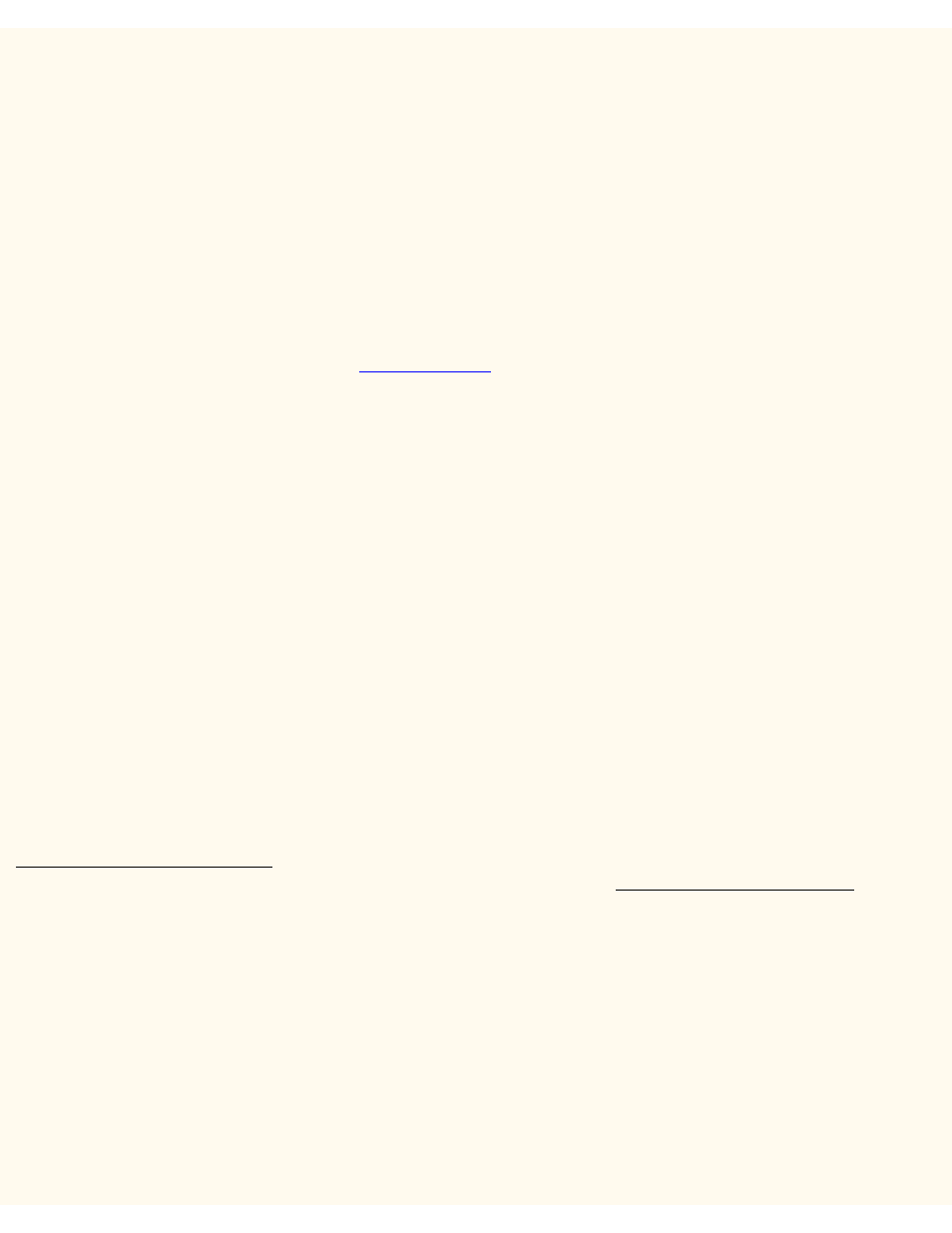
IPP Printing (Windows 2000
IPP Printing (Windows 2000 & XP)
D13
Note: Supported by all Windows 2000 and XP workstations, IPP (the Internet Printing Protocol) enables the
convenience of printing over the Internet or Intranet through the creation of an IPP network port. This printing
"service" is available for other workstation operating systems through downloads from the Microsoft web site.
Follow the instructions provided by Microsoft, or other trusted sources on the Internet, to install the IPP service
on operating systems other than Windows 2000 and XP.
Before You Start
1.
Obtain the Print Driver for your workstation's operating system. Drivers are available on one of the CD-
ROMs that came with your Printer. They are also typically available for downloading in self-extracting
Zip file format from the Internet at
2.
Print a Settings List as stated under the Network Connectivity Tab of this guide.
3.
On the Settings List, under the TCP/IP data label, verify that the Printer has a valid IP Address,
Subnet Mask, and Gateway displayed. If it does NOT, assign these addresses to the Printer following
the procedure stated under the TCP/IP Protocol Configuration item of the NOS Selection menu,
accessed from the Network Connectivity Tab of this guide.
4.
On the Settings List, verify that Port 9100 is displayed with a Port Status of Enabled. If it is NOT,
enable Port 9100 as stated in the Note at the bottom of the Configure Port 9100 procedure, under the
Internet Services Tab of this guide. Specifically, click the Port Status hot link on the Properties Tab of
Internet Services and make sure that the check box on the Port 9100 line is checked.
5.
On the Settings List, verify that IPP is enabled. If it is NOT, enable the protocol following the
procedure stated under the IPP (Internet Printing Protocol) item of the NOS Selection menu,
accessed from the Network Connectivity Tab of this guide.
6.
Verify that IPP is using DNS to resolve Host Names to IP Addresses in support of IPP printing. Using
your workstation's Web browser, enter the TCP/IP Address of the Printer in the Address or Location
field and press Enter. Click the Properties button or Tab. Click the plus (+) symbol to the left of the
Protocol Settings file folder and select IPP in the directory tree. Verify that the DNS Enablement
Checkbox is checked. If it is NOT checked, check it with your mouse and click Apply.
Verify that TCP/IP is installed in the workstation
On the Windows 2000 Desktop, right mouse click the My Network Places icon and select Properties. Right
mouse click on the Local Area Connection icon and select Properties. On the Windows XP desktop, click
Start, Control Panel, and double click Network Connections. Right mouse click on the Local Area
Connection icon and select Properties. Verify that the Internet Protocol (TCP/IP) has been loaded. If it has,
click on (highlight) this item with your mouse and click the Properties button to verify that this workstation is
using either a dynamic or static method to obtain a valid TCP/IP address. If the TCP/IP protocol is NOT loaded,
click the Install… button, then select Protocol as the type of network component that you wish to install. Click
the Add… button and select Internet Protocol (TCP/IP). With your Operating System Installer Disk readily
available, click the Have Disk… button and follow any remaining instructions. Once the protocol has been
installed, you can click on (highlight) the item with your mouse and click the Properties button to verify or set up
the method being used for TCP/IP addressing.
Add the Printer to the Windows 2000 or Windows XP Desktop
file:///C|/0-web/boxster/WorkCentreM24-System-Analyst-Guide/Pages/D13_IPPdriver.htm (1 of 2) [9/4/03 8:32:57 AM]
