5a1 - tcp/ip lpd enablement, Tcp/ip (lpd enablement), Tcp/ip ldp enablement – Xerox WorkCentre M24-6082 User Manual
Page 48
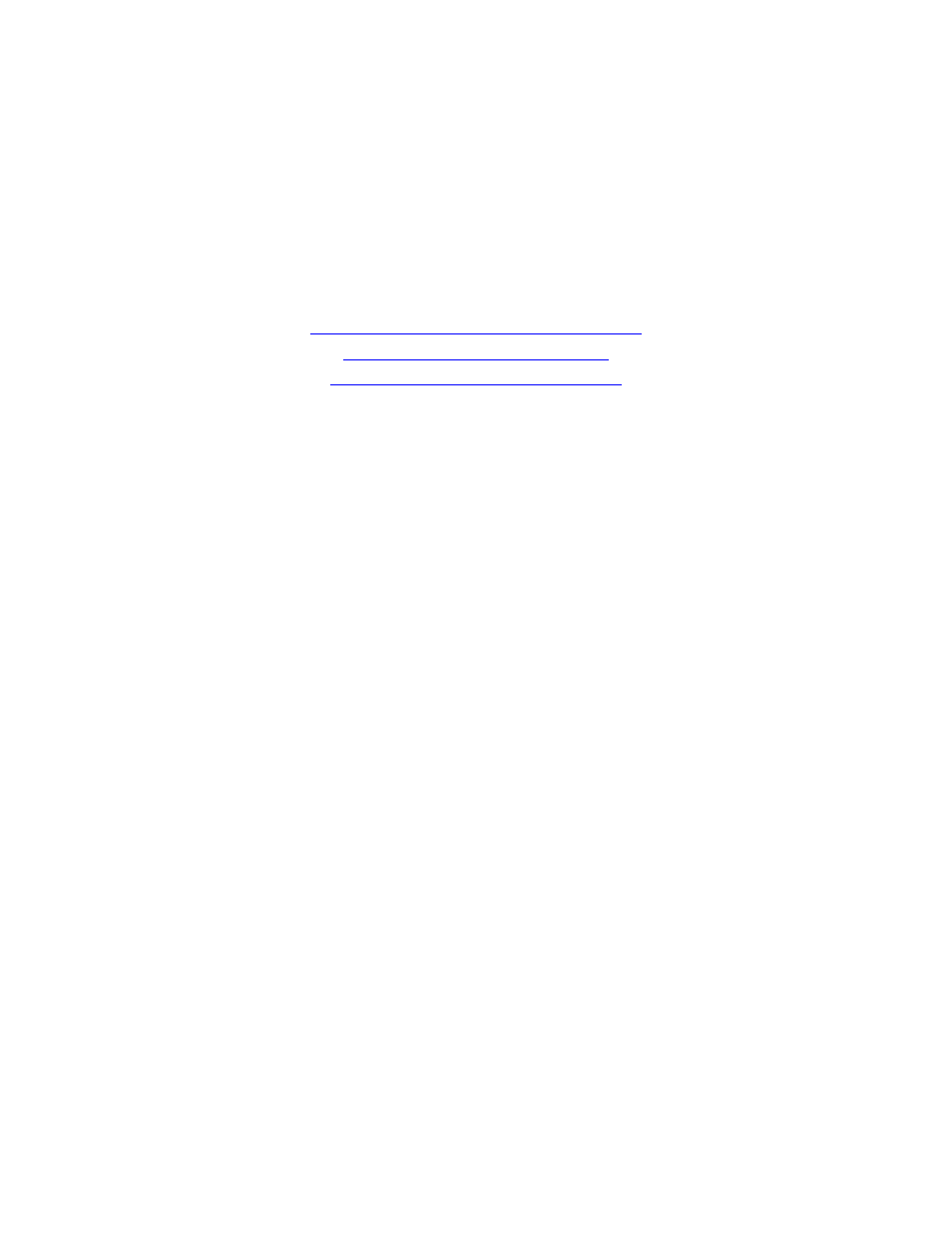
5a1 - TCP/IP LPD Enablement
Step 5 ...continued
TCP/IP LDP Enablement
To support TCP/IP printing through the workstation's LPR port in the case of Windows NT4, 2000, or XP, or
through a print utility in the case of Windows 95/98/ME, the LPD (Line Printer Daemon) MUST be enabled at
the printer.
Quick jumps to the procedures on this page:
To access LPD Settings at the Printer
Exiting the LPD Selections Menu
To access LPD Settings at the Printer
1.
Press the rectangular Access button on the Printer Control Panel, located directly above and slightly to
the right of the numeric keypad.
2.
Press the "1" key on the numeric keypad five consecutive times. (This is the factory default
"password.")
3.
Press the rectangular Confirm button on the touch screen.
4.
Press the System Settings button (the right-hand button of the two buttons displayed on the touch
screen). Note: If you press the left button by mistake, the Main menu will be displayed and you will have
to start over at step one above.
5.
Press the System Settings button (the top left button displayed on screen).
6.
Press the Network Settings button (the top right button displayed on screen).
7.
Press the Port Settings button (the left-hand button) to access the Port Settings Menu display. Note: If
you press the right-hand button by mistake, you will be in the Protocol Settings Menu and will have to
press the Close button to return to the two-button selection screen.
8.
When the Port Settings menu displays, press the horizontal selection line labeled LPD.
9.
Press the Change Settings button in the lower right corner of the Port Settings Menu screen.
10.
When the LPD Selections Menu displays, note that you have a choice of setting selections by
numbered horizontal lines, with the current status of each setting shown. The Close button in the upper
right corner of the screen returns you to the Port Settings Menu. After pressing the horizontal line
selection, to access available settings press the Change Settings button in the lower right corner of the
touch screen.
Port Status (LPD Enablement)
1.
On the LPD Selections Menu, press the horizontal selection line labeled Port Status.
2.
Press the Change Settings button.
3.
On the Settings screen, note which of the two square buttons is highlighted as the current setting for
LPD Enablement. The available settings are Enabled or Disabled. For the LPD to function, it must be
set to Enabled.
4.
To change settings, press your setting of choice, then click the Save button (upper right-hand button) on
the touch screen.
file:///C|/0-web/boxster/WorkCentreM24-System-Analyst-Guide/main/Install_5a1.htm (1 of 2) [9/4/03 8:32:38 AM]
