Netbios over ip troubleshooting, Netbios over ip troubleshooting t3 – Xerox WorkCentre M24-6082 User Manual
Page 198
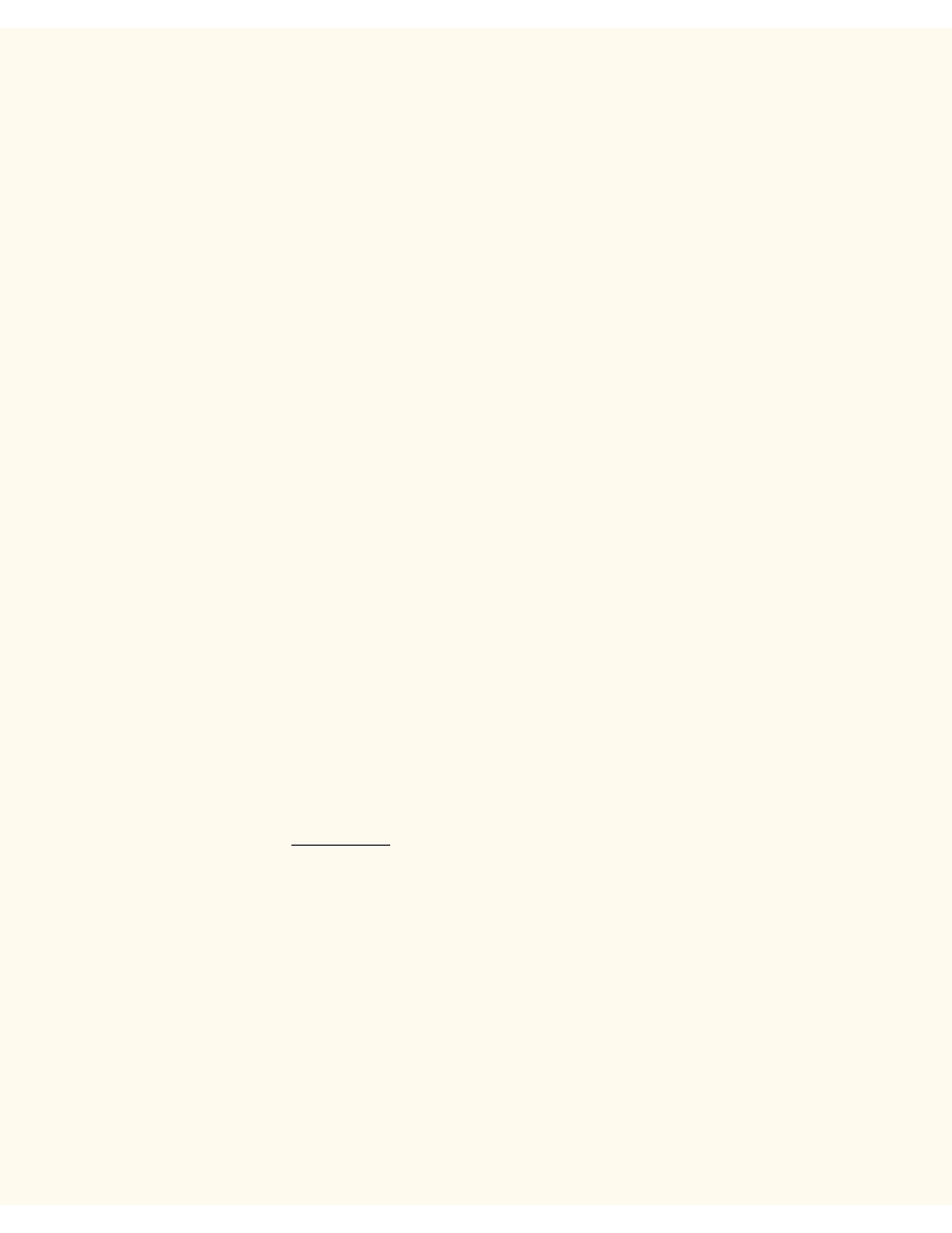
NetBIOS over IP Troubleshooting
NetBIOS over IP Troubleshooting
T3
Use the following check list to troubleshoot your network communication problem.
Check Physical Media and Network Interface Cards
1.
Verify that the Printer is powered ON.
2.
Verify that the Printer and Workstation are using the correct cabling to communicate over the network.
Use category 3 UTP patch (NOT crossover) cable for 10 Base T communications, category 5 UTP
patch (NOT crossover) cable for 10 Base T / 100 Base TX communications, and Token Ring cabling for
Token Ring networks.
3.
Verify that the cable at both the Printer and Workstation is fully plugged into the Network Interface Card
(NIC). Check the link light, which is typically a green LED, to make sure that it is lit. Typically, but not
always, a second light on the Network Interface Card will be intermittently flashing, indicating the
presence of network traffic. If neither of these lights is lit, there is a problem with the NIC.
Print a Settings List at the Printer and perform these tasks:
1.
On the Settings List, verify that "SMB" is enabled. If it is NOT enabled, to enable SMB, follow the
instructions supplied in the Microsoft (NetBIOS over IP) procedure in the NOS Selection section of this
guide.
2.
On the Settings List, note that the default name of the Printer's workgroup is Workgroup and that the
Printer has a unique (SMB Host) name. To modify the Printer's Workgroup or SMB Host names, if
required, use your workstation's Web browser to access the Internet Services (Web Pages) residing in
the Printer as described in the Configure SMB procedure in the Internet Services section of this guide.
3.
On the Settings List, under the TCP/IP data label, note what method the Printer is using to acquire its
TCP/IP addresses. If the method shown is Static, make sure that the Printer has a valid IP address,
Subnet Mask, and Gateway address for the network.
4.
On the Settings List, verify that DNS (or WINS, if using only a Windows NT network) is enabled. The
use of Naming Servers is REQUIRED to resolve NetBIOS device names to IP addresses for packet
routing over the TCP/IP network. If in doubt as to whether DNS and WINS are enabled, verify the
settings following the instructions supplied in the TCP/IP Dynamic Addressing procedure in the NOS
Selection section of this guide. WARNING: If the Printer is NOT informed of the addresses of the
DNS/WINS Servers, you may not be able to see or use the Printer's NetBIOS name on the network.
Make sure that the Printer is informed of the addresses of the DNS/WINS Servers, using the
instructions supplied in the Configure TCP/IP Settings procedure in the Internet Services section of
this guide.
5.
Under the Internet Services data label, verify that this feature is Enabled. If it is NOT, enable it
following the instructions supplied under the Network Connectivity Tab of this guide. You MUST use
this tool at your workstation if you need to change the Printer's Workgroup name, the SMB Host Name,
the TCP/IP (internet) Host Name, or DNS settings. Note that when using DNS to resolve host names to
IP addresses, the NetBIOS name (SMB Host) and the TCP/IP Host Name MUST be the same.
file:///C|/0-web/boxster/WorkCentreM24-System-Analyst-Guide/Pages/T3_NBTtrouble.htm (1 of 4) [9/4/03 8:33:21 AM]
