Settings list, Settings list a6 – Xerox WorkCentre M24-6082 User Manual
Page 12
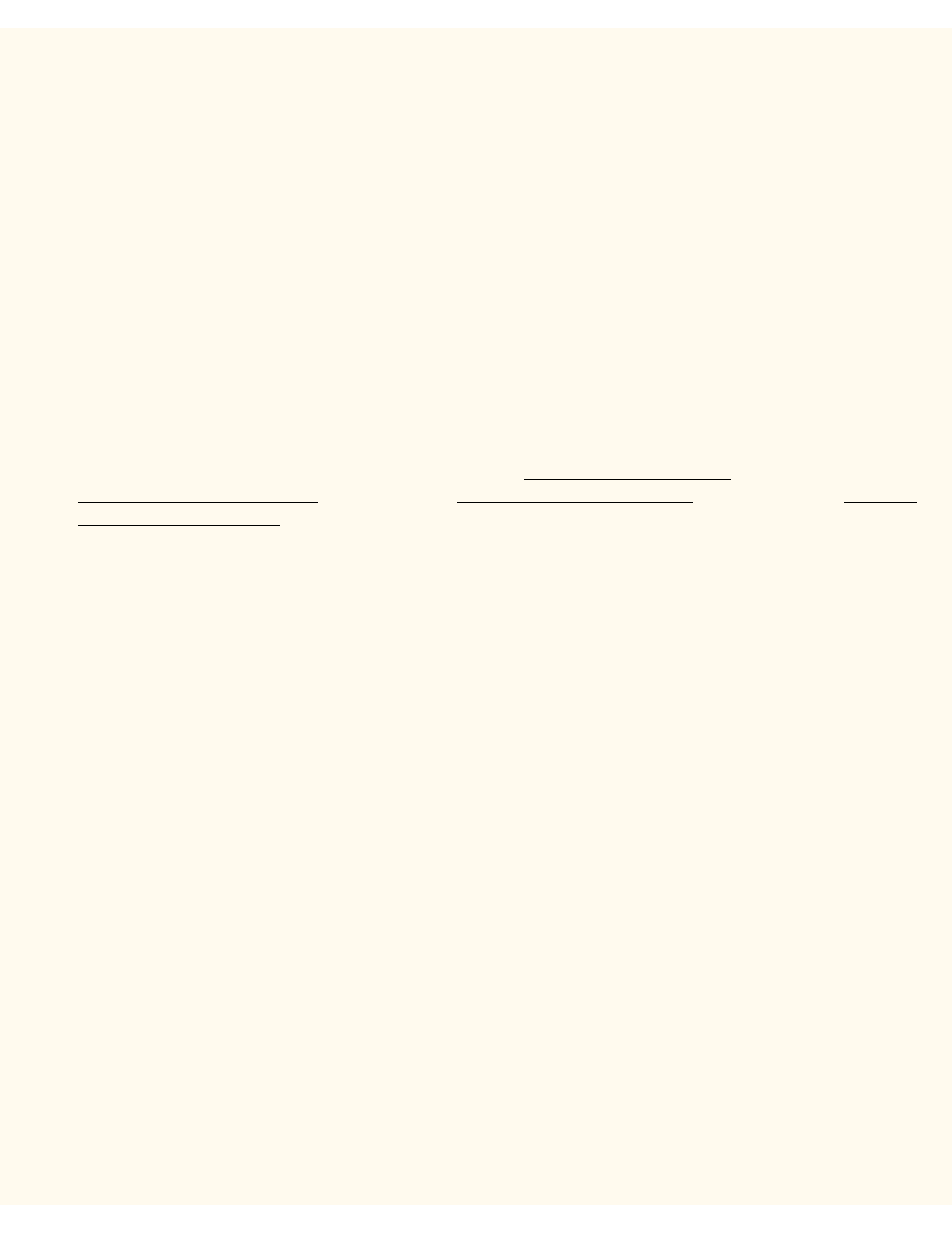
Settings List
Settings List
A6
To print a Settings List, with the Printer switched ON, perform the following steps:
1.
Press the Machine Status button. This is the lowest of the three square buttons to the immediate left
of the Control Panel’s numeric keypad.
2.
Press the Billing Meter/Print Report Tab on the Control Panel’s touch screen. This is the second Tab
from the left side of the screen.
3.
Press the Print Report/List button. This is the lowest of the two buttons displayed vertically on the
touch screen.
4.
Press the Copy Mode Settings button. This is the center button in the upper row of three buttons
displayed horizontally on the touch screen.
5.
Press the Square (Settings List) button displayed by itself on the screen.
6.
Press the large, green, Start button, located to the immediate right of the Control Panel’s numeric
keypad.
7.
The printing process will be graphically displayed on the touch screen. Upon receipt of the Settings List,
note that the three page print is formatted into two columns with horizontal ruled lines indicating four
distinct data display areas on the print. The first area displays System Settings. The second area
displays Copy Mode Settings. The third area displays Print Mode Settings. The fourth area displays
Communication Settings.
file:///C|/0-web/boxster/WorkCentreM24-System-Analyst-Guide/Pages/a6_configreport.htm [9/4/03 8:32:29 AM]
