6a6 - netbios over ip client/server printing, Netware 3.12 and 4.x/5.x (bindery) printing – Xerox WorkCentre M24-6082 User Manual
Page 75
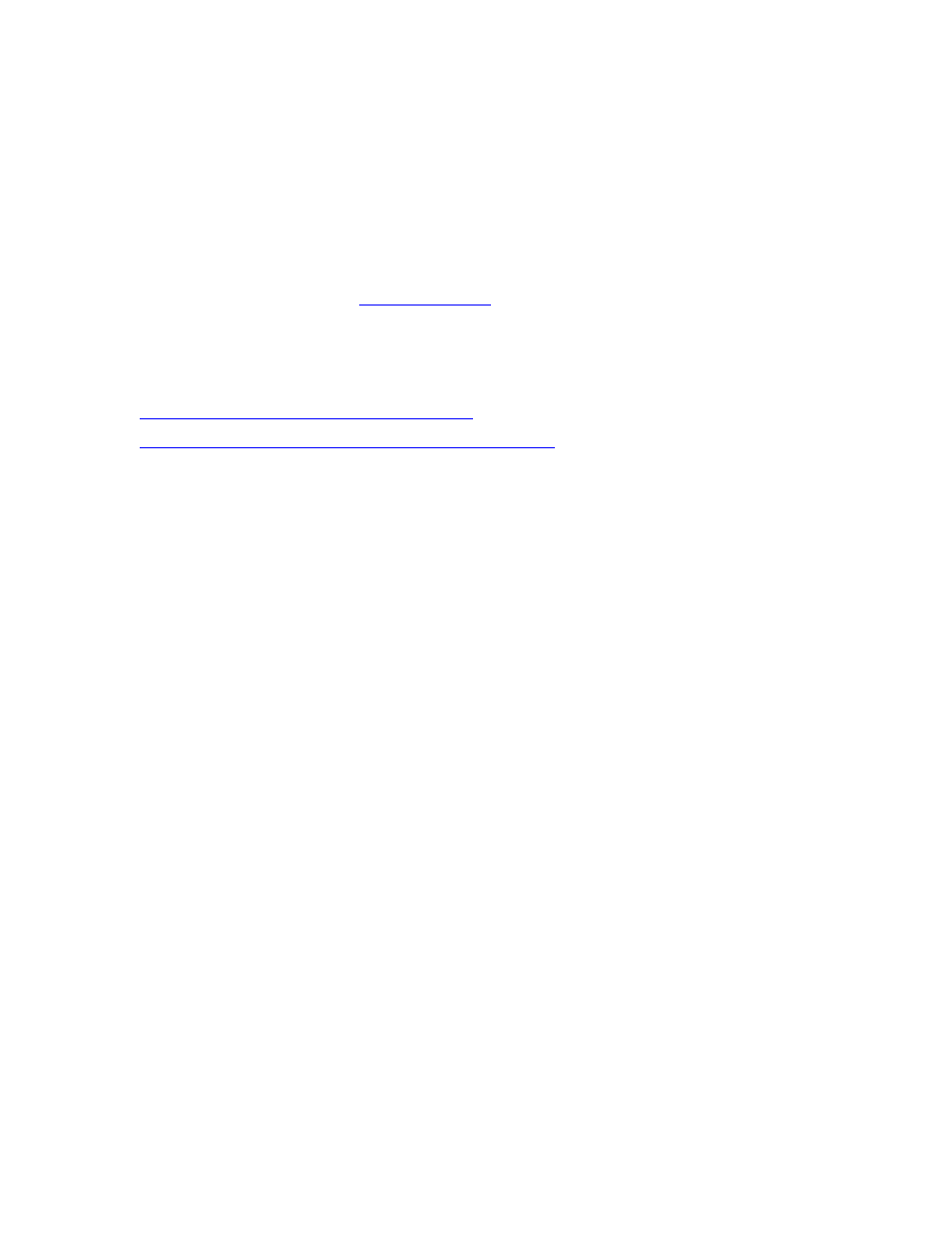
6a6 - NetBIOS over IP Client/Server Printing
Step 6
...continued
NetWare 3.12 and 4.x/5.x (Bindery) Printing
Before You Start
1.
Obtain the Print Driver for your workstation's operating system. Drivers are available on one of the CD-
ROMs that came with your Printer. They are also typically available for downloading in self-extracting
Zip file format from the Internet at
Quick Find Printer Driver Installation for:
Windows 95/98/Me/NT4 Workstation
Windows 2000 & XP Professional Workstation
Windows 95/98/Me/NT4 Workstation Print Driver
Installation
Verify that the Correct Protocol and Service is installed in the workstation
1.
At the Desktop, right mouse click the Network Neighborhood icon ("My Network Places" in Windows
Me).
2.
Left mouse click on Properties.
3.
Click on the Protocols TAB (in Win. NT) or the Configuration TAB (in Win. 95/98/Me) to verify that the
IPX/SPX Protocol has been loaded. It should appear in the displayed list.
Note: If the IPX/SPX Protocol has NOT been loaded, click the Add button, select IPX/SPX Protocol
from the available list and click OK. If the setup program fails to find the required files, you will have to
click Have Disk... to load the protocol from the Operating System installer disk for this workstation.
4.
Left mouse click on the Services TAB (in Win. NT) or the Configuration TAB (in Win. 95/98/Me) to
verify that the Microsoft Client for NetWare is loaded.
Note: If the Microsoft Client for NetWare is NOT loaded, click the Add button, select the Microsoft
Client Service (or Microsoft Network Service) for NetWare from the available list and click OK. If the
setup program fails to find the required files, you will have to click Have Disk... to load the service from
the Operating System installer disk for this workstation.
Add the Printer to the Windows 95/98/Me/NT desktop
1.
On the Windows desktop, use your mouse to select "Start," "Settings," "Printers," and "Add Printer."
2.
Select the Network Printer radio button and click Next.
3.
When the Network directory window displays (immediately in Win. NT, or by clicking Browse in Win.
95/98/Me), double click on the network icons (or the + sign in front of the icons) to open up Network
subdirectories and locate the printer’s server (the primary server), then locate the printer’s queue. Click
file:///C|/0-web/boxster/WorkCentreM24-System-Analyst-Guide/main/Install_6a6.htm (1 of 3) [9/4/03 8:32:46 AM]
