Tcp/ip troubleshooting, Tcp/ip troubleshooting t1 – Xerox WorkCentre M24-6082 User Manual
Page 194
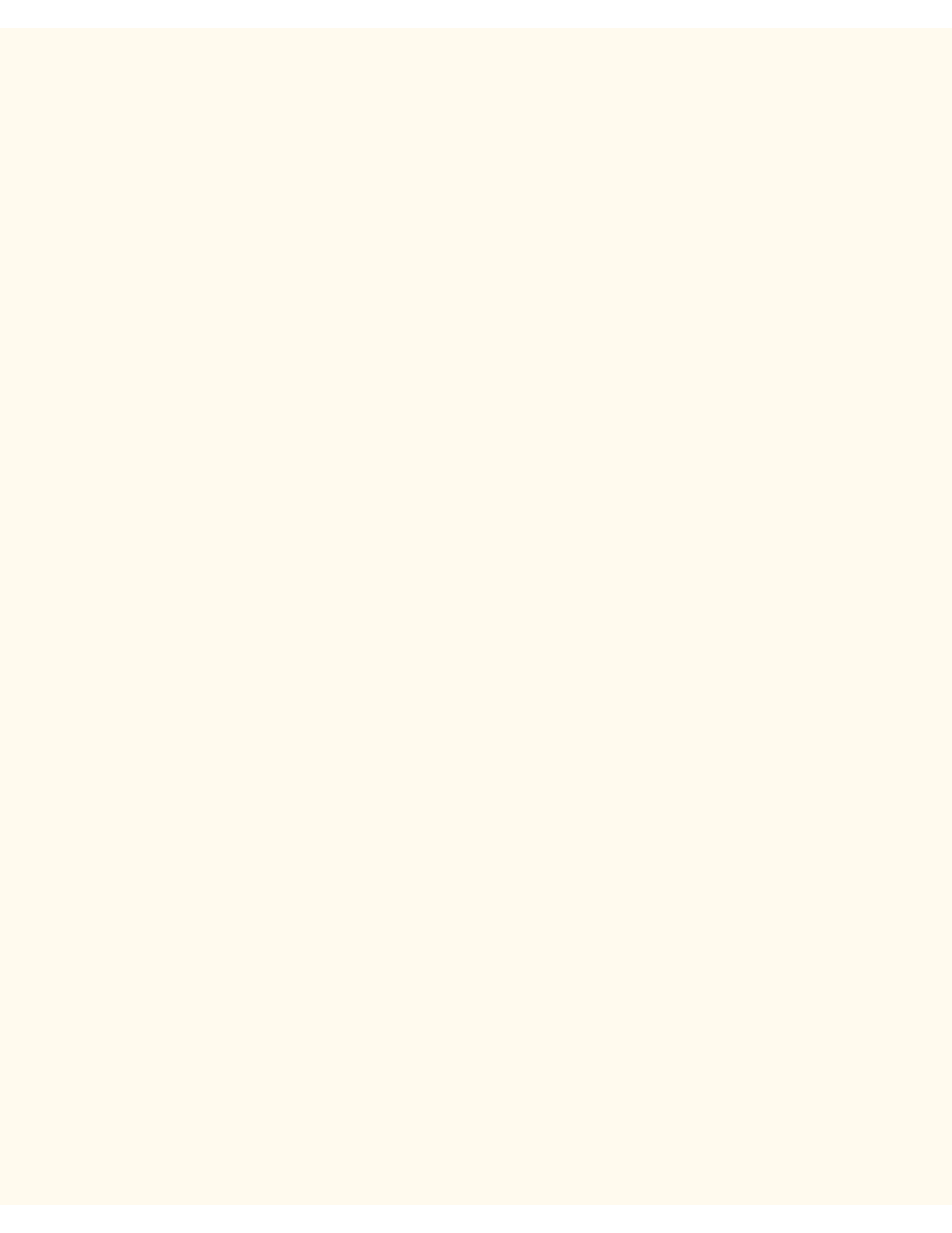
TCP/IP Troubleshooting
TCP/IP Troubleshooting
T1
Use the following check list to troubleshoot your network communication problem.
Check Physical Media and Network Interface Cards
1.
Verify that the Printer is powered ON.
2.
Verify that the Printer and Workstation are using the correct cabling to communicate over the network.
Use category 3 UTP patch (NOT crossover) cable for 10 Base T communications, category 5 UTP
patch (NOT crossover) cable for 10 Base T / 100 Base TX communications, and Token Ring cabling for
Token Ring networks.
3.
Verify that the cable at both the Printer and Workstation is fully plugged into the Network Interface Card
(NIC). Check the link light, which is typically a green LED, to make sure that it is lit. Typically, but not
always, a second light on the Network Interface Card will be intermittently flashing, indicating the
presence of network traffic. If neither of these lights is lit, there is a problem with the NIC.
Print a Settings List at the Printer and perform these tasks:
1.
Under the Ethernet data label on the Report, verify that your communications speed is correctly set for
your network and that you have a MAC address listed. The driver for your NIC works at the Media
Access Control (MAC) layer of the protocol stack. If no MAC address is shown, you have either a bad
NIC or no NIC at all. Replace or install the Network Interface Card.
2.
Under the TCP/IP data label, determine the method being used to assign TCP/IP addressing to the
Printer. Verify that the IP Address, Subnet Mask, and Gateway addresses are correct for your network
and have NOT changed from their previous settings. Note: The use of DHCP (the DHCP Server) with a
short "lease" time can cause the Printer to be assigned a new IP Address when it is powered off for an
extended period of time. This will interrupt communications with workstations using the "old" IP address.
If you do not want the IP address to be subject to constant changes, either increase the lease time at
the DHCP Server, or use the Static IP Addressing method as described in the TCP/IP Protocol
Configuration procedure in this guide.
3.
Under the LPD data label, if you are communicating with the Printer through an LPR port, make sure
that LPD is Enabled. If it is NOT, enable it following the instructions supplied in this guide under TCP/IP
LPD Enablement. Also verify that the displayed port number is "515." If it is NOT, set it to "515" using
the instructions supplied in the Configure LPD procedure in the Internet Services section of this guide.
4.
Under the Port 9100 data label, to enable the Printer to automatically determine the Page Description
Language to use in processing jobs sent over the workstation's LPR port, make sure that this Port is
enabled. This is the meaning of the word "raw" when used to name the queue during LPR port creation.
Follow the instructions supplied in the TCP/IP (Configure) Port 9100 procedure in the NOS Selection
section of this guide.
5.
Under the Internet Services data label, verify that this feature is Enabled. If it is NOT, enable it
following the instructions supplied under the Network Connectivity Tab of this guide.
file:///C|/0-web/boxster/WorkCentreM24-System-Analyst-Guide/Pages/T1_TCPtrouble.htm (1 of 2) [9/4/03 8:33:20 AM]
