Xerox WorkCentre M24-6082 User Manual
Page 58
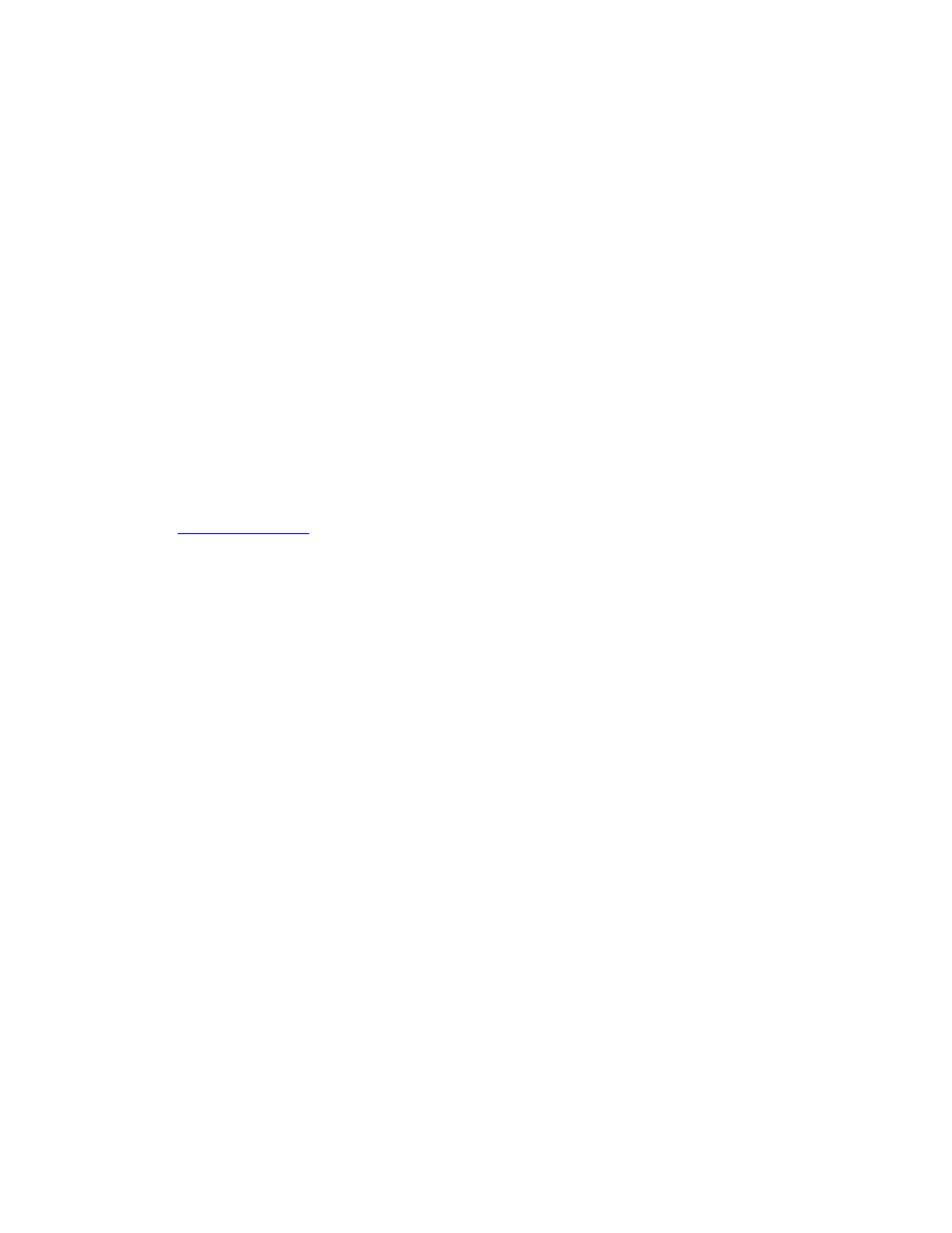
6a1 - TCP/IP Peer to Peer (LPR) Printing
15.
Select Not Shared unless the Printer is directly connected to your workstation and you wish to share it
with other network users. Click Next.
16.
Select Yes to print a Test Page.
17.
Select Finish and verify that the Test Page printed out at the Printer.
Configure the Print Driver
1.
From the Start menu, select Settings and then Printers.
2.
Right click on the Printer's icon and select Document Defaults.
3.
Select the correct paper size and any other default settings you wish to set for the printer.
Windows 95/98/Me Workstation Print Driver Installation
Before you start
Obtain the Print Driver for your workstation's operating system. Drivers are available on one of the CD-ROMs
that came with your Printer. They are also typically available for downloading in self-extracting Zip file format
.
Verify that the TCP/IP Protocol is installed in the workstation
1.
At the Desktop, right mouse click the Network Neighborhood icon ("My Network Places" in Windows
Me).
2.
Left mouse click on Properties.
3.
Click on the Configuration TAB and verify that the TCP/IP Protocol has been loaded.
Note: If the TCP/IP Protocol has NOT been loaded, click the Add button, select TCP/IP Protocol from
the available list and click OK. If the setup program fails to find the required files, you will have to click
Have Disk... to load the protocol from the Operating System installer disk for this workstation.
4.
Click on TCP/IP Protocol to highlight it, and click on the Properties button of the Configuration window.
5.
If using Dynamic TCP/IP Addressing, select the radio button for Obtaining an IP Address Automatically,
and supply the appropriate Server address information.
6.
If using Static TCP/IP Addressing, left mouse click on the radio button marked "Specify an IP Address"
to enable the manual configuration option.
7.
Enter in the required IP Address, Subnet Mask, and Gateway information for this workstation. For
smaller networks, the Windows default values for Subnet Mask and Default Gateway may be applicable.
Check with a QUALIFIED Network Administrator for Subnet Mask and Default Gateway requirements.
8.
Click OK.
Add the Printer to the Windows 95/98/Me Desktop
LPR Port Creation
file:///C|/0-web/boxster/WorkCentreM24-System-Analyst-Guide/main/Install_6a1.htm (4 of 6) [9/4/03 8:32:41 AM]
