Retrieving images from mailboxes, Retrieving images from mail boxes e15 – Xerox WorkCentre M24-6082 User Manual
Page 132
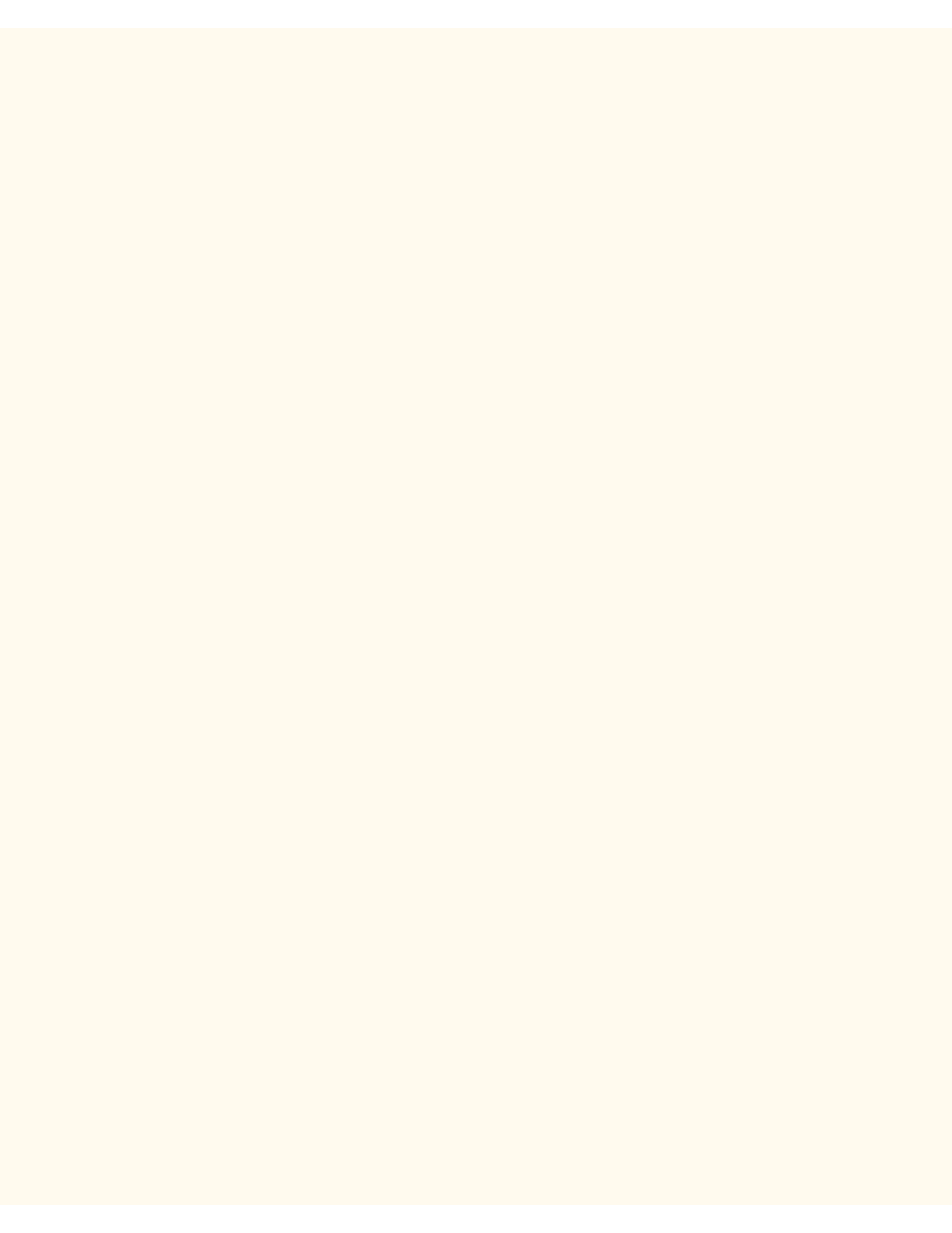
Retrieving Images from Mailboxes
Retrieving Images from Mailboxes
E15
1.
Images are retrieved from Mailboxes using the Printer's Internet Services. To access the Internet
Services from your workstation, with your Internet Browser program running on your workstation enter
the Printer's IP Address (as seen on the Settings List) into the Address or Location field of the browser.
Press the Enter key on your keyboard.
2.
Click the Properties Button on the Internet Services Main screen to access the Properties Tab.
3.
In the Directory Tree on the left side of the Properties Tab screen, in the beginning list of Hot Links
click the Mailbox hot link.
4.
The screen displays Box Number (1 - 200), Password, List Order (selectable between Descending and
Ascending) and offers a selection of retrieval method by pages. Enter in a box number and password,
and click the rectangular, Document List button.
5.
A list of all the scanned jobs contained in the Mailbox, will be shown on screen.
6.
Use your mouse to place a check mark in the box in front of the file that you wish to retrieve.
7.
After selecting individual options on this page, click the Retrieve button.
8.
Click on the hot link (URL) provided on the next screen displayed to begin the image downloading
process.
file:///C|/0-web/boxster/WorkCentreM24-System-Analyst-Guide/Pages/E15_RetrieveScans.htm [9/4/03 8:33:01 AM]
