Xerox WorkCentre M24-6082 User Manual
Page 23
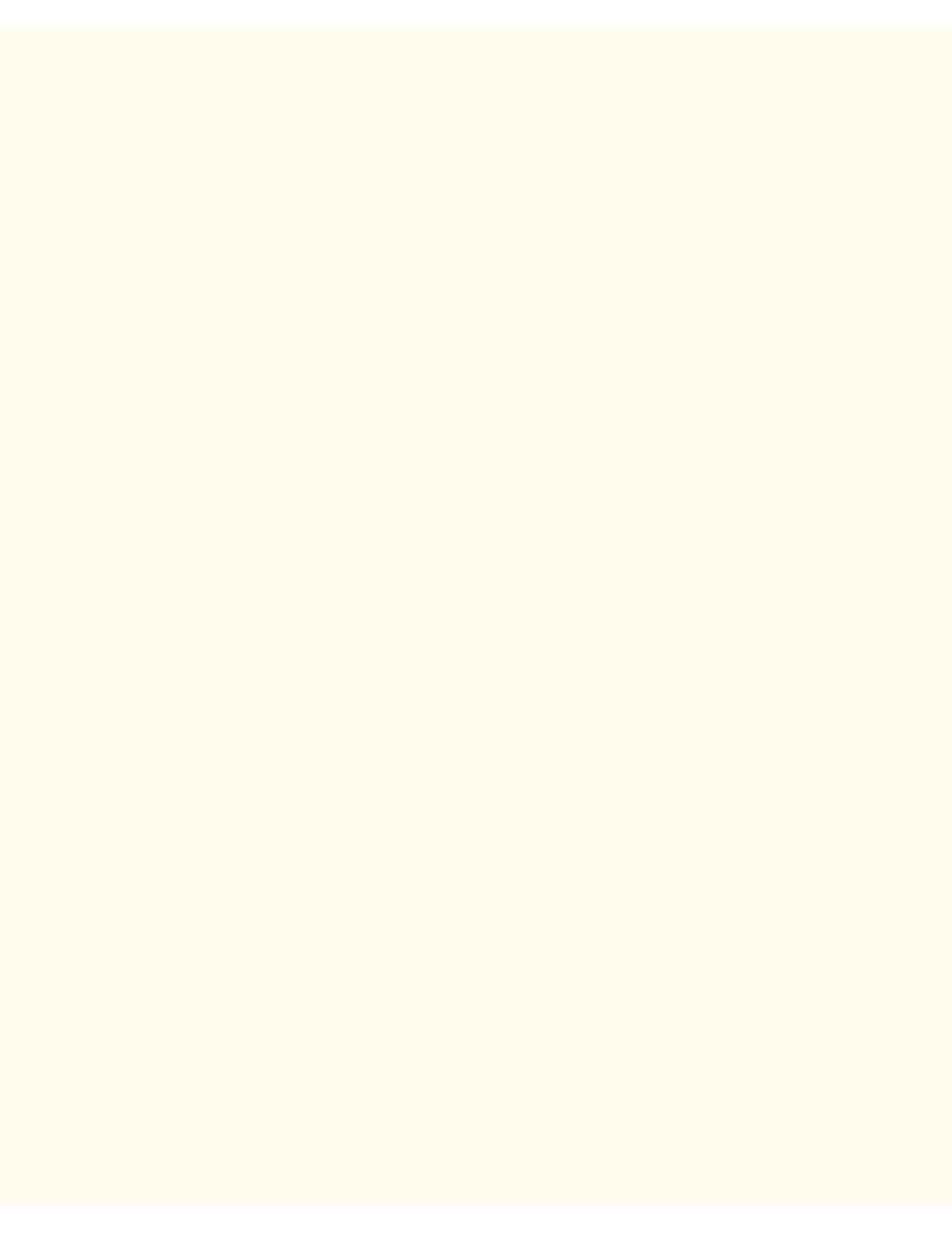
TCP/IP Protocol Configuration
4.
To change settings, press your selection of choice, then click the Save button (upper right hand button)
on the touch screen.
5.
To exit the Settings Selection screen, without making any changes, click the Cancel button (upper left-
hand button) on the touch screen.
IP Address
1.
Used for static IP Addressing (with "Manually Set" selected as your addressing method). On the
Protocol Settings Menu, press the horizontal selection line labeled TCP/IP Address.
2.
Press the Change Settings button.
3.
On the Settings screen, use the rectangular Next key, in the center of the touch screen, together with
the numeric keypad of the Control Panel, to enter in the appropriate IP Address.
4.
To save settings, click the Save button (upper right-hand button) on the touch screen.
5.
To exit the Settings screen, without making any changes, click the Cancel button (upper left-hand
button) on the touch screen.
Subnet Mask
1.
Used for static IP Addressing (with "Manually Set" selected as your addressing method). On the
Protocol Settings Menu, press the horizontal selection line labeled TCP/IP Subnet Mask.
2.
Press the Change Settings button.
3.
On the Settings screen, use the rectangular Next key, in the center of the touch screen, together with
the numeric keypad of the Control Panel, to enter in the appropriate Subnet Mask.
4.
To save settings, click the Save button (upper right-hand button) on the touch screen.
5.
To exit the Settings screen, without making any changes, click the Cancel button (upper left-hand
button) on the touch screen.
Gateway
1.
Used for static IP Addressing (with "Manually Set" selected as your addressing method). On the
Protocol Settings Menu, press the horizontal selection line labeled TCP/IP Gateway Address.
2.
Press the Change Settings button.
3.
On the Settings screen, use the rectangular Next key, in the center of the touch screen, together with
the numeric keypad of the Control Panel, to enter in the appropriate Gateway.
4.
To save settings, click the Save button (upper right-hand button) on the touch screen.
5.
To exit the Settings screen, without making any changes, click the Cancel button (upper left-hand
button) on the touch screen.
IP Address for Software Download
Note: In cases where DHCP is used to dynamically supply an IP Address to the Printer, by selecting this setting
and supplying a static IP Address, the ability to communicate with the Printer is assured when required to
support upgrading of the Printer's software (firmware).
1.
Select the down arrow on the Protocol Settings Menu to see this selection.
2.
Press the horizontal selection line labeled TCP/IP - IP Add. For Download.
3.
On the Settings screen, use the rectangular Next key, in the center of the touch screen, together with
file:///C|/0-web/boxster/WorkCentreM24-System-Analyst-Guide/Pages/B1_TCPIP.htm (2 of 3) [9/4/03 8:32:32 AM]
