5h1 - ipp configuration, Ipp (internet printing protocol), Ipp configuration – Xerox WorkCentre M24-6082 User Manual
Page 94
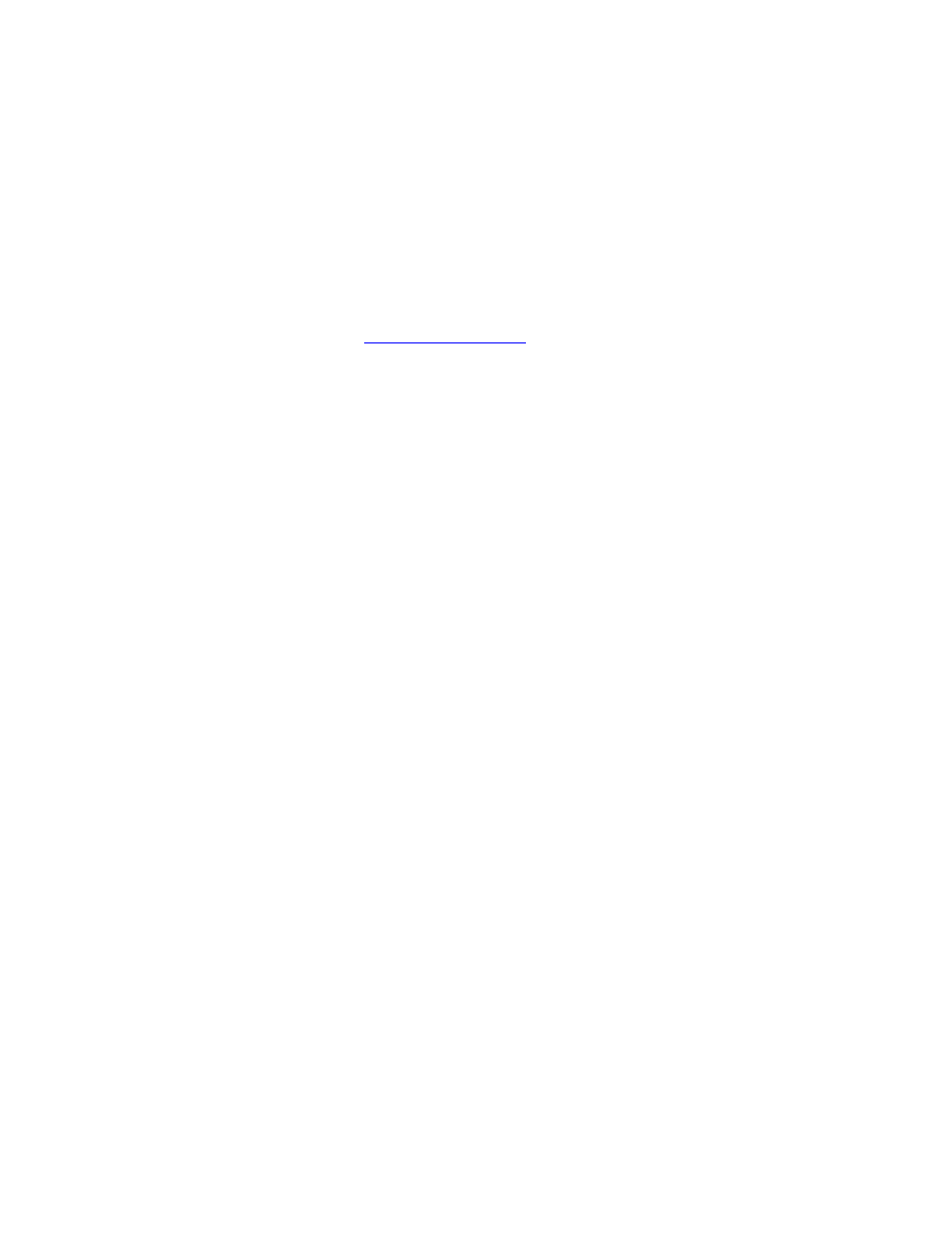
5h1 - IPP Configuration
Step 5 ...continued
IPP Configuration
The Internet Printing Protocol provides a convenient way to print over the Internet or Intranet using the printer's
IP address. To support this type of printing, make sure that Port 9100 is enabled at the printer as stated in the
Note at the bottom of the Configure Port 9100 procedure, under the Internet Services Tab of this guide.
Specifically, click the Port Status hot link on the Properties Tab of Internet Services and make sure that the
check box on the Port 9100 line is checked. The Internet Printing Protocol must also be enabled at the printer,
and the Internet Print Service must be available and installed on the individual desktop workstation's version of
Windows. IPP support is already built into Windows 2000 and XP. For other desktop operating systems it is
available as a download from Microsoft at
. The final step is to install the IPP print driver,
which is covered in this guide under the Print Drivers Tab.
To access IPP Settings at the Printer
1.
Press the rectangular Access button on the Printer Control Panel, located directly above and slightly to
the right of the numeric keypad.
2.
Press the "1" key on the numeric keypad five consecutive times. (This is the factory default
"password.")
3.
Press the rectangular Confirm button on the touch screen.
4.
Press the System Settings button (the right-hand button of the two buttons displayed on the touch
screen). Note: If you press the left button by mistake, the Main menu will be displayed and you will have
to start over at step one above.
5.
Press the System Settings button (the top left button displayed on screen).
6.
Press the Network Settings button (the top right button displayed on screen).
7.
Press the Port Settings button (the left-hand button) to access the Port Settings Menu display. Note: If
you press the right-hand button by mistake, you will be in the Protocol Settings Menu and will have to
press the Close button to return to the two-button selection screen.
8.
Press the IPP selection line on the Port Settings menu.
9.
Press the Change Settings button in the lower right corner of the Port Settings Menu screen.
10.
When the IPP Selection Menu displays, note that you have only one setting selection on a single,
numbered horizontal line, with the current status of this setting shown. The Close button in the upper
right corner of the screen returns you to the Port Settings Menu. After pressing the horizontal line
selection, to access available settings press the Change Settings button in the lower right corner of the
touch screen.
Port Status (IPP Enablement)
1.
On the IPP Selection Menu, press the horizontal selection line labeled Port Status.
2.
Press the Change Settings button.
3.
On the Settings screen, note which of the two square buttons is highlighted as the current setting for
IPP Enablement. The available settings are Enabled or Disabled. To print with IPP, this setting must be
Enabled.
4.
To change settings, press your setting of choice, then press the Save button (upper right-hand button)
on the touch screen.
5.
To exit the Settings screen, without making any changes, press the Cancel button (upper left-hand
file:///C|/0-web/boxster/WorkCentreM24-System-Analyst-Guide/main/Install_5h1.htm (1 of 3) [9/4/03 8:32:51 AM]
