Netbios over ip peer to peer printing, Netbios over ip peer to peer printing d7 – Xerox WorkCentre M24-6082 User Manual
Page 108
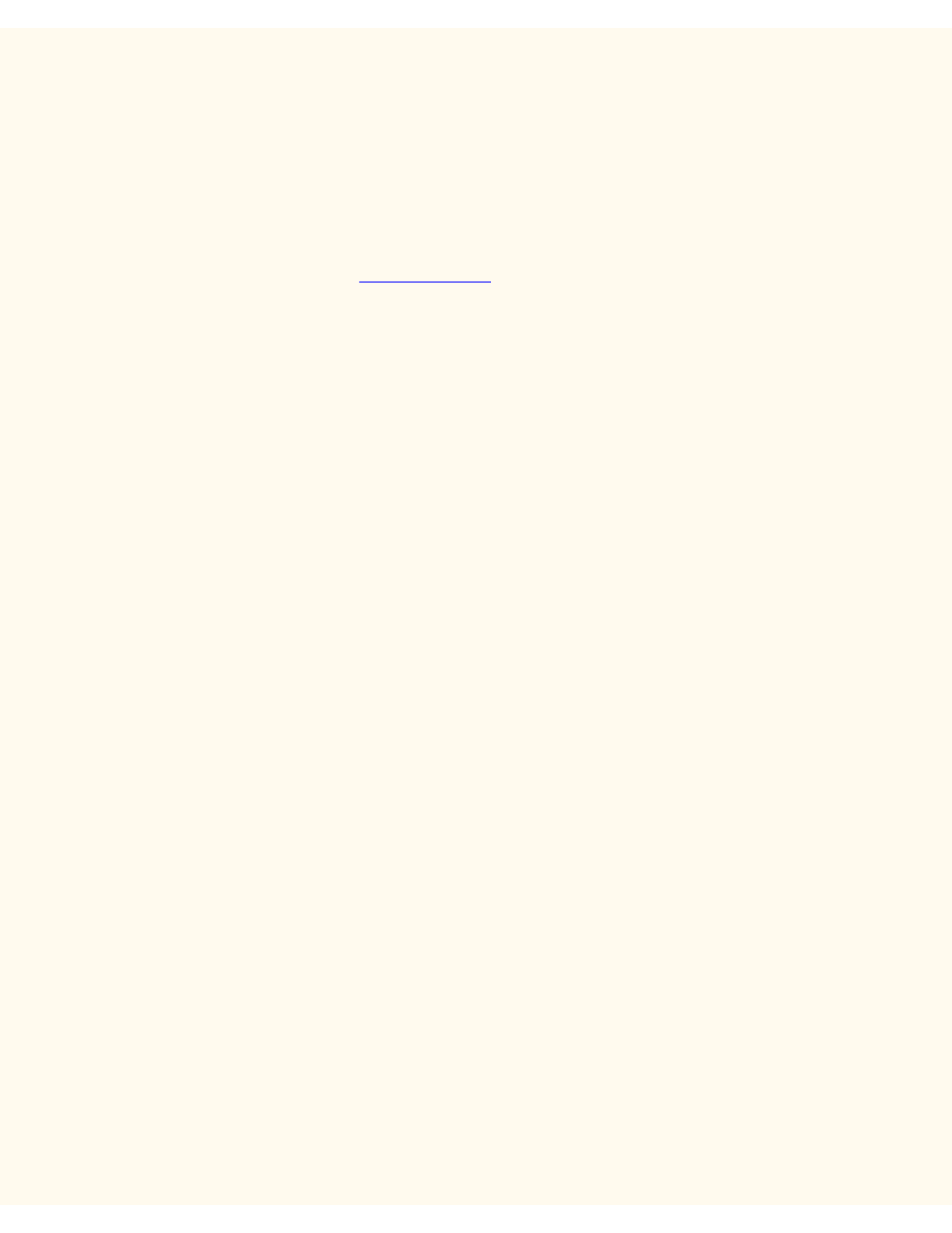
NetBIOS over IP Peer to Peer Printing
NetBIOS over IP Peer to Peer Printing
D7
Before You Start
1.
Obtain the Print Driver for your workstation's operating system. Drivers are available on one of the CD-
ROMs that came with your Printer. They are also typically available for downloading in self-extracting
Zip file format from the Internet at
2.
Print a Settings List as stated under the Network Connectivity Tab of this guide.
3.
On the Settings List, verify that "SMB" is enabled. Also, verify that TCP/IP is enabled as one of the
supported protocols (NetBEUI may also be displayed). Verify that the workgroup's default name is
Workgroup, or a valid, 15 character maximum, workgroup name. Also note the Printer's SMB Host
Name (which assures the uniqueness of the Printer's name within the Workgroup). To enable "SMB," if
required, follow the procedure stated under the Microsoft (NetBIOS over IP) item of the NOS Selection
menu, accessed from the Network Connectivity Tab of this guide. To modify the name of the
Workgroup, or Printer's name (SMB Host name) within the workgroup, use your workstation's Web
browser to access the Internet Services (Web Pages) residing in the Printer, as described under the
Configure SMB menu item, under the Internet Services Tab of this guide.
4.
Make sure to configure the DNS/WINS Server(s) for NetBIOS name to IP address resolution. Then
provide the Printer with the addresses of the Servers as stated in the Configure TCP/IP Settings
procedure of the Internet Services section of this guide.
Windows 95/98/Me Workstation Print Driver
Installation
Verify that the Correct Protocols and Services are installed in the workstation
1.
At the Workstation's Desktop, right-click the Network Neighborhood icon ("My Network Places" in
Windows Me) and select Properties.
2.
On the Configuration Tab, verify that Client for Microsoft Networks is installed. If it is NOT, click the
Add button, select Client, select Add, select Client for Microsoft Networks, and click OK. If the setup
program fails to find the required files, you will have to click Have Disk… to load the client from the
Operating System installer disk for this workstation.
3.
On the Configuration Tab, verify that the TCP/IP protocol is installed. If it is NOT, click the Add button,
select Protocol, select Add, select TCP/IP Protocol, and click OK. If the setup program fails to find the
required files, you will have to click Have Disk… to load the protocol from the Operating System
installer disk for this workstation.
4.
Click the Identification Tab and verify that this workstation has a UNIQUE Computer Name (15
characters maximum) and is a member of a workgroup (Workgroup is the default Windows workgroup
name).
5.
Click the Configuration Tab and select (highlight) the TCP/IP Protocol. Click the Properties button
and select the NetBIOS Tab. Verify that the checkbox labeled "I want to enable NetBIOS over TCP/IP"
is checked. Next, click the DNS Configuration Tab and make sure that the "Enable DNS" radio button
is selected. Enter in this workstation's Computer Name (from the Identification Tab) into the "Host" text
file:///C|/0-web/boxster/WorkCentreM24-System-Analyst-Guide/Pages/D7_NetBIOS_PeertoPeer.htm (1 of 4) [9/4/03 8:32:55 AM]
