Configure port 9100 (raw printing), Configure port 9100 n5.9 – Xerox WorkCentre M24-6082 User Manual
Page 186
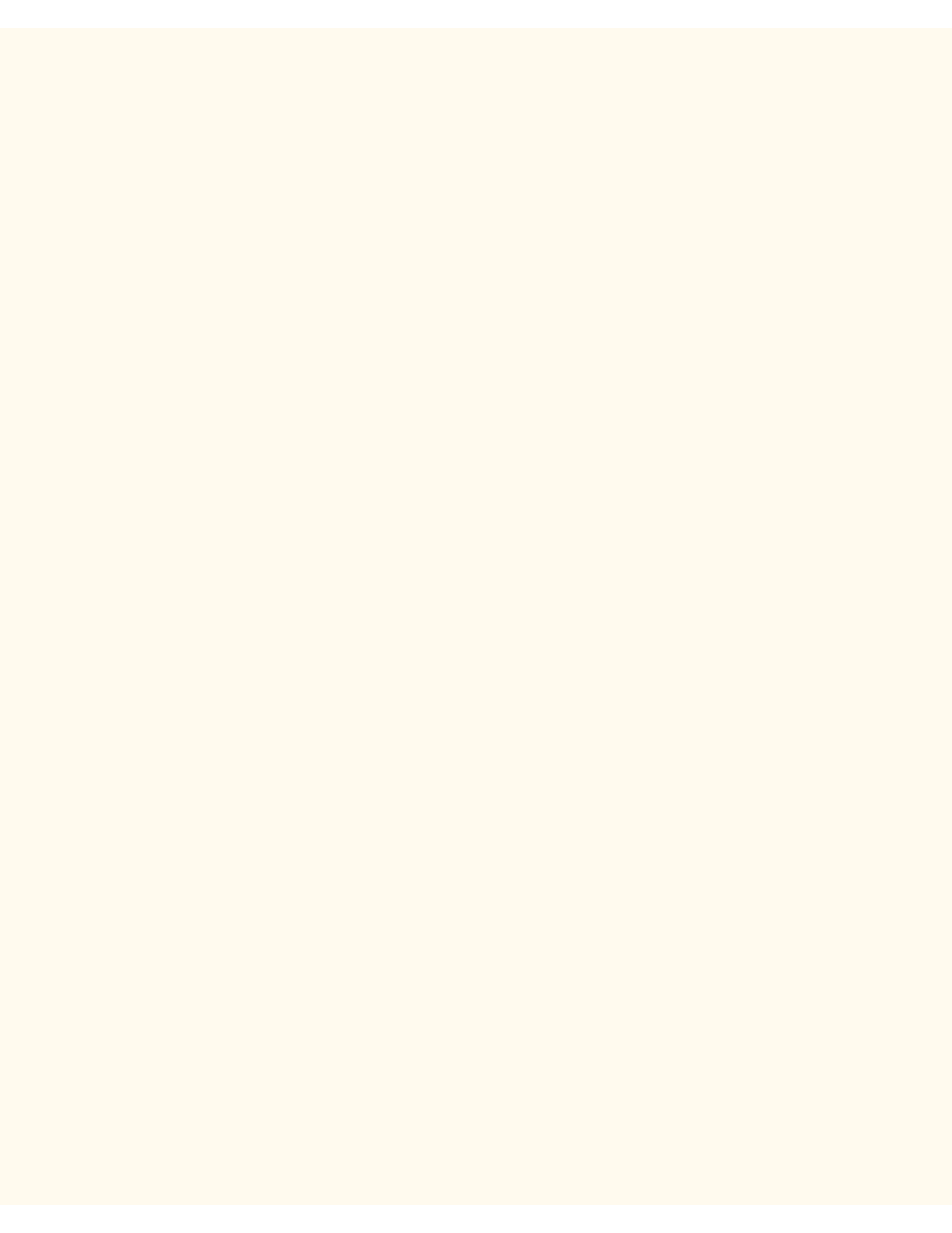
Configure Port 9100 (Raw Printing)
Configure Port 9100 (Raw Printing)
N5.9
1.
Open your Web browser and enter the TCP/IP address of the Printer in the Address or Location field.
Press Enter.
2.
Click the Properties button or Tab.
3.
Click the plus (+) symbol to the left of the Protocol Settings file folder.
4.
Select Port 9100 in the directory tree. (1)
5.
The available selections include:
Port Number, with a default value of 9100. This does not need to be changed.
A TBCP Filter checkbox (displayed when PostScript is enabled).
Connect Time-out Entry Box.
6.
Enter a Time Out value for jobs being sent to the Printer through this Port. This is the length of time that
the Controller will wait for an end of job command before printing the current job.
7.
Click the Apply New Settings button to accept changes, or the Restore Settings button to return
settings to their previous values. Note: Setting changes are not applied until you restart the Printer.
(1) Note: If Port 9100 is NOT displayed in the Properties Tab directory tree, click the Port Status hot link in the
beginning list of hot links in the tree. In the Table of Ports, use your mouse to place a check mark in the
checkbox on the Port 9100 line. Click the Apply New Settings button, then click the Reboot button (always
available on the Status Tab) to remotely reboot the Printer.
file:///C|/0-web/boxster/WorkCentreM24-System-Analyst-Guide/Pages/N5_9_Port9100.htm [9/4/03 8:33:17 AM]
