Xerox WorkCentre M24-6082 User Manual
Page 199
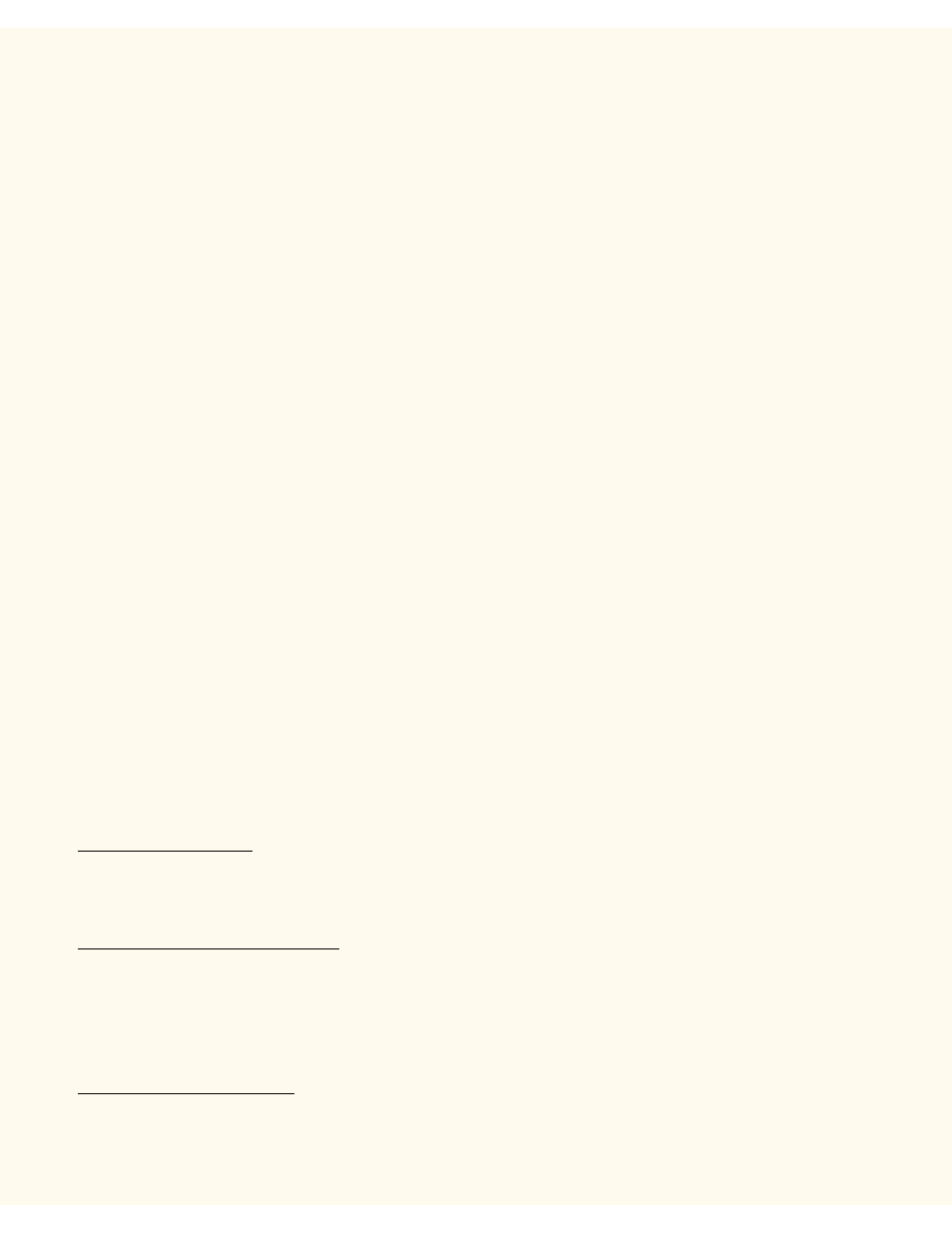
NetBIOS over IP Troubleshooting
At the DNS or WINS Server
Refer to the Server Operating System documentation for the appropriate procedure to use to enable Host name
to IP address resolution on the Server. Make sure that the Printer's TCP/IP (internet) Host Name and NetBIOS
(SMB Host) Name (which should be identical for DNS) is being mapped to an IP Address on the Server. Refer
to the Printer's Settings List and verify that the Printer's TCP/IP Host and NetBIOS (SMB Host) Names continue
to match the entries in the Server's database. Also verify that the IP Address shown on the Report matches the
IP address in the Server's database. If the information is incorrect on the Server, NetBIOS communications
from the workstations to the Printer WILL be disrupted.
At the NT Server, if being used to Queue Jobs to the Printer
1.
Verify that the TCP/IP protocol is installed and configured for DNS (or WINS) use.
2.
Verify that Microsoft TCP/IP Printing Services are installed.
3.
From the Printers window on the Server, verify the presence of the Printer's icon (driver).
4.
Right mouse click on the Printer's icon and select Properties. From the Ports Tab, verify the presence
of an LPR port with a port name comprised of the Printer's SMB Host Name (WINS environment), or
fully qualified domain name (SMB Host Name.Domain Name, in a DNS environment), or IP Address
(if static).
5.
From the Sharing Tab, verify that Sharing is enabled for the Printer and that a Share name has been
assigned.
6.
To determine if communications between the Server and the Printer are good, click the Print Test Page
button on the General Tab.
At the workstation experiencing the communication problem, perform these tasks:
1.
Open your Web browser and enter the TCP/IP address of the Printer in the Address or Location field.
Press ENTER. If the Printer's Internet Services (web pages) begin to display on the workstation, you are
communicating with the Printer. If NOT, make sure that your web browser is not set to use a proxy
server and repeat the procedure. If unsuccessful, perform the next step.
2.
On NT4 workstations, verify that the TCP/IP protocol is installed and that it is configured for DNS
resolution of the NetBIOS Host Name. Verify that BOTH Microsoft TCP/IP Printing Services and
Workstation (SMB client) Services are installed.
On Windows 2000 workstations, verify that the Internet protocol (TCP/IP) is installed and that it is
configured for DNS resolution of the NetBIOS Host Name. Also verify that the Client for Microsoft
Networks is installed. Finally, through Add/Remove Programs and Add/Remove Windows
Components, select Other Network File and Print Services, click Details, check the box for Print
Services for Unix, and click OK and Next.
On 95/98/Me workstations, verify that the TCP/IP protocol is installed and that it is configured for DNS
resolution of the NetBIOS Host Name. Verify that the Client for Microsoft Networks is installed and
that the workstation has a Computer (NetBIOS) Name and is a member of a Workgroup. From the
Configuration Tab of Network Neighborhood ("My Network Places" in Me), select the TCP/IP
file:///C|/0-web/boxster/WorkCentreM24-System-Analyst-Guide/Pages/T3_NBTtrouble.htm (2 of 4) [9/4/03 8:33:21 AM]
