Xerox WorkCentre M24-6082 User Manual
Page 17
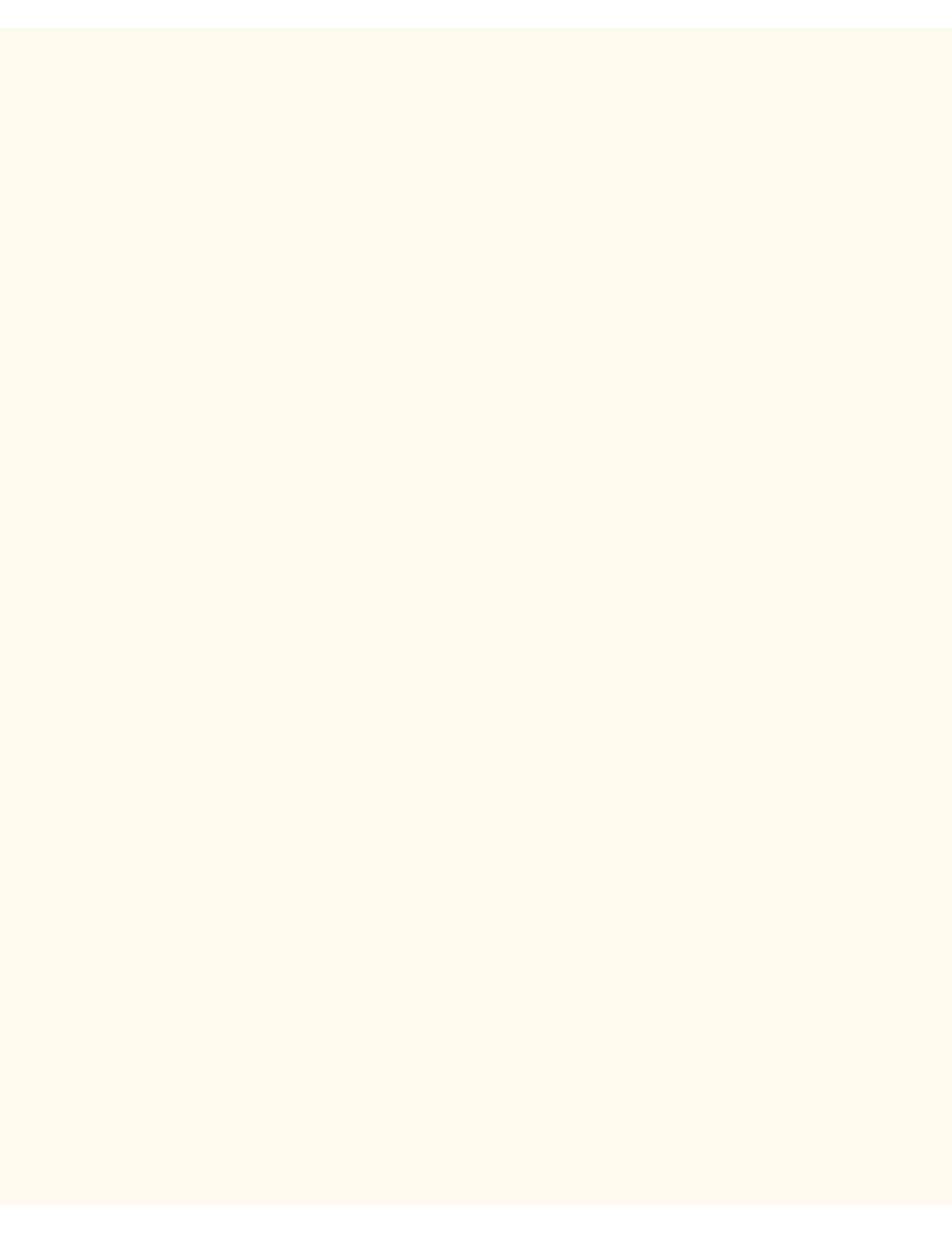
Parallel Port Configuration
4.
To change settings, press your selection of choice, then click the Save button (upper right hand button)
on the touch screen.
5.
To exit the Settings Selection screen, without making any changes, click the Cancel button (upper left-
hand button) on the touch screen.
PJL (Printer Job Language)Setting
1.
On the Parallel Port Selections Menu, press the horizontal selection line labeled PJL.
2.
Press the Change Settings button.
3.
On the Settings screen, note which of the two square buttons is highlighted as the current setting for
Job Control Language. This is the setting that enables the Controller's job processing parameters to be
modified by HP PJL. The available settings are Enabled or Disabled.
4.
To change settings, press your setting of choice, then click the Save button (upper right-hand button) on
the touch screen.
5.
To exit the Settings screen, without making any changes, click the Cancel button (upper left-hand
button) on the touch screen.
Auto Eject time (Parallel Port Timeout)
1.
On the Parallel Port Selections Menu, press the horizontal selection line labeled Auto Eject Time.
2.
Press the Change Settings button.
3.
On the Settings screen, note the current display in seconds for the Parallel Port Timeout. This is the
length of time that the Controller will wait for an end of job command before printing the current job. Up
and down selection arrows are provided for modification of the timeout value in the increments shown.
4.
To change settings, use the up or down selection arrow, then click the Save button (upper right-hand
button) on the touch screen.
5.
To exit the Settings screen, without making any changes, click the Cancel button (upper left-hand
button) on the touch screen.
Adobe Communication Protocol
1.
On the Parallel Port Selections Menu, press the horizontal selection line labeled Adobe
Communication Protocol.
2.
Press the Change Settings button.
3.
On the Settings screen, note which button is highlighted as the current setting for Adobe
Communication Protocol. The available settings are Standard, Binary, and TBCP.
4.
To change settings, select the setting to, then click the Save button (upper right-hand button) on the
touch screen.
5.
To exit the Settings screen, without making any changes, click the Cancel button (upper left-hand
button) on the touch screen.
Bi-directional Communications
1.
Select the down arrow on the screen to see this setting.
2.
On the Parallel Port Selections Menu, press the horizontal selection line labeled Bi-directional
Communications.
3.
Press the Change Settings button.
file:///C|/0-web/boxster/WorkCentreM24-System-Analyst-Guide/Pages/A7_ParallelPort.htm (2 of 3) [9/4/03 8:32:30 AM]
