Scanning to mailboxes, Scanning to mail boxes e14 – Xerox WorkCentre M24-6082 User Manual
Page 131
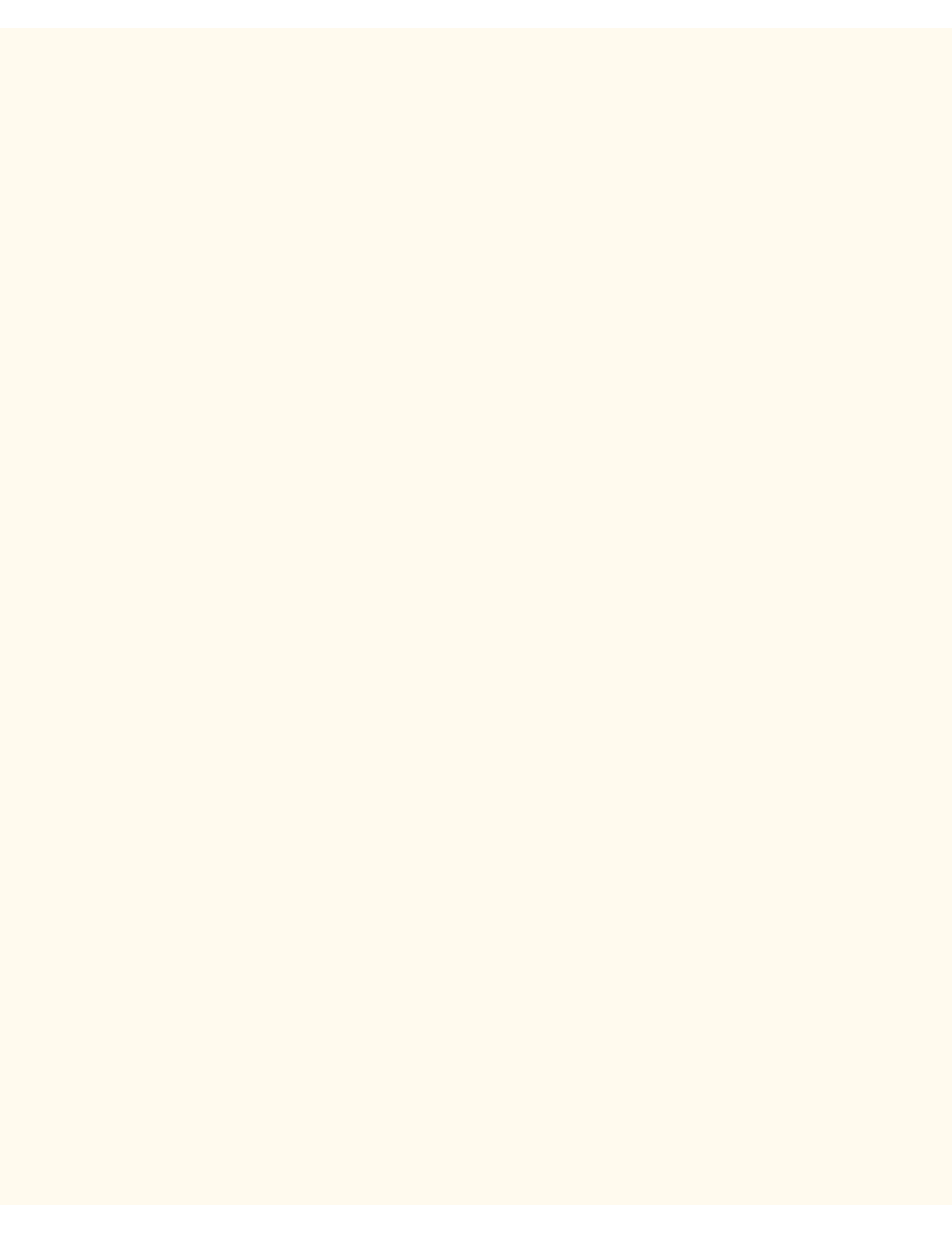
Scanning to Mailboxes
Scanning to Mailboxes
E14
Note: Scanning to the Printer's hard drive requires the setup of individual Mailboxes to receive scanned files.
Up to 200 Mailboxes can be set up to support this type of scanning. To learn how to set up an individual
Mailbox, click Setting Up Mailboxes in the Scanning to the Printer's Hard Drive menu of this guide, and
follow the instructions supplied.
To scan to a Mailbox, perform the following steps:
1.
From the Printer's Main (Copy) Screen, press the right-hand corner Menu button.
2.
On the two-button selection screen, press the right-hand Scan/E-mail button.
3.
When the Scan Screen displays, press the Mailbox button, located on the left-hand side of the Basic
Scanning Tab (the first Tab on the left of the Scan screen).
4.
When the Mailbox screen displays, a number of File Folder icons will be shown. Use the supplied arrow
to scroll through the icons to locate your Mailbox.
5.
Select your Mailbox by pressing its icon on the Touch Screen.
6.
When the Password Screen displays, enter your password (series of numbers) using the Printer
Control Panel's numeric keypad.
7.
Press the Confirm button on the Touch Screen.
8.
Press the Close button in the upper right corner of the Mailbox screen.
9.
When the Scan Screen displays, notice that your Mailbox number and name are now indicated in the
upper left corner of the screen.
10.
Scan your document and it will now be stored in your Mailbox.
file:///C|/0-web/boxster/WorkCentreM24-System-Analyst-Guide/Pages/E14_Scanning_toBoxes.htm [9/4/03 8:33:01 AM]
