Xerox WorkCentre M24-6082 User Manual
Page 213
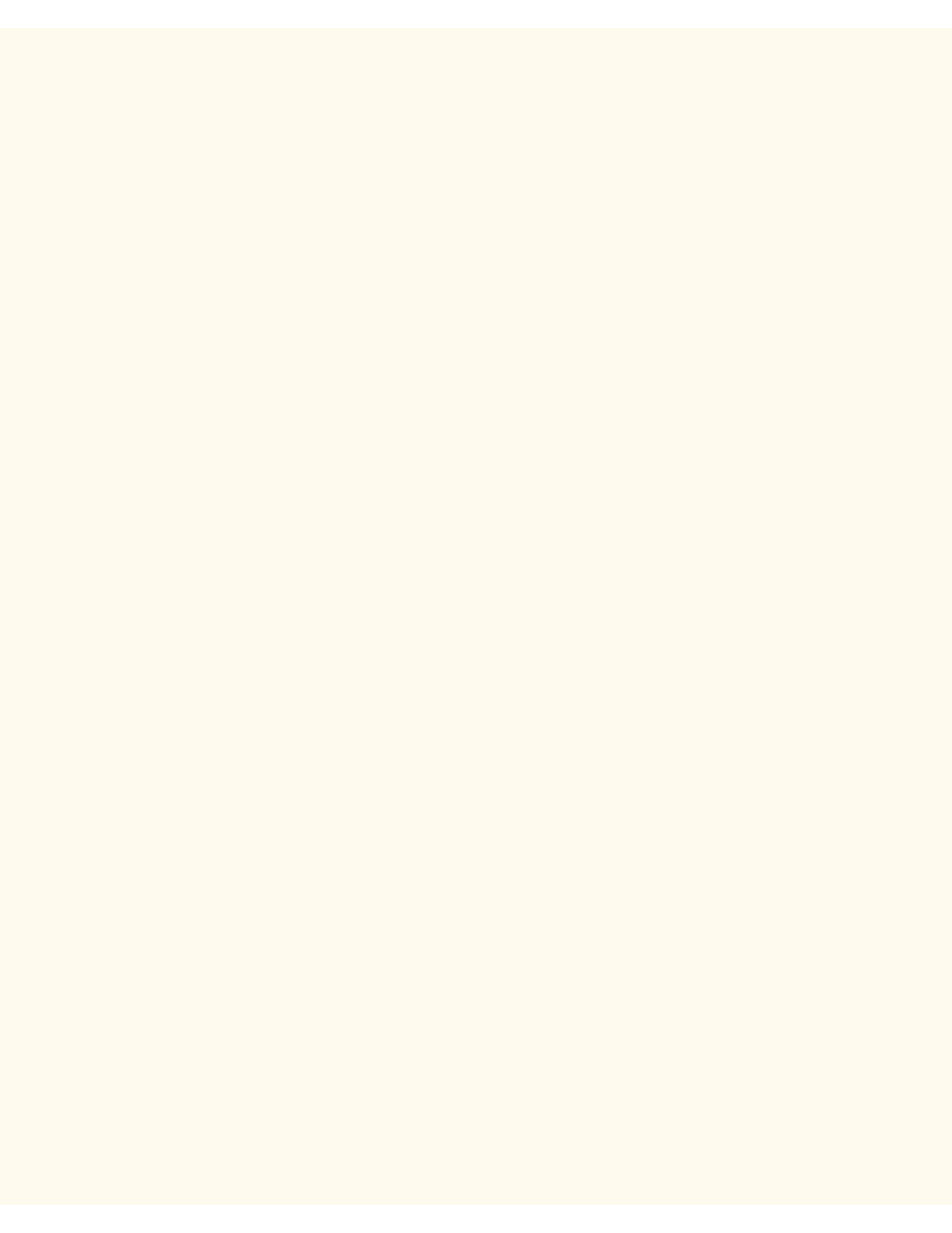
NetWare 4.x, 5.x (NDS) Troubleshooting
Start, Settings, Printers, right click on the Printer's icon, and select Properties. Select the Ports Tab
(NT4 and 2000) or the Details Tab (95/98/Me) and verify that you are printing to the correct NDS
Network and Print Queue. If the displayed information is incorrect, you are printing to the WRONG
device on the network. Either select the correct port from the displayed list, or use the Add Port button
to create a new Network Port, selecting the Print Queue from the appropriate NDS network.
4.
To assure successful printing, make sure that the Printer is configured to support the Page Description
Language (PDL) being used by your driver. To check the PDL being used by the driver, print a test job
"to file." Open and view the job in a program such as Notepad. The PDL being used by the driver will be
displayed in the first few lines of Printer Language. Next, check the Page Description Languages being
supported by the Printer's ports by following the instructions supplied under the Setting PDL
Emulations procedure in the Internet Services section of this guide. The PDL being used by the driver,
and the PDL supported by the Port you are printing to, MUST match for successful printing to occur.
At the Server, perform these tasks:
1.
Check the Printer’s Log In using PCONSOLE
Log into the Novell Server as System Administrator using a workstation running Novell Client
services (such as IntranetWare Client for Windows NT or Novell Client 32).
Check the context displayed on screen to make sure that the current context is the same as the context
of the file server that was used when setting up the print server and print queue.
Note: If necessary, to change context, type cx and the correct context name, separated by a space, and
press ENTER.
At the drive prompt (if your search path is set for the PUBLIC directory) or by first typing cd public
[ENTER], type pconsole and press ENTER.
From PCONSOLE's Available Options window, select Print Queues and press ENTER.
In the Print Queues window, select the printer’s queue and press ENTER.
In the Print Queue Information window, scroll down to Attached Print Servers and press ENTER.
If the printer logged into the server correctly, the Print Servers Currently Servicing Print Queues
window should show the name of the Printer's Print Server. If nothing is shown, the printer did NOT log
in correctly and, referring to your Novell documentation, you should follow the instructions to set up a
Print Server, Print Queue, and Printer using NWADMIN or PCONSOLE. When following these
instructions, if you find that the print server name was incorrect, correct it, save the new setup, and
power off/power on the printer to log back into the network correctly.
Press your Escape key to exit PCONSOLE.
2.
Check the Printer’s Log In with NLIST USER
file:///C|/0-web/boxster/WorkCentreM24-System-Analyst-Guide/Pages/T6_NW4x5x_trouble.htm (3 of 4) [9/4/03 8:33:24 AM]
