Windows nt4 workstation print driver installation – Xerox WorkCentre M24-6082 User Manual
Page 113
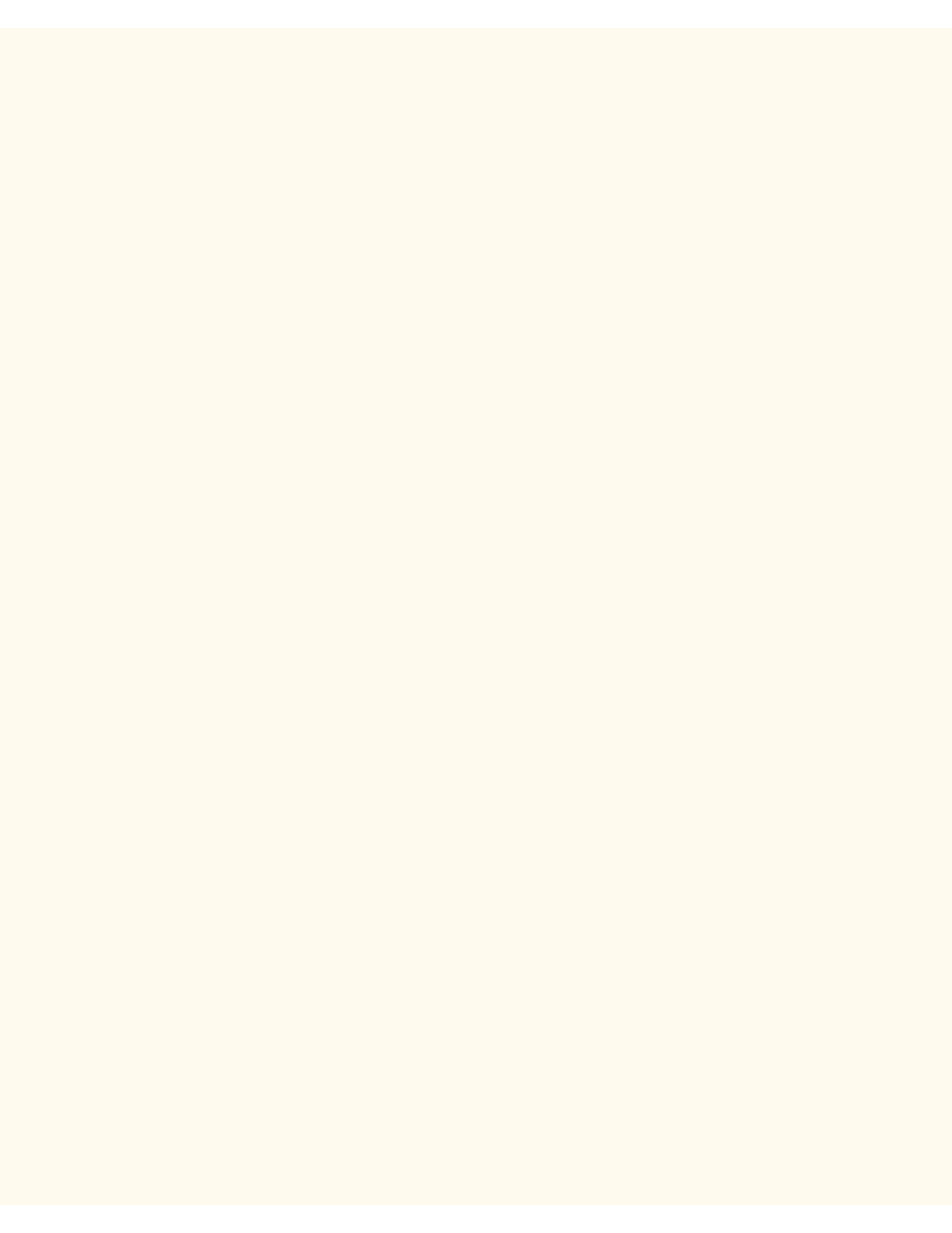
NetBIOS over IP Client/Server Printing
(xerox.com, for example). In the boxes provided, enter the IP address of the DNS (Domain Name
Service) Server. Finally, click the IP Address Tab and verify that this workstation is using either a
dynamic or static method to obtain a valid TCP/IP Address.
Note: If you are operating a Windows Internet Naming Service Server on an NT only network, you may
wish to configure WINS instead of DNS by selecting the WINS Configuration Tab.
Add the Printer to the Windows 95/98/Me Desktop
1.
From the Start menu, select Settings and then Printers.
2.
Double click the Add Printer button and click Next.
3.
When the Add Printer Wizard displays, select Network Printer.
4.
Select Browse to search for the printer's Server over the Microsoft network.
5.
Select the plus symbol (+) to the left of Entire Network to expand it if necessary.
6.
When the Server is located, double click on the Server's name.
7.
Select the name of your Printer from the list of available network printers on the Server and click the OK
button.
8.
Click Next to open the Manufacturers and Printers window.
9.
When the Manufacturers and Printers window displays, select Have Disk… and enter in the path to
your driver files. Note that you can also use the Browse button to locate the required .INF file.
10.
Click OK on the "Open" screen, if you used the Browse button.
11.
Click OK on the "Install From Disk" screen.
12.
When the "Printers" list is displayed on screen, select your Printer. Click Next.
13.
When prompted, accept the default printer name, or give your printer a more descriptive name. Select
either Yes or No to make this printer your default Windows printer. Choose Yes if you will be printing
primarily to this printer from your Windows applications. Click Next.
14.
Print a Test Page. Verify that it prints at the Printer.
15.
Click Finish.
Configure the Print Driver in Windows 95/98/Me
1.
From the Start menu, select Settings and then Printers.
2.
Right click on the Printer's icon and select Properties.
3.
Select the correct paper size and any other default settings you wish to set for the printer.
Windows NT4 Workstation Print Driver Installation
Verify that the Correct Protocols and Services are installed in the workstation
1.
At the Desktop, right mouse click the Network Neighborhood icon and select Properties. Click on the
Protocols tab and verify that the TCP/IP protocol has been installed in the workstation.
Note: If the TCP/IP Protocol is not present in the Protocol list, click the Add button, select TCP/IP
Protocol from the available list, and click OK. If the setup program fails to find the required files, you
will have to click Have Disk… to load the protocol from the Operating System installer disk for this
workstation.
2.
After verifying that the TCP/IP Protocol is present, click on TCP/IP Protocol to highlight it, and click on
the Properties button of the Protocols window. If using Dynamic TCP/IP Addressing, select the radio
button for Obtaining an IP Address Automatically from the DHCP Server. If using Static TCP/IP
file:///C|/0-web/boxster/WorkCentreM24-System-Analyst-Guide/Pages/D4_NetBIOS_ClientServer.htm (2 of 5) [9/4/03 8:32:56 AM]
