Xerox WorkCentre M24-6082 User Manual
Page 128
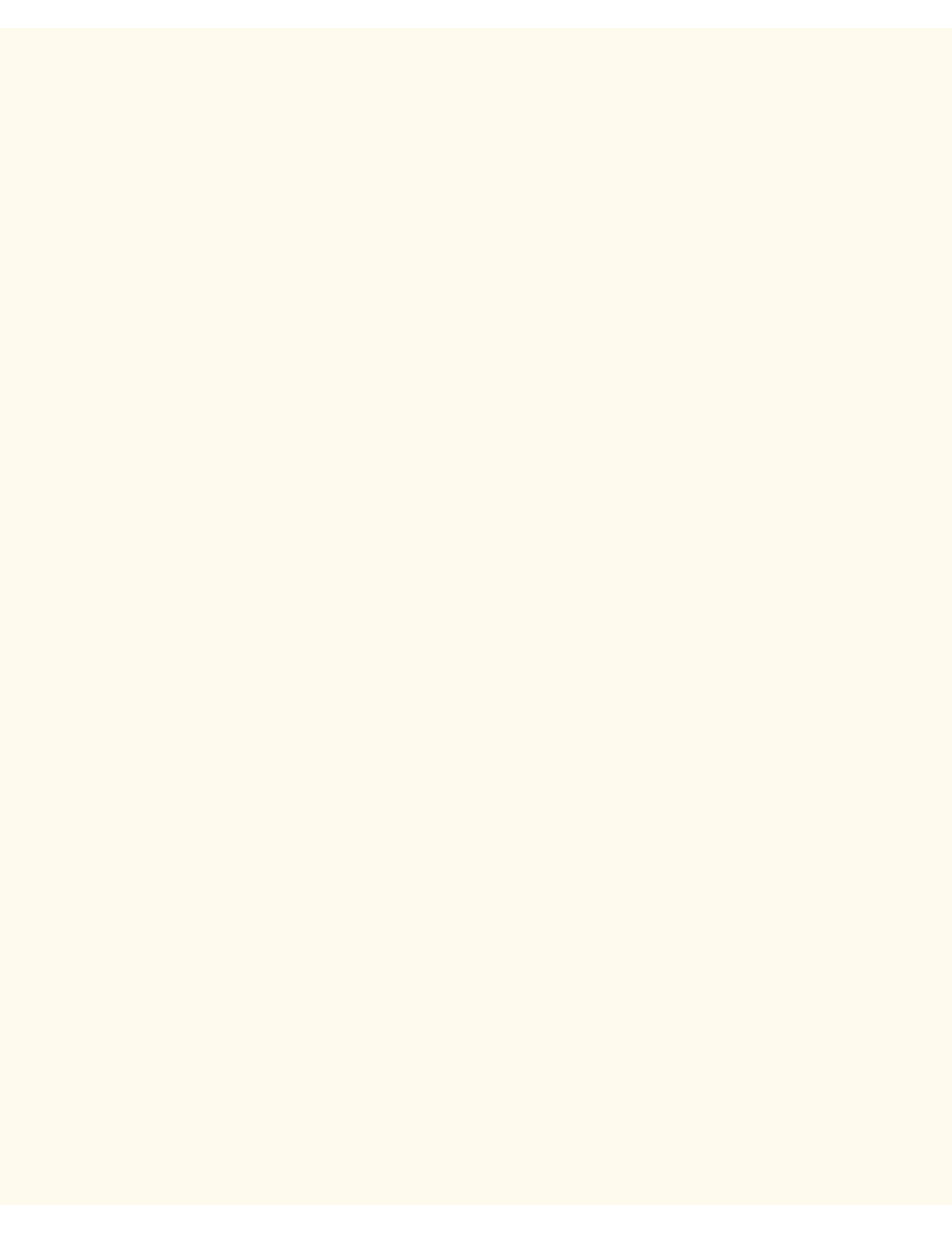
Before You Start
screen). Note: If you press the left button by mistake, the Main menu will be displayed and you will have
to start over at step one above.
5.
Press the System Settings button (the top left button displayed on screen).
6.
Press the Network Settings button (the top right button displayed on screen).
7.
Press the Port Settings button (the left-hand button) to access the Port Settings Menu. Note: If you
press the right-hand button by mistake, you will be in the Protocol Settings Menu and will have to press
the Close button to return to the two-button selection screen.
8.
Press the Salutation selection line on the Port Settings menu.
9.
Press the Change Settings button in the lower right corner of the Port Settings Menu screen.
10.
When the Salutation selection menu displays, note that you have only one setting selection on a single,
numbered horizontal line, with the current status of this setting shown.
11.
Press the horizontal selection line labeled Port Status.
12.
Press the Change Settings button.
13.
On the settings screen, note which of the two square buttons is highlighted as the current setting for
Salutation enablement. The available settings are Enabled or Disabled. To support the retrieval of
scanned files from the Printer's Mailboxes to individual desktops, this setting must be Enabled.
14.
To change settings, press the setting of choice (Enabled), then press the Save button (upper right-hand
button) on the touch screen. To exit the Settings screen, without making any changes, press the Cancel
button (upper left-hand button) on the touch screen.
15.
To exit the Salutation Selection Menu, which returns you to the Port Settings Menu, press the
rectangular Close button in the upper right corner of the touch screen.
16.
To exit the Port Settings Menu, press the rectangular Close button in the upper right corner of the Port
Settings Menu screen.
17.
Press the rectangular Close button in the upper right corner of the Ports and Protocols selection (two-
button) screen.
18.
Press the rectangular Close button in the upper right corner of the five-button screen containing the
Network Settings button.
19.
Finally, press the rectangular Exit button in the upper right corner of the four-button, system Settings
screen.
Note: If you changed any settings in the Port Settings menu, the Printer will automatically reboot to register and
enable your new settings.
file:///C|/0-web/boxster/WorkCentreM24-System-Analyst-Guide/Pages/E1_BeforeStart.htm (2 of 2) [9/4/03 8:33:00 AM]
