5h1 - ethertalk configuration, Ethertalk (appletalk), Ethertalk configuration – Xerox WorkCentre M24-6082 User Manual
Page 97
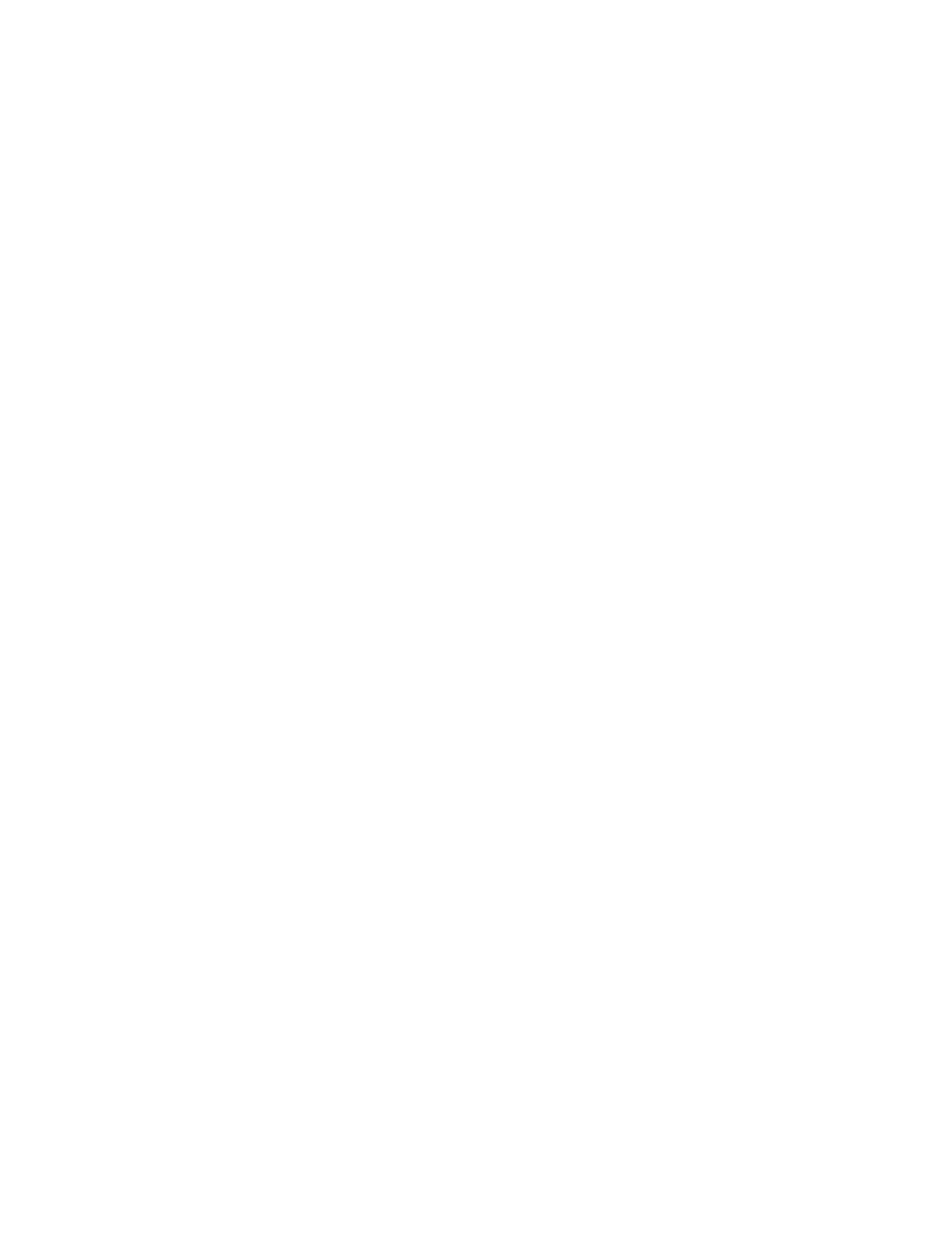
file:///C|/0-web/boxster/WorkCentreM24-System-Analyst-Guide/main/Install_5i1.htm
Step 5 ...continued
EtherTalk Configuration
The EtherTalk Protocol enables workstation to Printer communications over the EtherTalk (AppleTalk)
network.
To access EtherTalk Settings at the Printer
1.
Press the rectangular Access button on the Printer Control Panel, located directly above and slightly to
the right of the numeric keypad.
2.
Press the "1" key on the numeric keypad five consecutive times. (This is the factory default
"password.")
3.
Press the rectangular Confirm button on the touch screen.
4.
Press the System Settings button (the right-hand button of the two buttons displayed on the touch
screen). Note: If you press the left button by mistake, the Main menu will be displayed and you will have
to start over at step one above.
5.
Press the System Settings button (the top left button displayed on screen).
6.
Press the Network Settings button (the top right button displayed on screen).
7.
Press the Port Settings button (the left-hand button) to access the Port Settings Menu. Note: If you
press the right-hand button by mistake, you will be in the Protocol Settings Menu and will have to press
the Close button to return to the two-button selection screen.
8.
Press the EtherTalk selection line on the Port Settings menu.
9.
Press the Change Settings button in the lower right corner of the Port Settings Menu screen.
10.
When the EtherTalk Menu displays, note that you have only one setting selection on a single, numbered
horizontal line, with the current status of this setting shown. The Close button in the upper right corner
of the screen returns you to the Port Settings Menu. After pressing the horizontal line selection, to
access available settings press the Change Settings button in the lower right corner of the touch screen.
Port Status (EtherTalk Enablement)
1.
On the EtherTalk Selection Menu, press the first horizontal selection line labeled Port Status.
2.
Press the Change Settings button.
3.
On the Settings screen, note which of the two square buttons is highlighted as the current setting for
EtherTalk Enablement. The available settings are Enabled or Disabled. To print with EtherTalk, this
setting must be Enabled.
4.
To change settings, press your setting of choice, then press the Save button (upper right-hand button)
on the touch screen.
5.
To exit the Settings screen, without making any changes, press the Cancel button (upper left-hand
button) on the touch screen.
Exiting the EtherTalk Selection Menu
To exit the EtherTalk Selection Menu, which returns you to the Port Settings Menu, press the rectangular Close
button in the upper right corner of the touch screen.
file:///C|/0-web/boxster/WorkCentreM24-System-Analyst-Guide/main/Install_5i1.htm (1 of 2) [9/4/03 8:32:51 AM]
