Setting the active configuration file, Downloading a configuration file onto your pc, Deleting a configuration – Allied Telesis AT-FS970M Series User Manual
Page 51: Figure 16: file download popup window
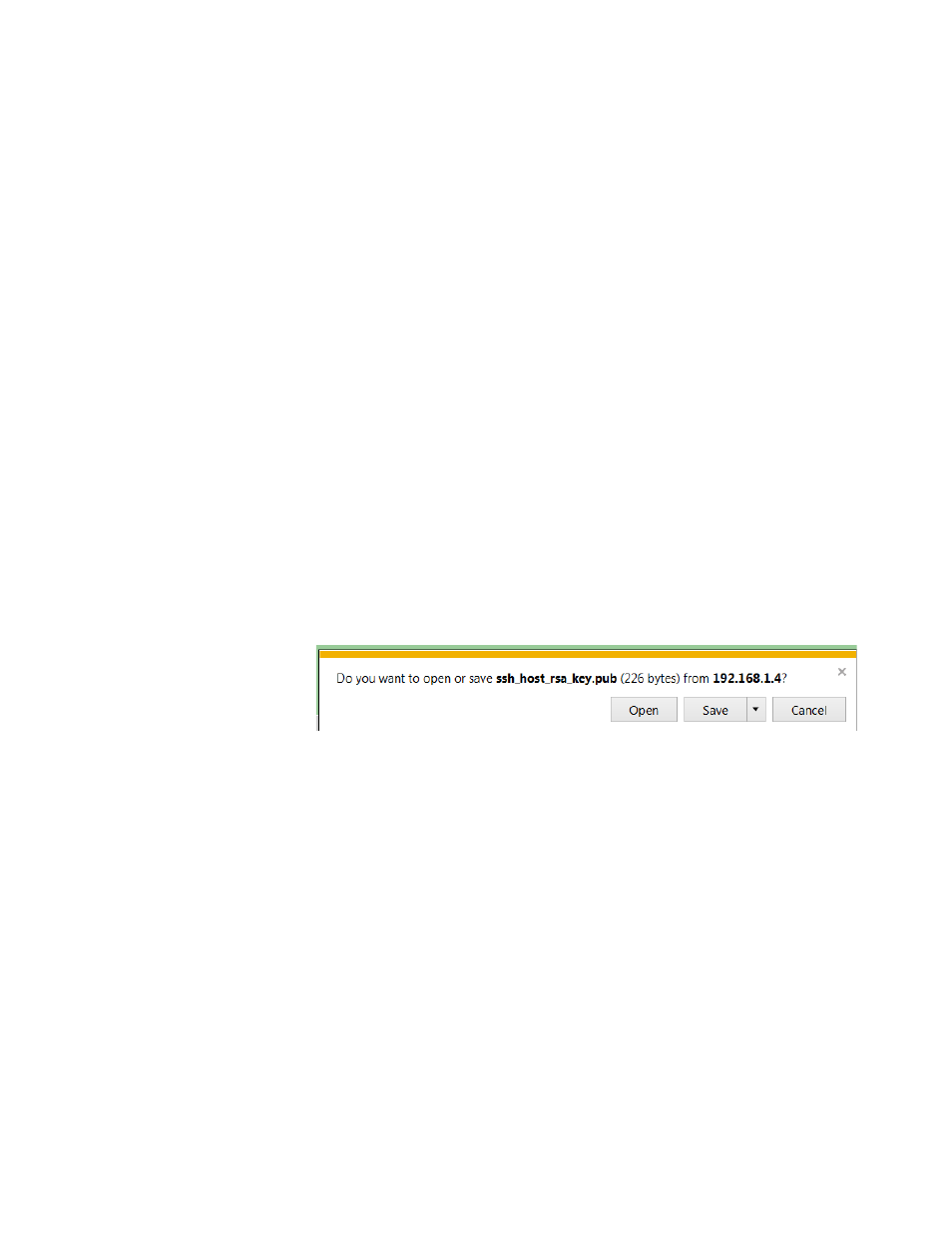
AT-FS970M Series Version 2.3.1.0 Web Interface User’s Guide
51
Last Modify— Date the configuration file was last modified. The
format is year, month, date.
Setting the Active
Configuration
File
To specify a file as the startup configuration file, do the following:
1. Use the pull-down menu to select a file as the active configuration file.
2. Click Apply.
The file you select is the active configuration file after you reboot the
switch.
Downloading a
Configuration
File onto Your
PC
To download a configuration file onto your PC, do the following:
1. Hover the cursor over the System tab.
For an example of the System tab, see Figure 9 on page 41.
2. From the System tab drop-down menu, select Configuration Files.
For an example of the Configuration Files page, See Figure 15 on
page 50.
3. Click Download next to the file name that you want to download.
For an example of the File Download popup window, see Figure 16.
.
Figure 16. File Download Popup Window
4. Follow the instructions of your web browser to select a location and
save the file.
Deleting a
Configuration
To delete a configuration file, do the following:
1. Hover the cursor over the System tab.
For an example of the System tab, see Figure 9 on page 41.
2. From the System tab drop-down menu, select Configuration Files.
For an example of the Configuration Files page, See Figure 15 on
page 50.
3. Click Delete next to the file name that you want to download.
The file is deleted.
