Setting the system date and time, Configuring an sntp or ntp server – Allied Telesis AT-FS970M Series User Manual
Page 40
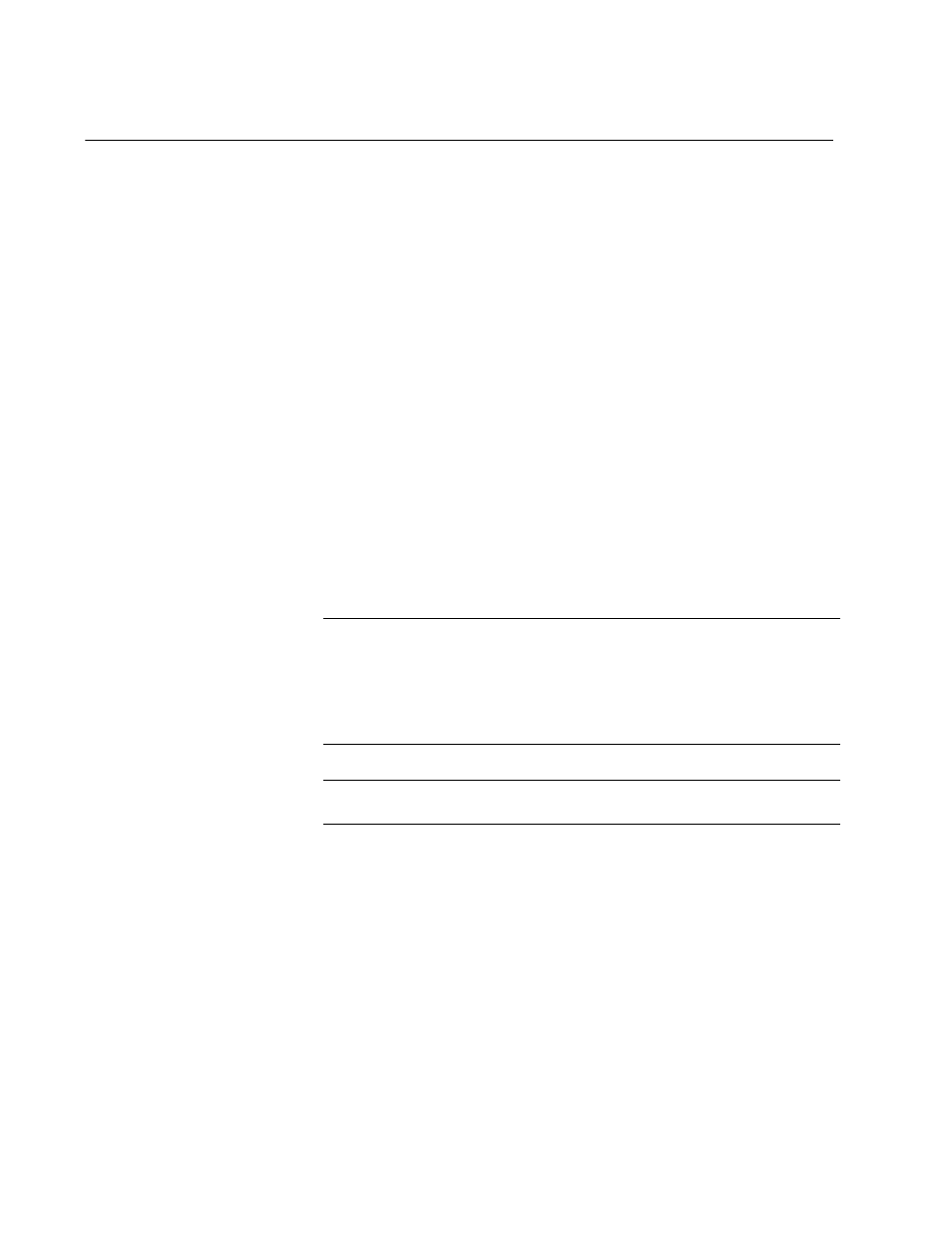
Chapter 3: Basic Switch Parameters
40
Setting the System Date and Time
This procedure explains how to set the switch’s date and time. Setting the
date and time is important if you plan to view the events in the switch’s
event log or on a syslog server. The correct date and time are also
important if the management software sends traps to a management
workstation or if you plan to create a self-signed SSL certificate. Events,
traps, and self-signed certificates should contain the date and time of
when they occurred or, in the case of certificates, when they were created.
There are two ways to set the switch’s date and time. One method is to set
it manually. This method is not recommended because the date and time
are lost if you reboot the switch.
The second method uses the Simple Network Time Protocol (SNTP). The
AlliedWare Plus™ Management Software comes with the client version of
this protocol. You can configure the management software to obtain the
current date and time from a Network Time Protocol (NTP) or SNTP
server located on your network or the Internet.
SNTP is a simplified version of the NTP and uses the same packet
structure as NTP. The SNTP client software in the management software
is interoperable with NTP servers.
Note
In order for the management software on the switch to communicate
with an SNTP or NTP server, there must be an interface on the local
subnet from where the switch is able to reach the server. The switch
uses the IP address of the interface as its source address when
sending packets to the server.
Note
The default system time on the switch is midnight, January 1, 2000.
Choose from the following procedures:
“Configuring an SNTP or NTP Server” on page 40
“Setting System Time Manually” on page 43
Configuring an
SNTP or NTP
Server
To configure SNTP or NTP server, do the following:
1. Hover the cursor over the System tab.
2. From the System tab, select System Settings.
The System Settings Tab is displayed in Figure 9 on page 41.
