Starting a web management session, When you do not know the ip address of the switch – Allied Telesis AT-FS970M Series User Manual
Page 32
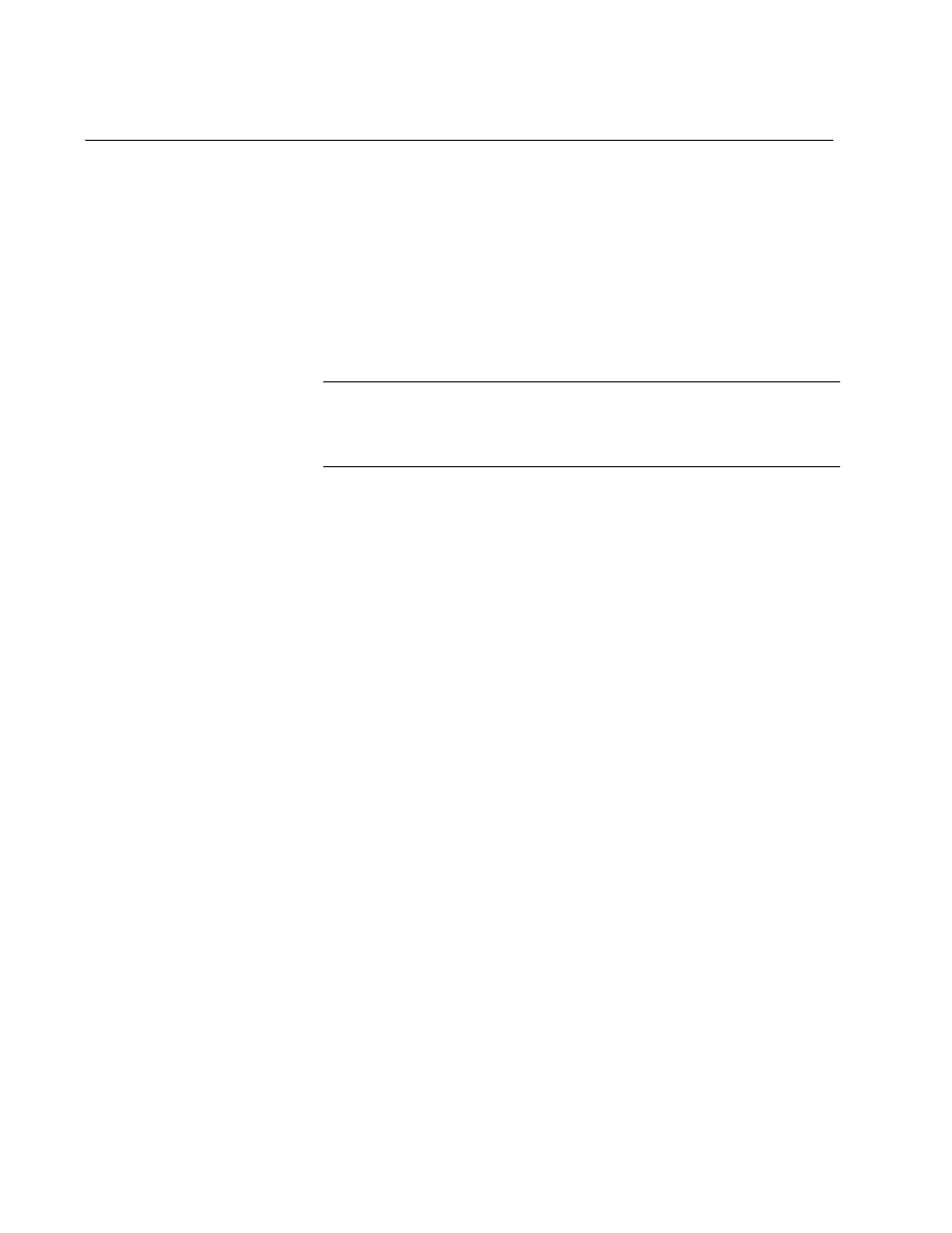
Chapter 2: Starting a Management Session
32
Starting a Web Management Session
This section provides how to start a web management session when the
switch does not have the factory default configuration.
To log onto the switch through the web interface, enter the IP address of
the switch on the web browser, such as Windows Internet Explorer, on the
PC or laptop that can access the switch. If the web interface comes up,
you can skip the rest of this section and continue a web management
session. If the web interface does not come up, you must configure the
switch using the Command Line Interface (CLI).
Note
For more information about how to start the Command Line
Interface (CLI), see the AT-FS970M Series Version 2.3.1.0
Management Software Command Line Interface User’s Guide.
There are some cases in which you must configure the switch using the
CLI to start a web management session:
The switch does not have an IP address assigned, or you do not know
the IP address of the switch.
HTTP service on the switch is disabled.
You want to access the switch in the HTTPS mode.
When You Do
Not Know the IP
Address of the
Switch
If the switch has no IP address assigned, or you do not know the IP
address of the switch, perform the following steps:
1. “Logging onto the CLI through the Console Port” on page 33.
2. “Checking for the IP Addresses of the Switch in the CLI” on page 34.
3. If the switch does not have any IP address assigned, “Adding an IP
Address to the Switch in the CLI” on page 34.
4. “Checking the Status of HTTP and HTTPS Services in the CLI” on
