Displaying port locations, Displaying lldp tlv, Displaying port locations displaying lldp tlv – Allied Telesis AT-FS970M Series User Manual
Page 316
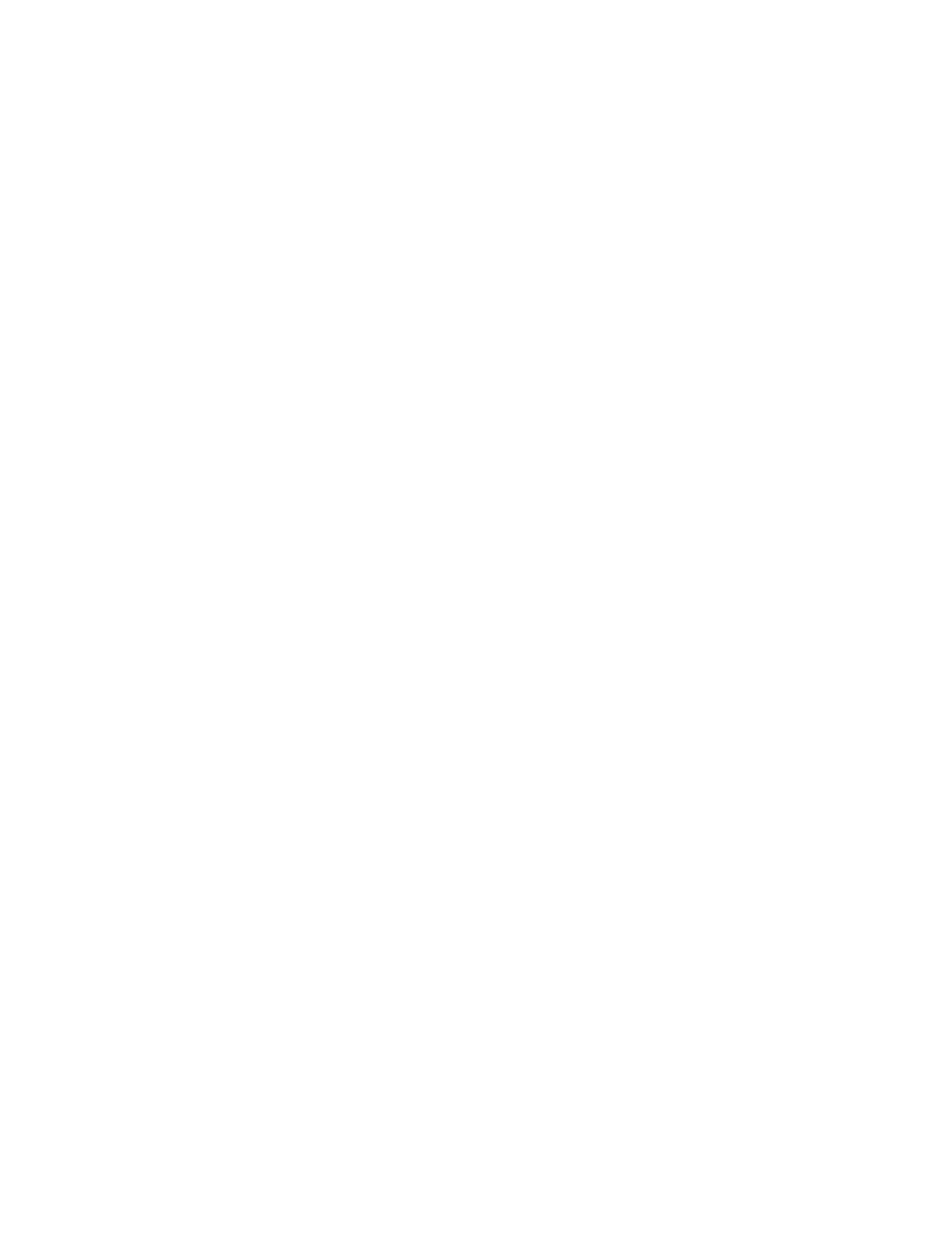
Chapter 25: LLDP and LLDP-MED
316
Displaying Port
Locations
To display the LLDP port locations, do the following:
1. Hover the cursor over the Discovery & Monitoring tab.
The Discovery & Monitoring tab is displayed. See Figure 122 on
page 284.
2. From the Discovery & Monitoring tab, hover over LLDP.
The LLDP tab appears on the right.
3. From the LLDP tab, move the cursor to the right and select Port
Locations.
The LLDP Port Location page is displayed. See Figure 136 on page
302.
The following fields are displayed.
Interface— Port ID.
Civic Location ID— Civic location ID.
Coordinate Location ID— Coordinate location ID.
ELIN Location ID— ELIN location ID.
Displaying LLDP
TLV
To display the LLDP TLV settings, do the following:
1. Hover the cursor over the Discovery & Monitoring tab.
The Discovery & Monitoring tab is displayed. See Figure 122 on
page 284.
2. From the Discovery & Monitoring tab, hover over LLDP.
The LLDP tab is displayed.
3. From the LLDP tab, hover over TLV.
The LLDP TLV tab is displayed in Figure 126 on page 290.
4. From the LLDP TLV tab, select TLV again.
The LLDP TLV page is displayed. See Figure 127 on page 291.
The following fields are displayed:
Interface— Port ID.
Port Description— Port description of the neighbor’s port.
System Name— Neighbor’s system name.
System Description— Model number of the AT-FS970M switch.
