7 ip board configuration, 1 minimum system requirements, 2 configuration procedure – Videotec MAXIMUS MPXT User Manual
Page 59
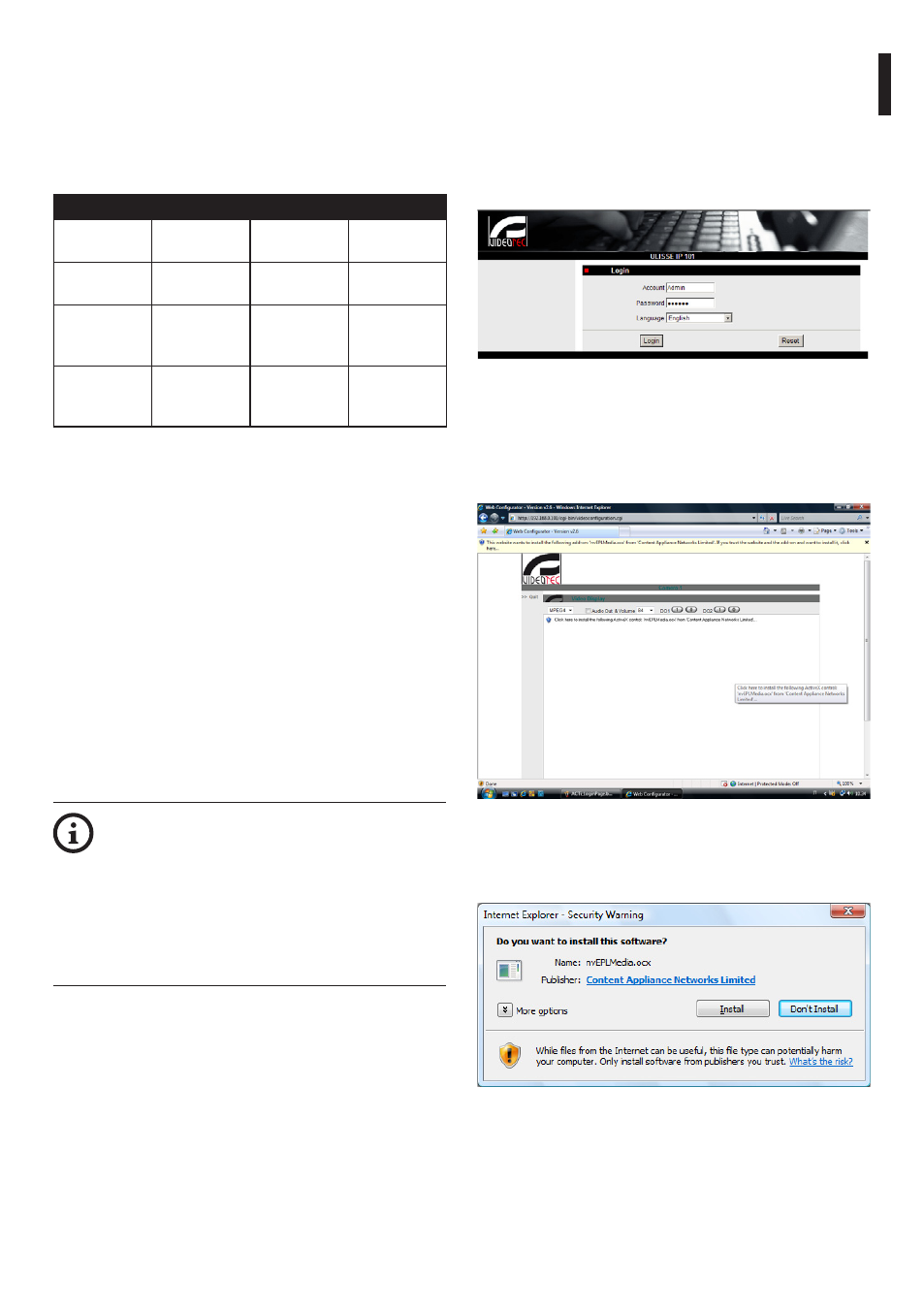
Instruc
tions manual - English - EN
57
9.7 IP Board Configuration
9.7.1 Minimum system requirements
Choose one of the following configurations,
according to the number of channels to be
controlled.
CHANNELS
CPU
MEM
HDD
16
Intel Core 2
Duo 2.4 GHz
1GB
250GB
32
Intel Core 2
Duo 2.66 GHz
2GB
250GB
49
Intel Core 2
Quad 2.66
GHz
4GB
250GB
64
Intel Core 2
Quad 2.66
GHz
4GB
250GB
Tab. 10
9.7.2 Configuration procedure
Once the pan & tilt has been preset and configured,
start configuring the IP parameters (6.1.8 Connection
of the ethernet cable, page 22).
The IP address of the various units should be
configured using a PC with a Microsoft Windows Xp®
service pack 2 or Microsoft Windows Vista® (Business
Edition or Enterprise Edition) OS and Microsoft
Internet Explorer® software.
Set the IP address of the PC as 192.168.0.1 (or
192.168.0.2 etc.).
To configure the unit, connect it physically to the
LAN, power it and run the browser Microsoft Internet
Explorer® version 6.0 or above.
To set the IP address of the various units,
power them, taking care to connect them
one at a time to the LAN (switch/hub).
Configure the unit and insert the settings
for at least the IP address and host name.
When the unit has all the desired settings,
connect the ethernet cable and go on to
configure the next unit.
Enter address 192.168.0.100. you will have to log in
with a password.
The default account name is: Admin (with a capital A).
The default password is: 123456
When making the settings for the first time, insert the
default account name and password.
Fig. 112
When installing for the first time, it will be necessary
to install OCX control in order to have a correct video
display and then confirm the settings in the following
pop-up menu.
Fig. 113
When you have pressed OK/Enter in the pop-up
menu, the following window will appear.
Fig. 114
