Pf3000, Ag leader technology – Ag Leader PF3000 Harvest & Application Operators Manual User Manual
Page 239
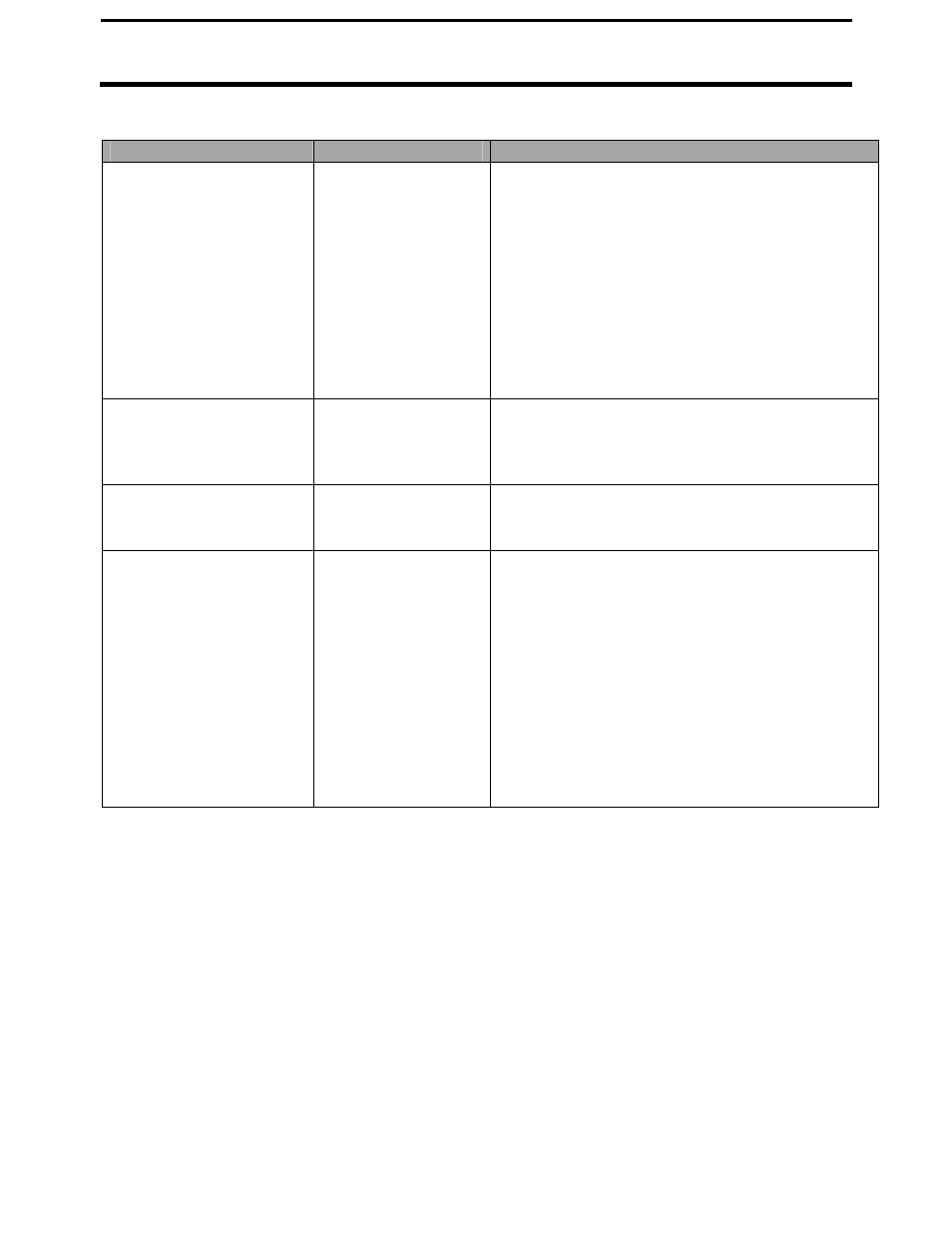
PF3000
Troubleshooting
Ag Leader Technology
All Modes
April 2002
6-17
Problem
Cause
Solution
No Marks on Map When
using External Marker
GPS Check Sum
setting need to be set
to OFF.
NOTE: For all Ag Leader Technology receivers
(GPS 2000/21000, Add-On GPS 3000/3100) and
Trimble 120, 122,132 receivers the GPS Check
Sum should be set to ON.
For GPS receivers not listed in the above NOTE,
the GPS Check Sum should be set to ON. If you
can not get a “D” and “G”, change this setting to
OFF by pressing MENU, SETUP and CONSOLE.
Use the up/down arrow keys to mark GPS Check
Sum. Press EDIT and change the setting. Press
ACCEPT and then EXIT.
The Field Marker
setting in the monitor
is set to INTERNAL.
Press MENU, SETUP and CONSOLE keys.
Scroll down to Field Marker Input and press EDIT.
Use up/down arrow keys to change to
EXTERNAL and press ACCEPT, then EXIT.
Field Marker is
plugged into the
wrong port
Plug Field Marker into Port 1.
On Screen Map Does
Not Appear
The log file
containing that field’s
GPS data is not set as
the current log file.
Press MENU, SETUP and CARD keys. Select
Log File and press EDIT key. Select log file
containing the field’s GPS data and press
ACCEPT key then EXIT. IMPORTANT: If you
change to different log file just to view a map of
a field, make sure that after viewing the map
you change the log file back to the original log
file before you log more data.
NOTE: If you have logged a fields GPS
information on different log files you can only
view a map from one of the log files GPS
information.
