Pf3000, Ag leader technology, Application rate – monitor/control – Ag Leader PF3000 Harvest & Application Operators Manual User Manual
Page 182: Application rate mode
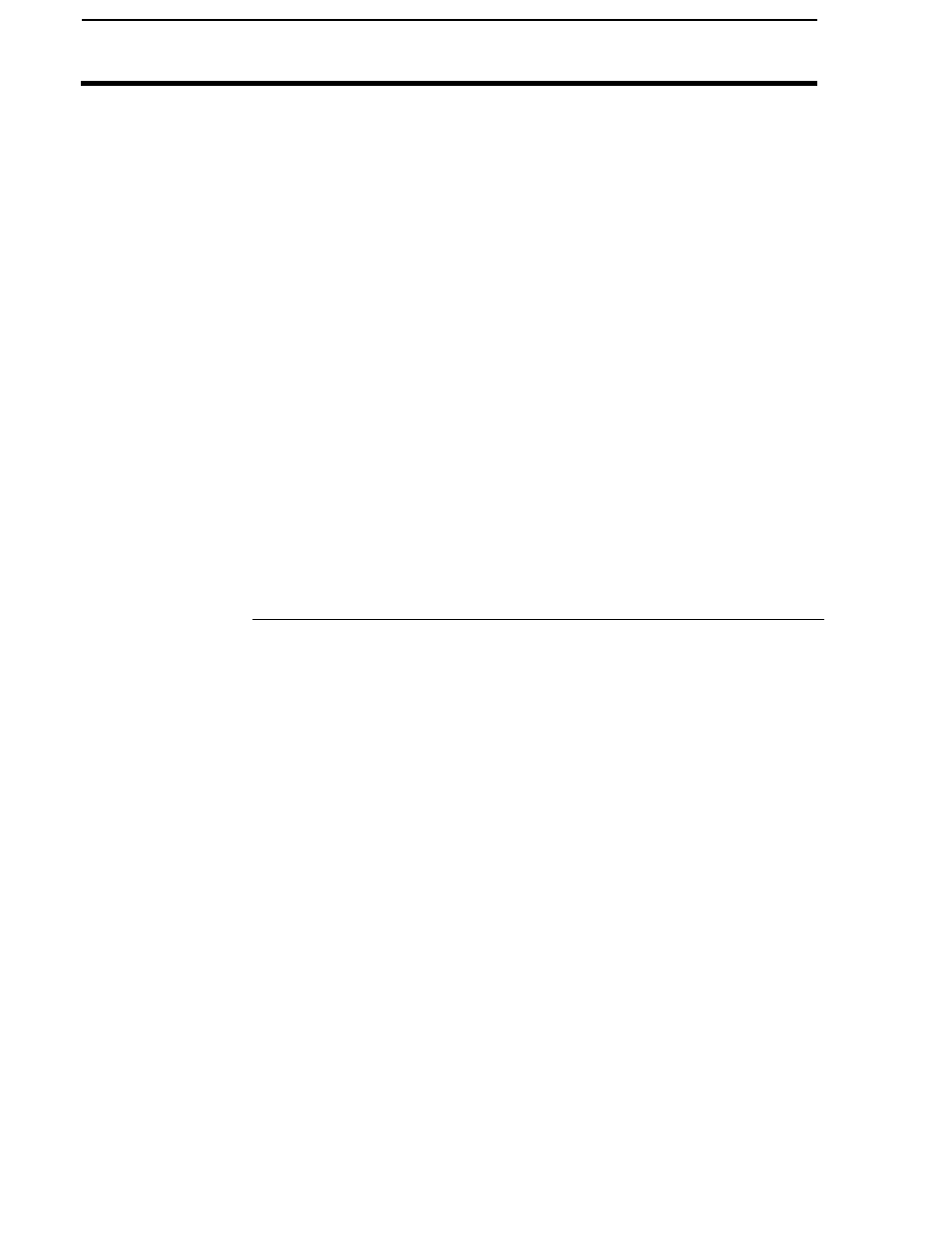
Application Rate – Monitor/Control
PF3000
Application Rate Mode
Ag Leader Technology
April 2002
4-42
Logging Actual
Rate and Area
Counting
After a product/controller configuration is created and checked as active
under the FIELD key, the monitor is ready to log the actual rate or “As-
Applied” rate.
If “Actual Rate” and “Ground Speed” are not displayed on the main screen,
display them. As soon as application starts, the PF will show an
instantaneous actual rate. It should match the rate displayed by your
controller. The logging arrow should also appear between the DG and card
symbol in the top right of the screen.
Area should start to count when application starts. If the area count switch
is in the Up position, AREA OFF should go to AREA ON in the lower right
of the screen.
If “Swath” is not displayed on the main screen, display it. Swath will
appear when application starts. If the PF is connected to a controller with a
serial port, the swath width should automatically change as booms are
turned on or off.
You should refer the display items for the application rate mode in the
operation section. You can display the items that are most useful to you.
The PF3000 logs all instantaneous application rate data into the yld file
Setting the Target
Rate
After a product/controller configuration is created and checked as active
under the FIELD key, the monitor is ready to send a target rate to the
controller.
The target rate is the application rate for the product you are applying that
the PF3000 sends to the controller device.
If “Target Rate” is not displayed on the main screen, display it. If you do
not see Up or Down Arrow symbols to the right of the line displaying
“Target Rate” press the key to the right of that line. Press it again to remove
the selection box and keep the Up or Down Arrow symbols.
The “auto” or “man” selection is changed by pressing the Right or Left
Arrow keys. “Auto” means the target rate comes from the tgt prescription
file. “Man” means the target rate is set manually by using the Up or Down
Arrow keys. The manual rate changes according to the “Target Rate
Increment” setting found under the SETUP key and APP RATE CONFIG
key. When viewing the map, “auto” will appear as “a” and “man” as “m.”
