Pf3000, Ag leader technology – Ag Leader PF3000 Harvest & Application Operators Manual User Manual
Page 208
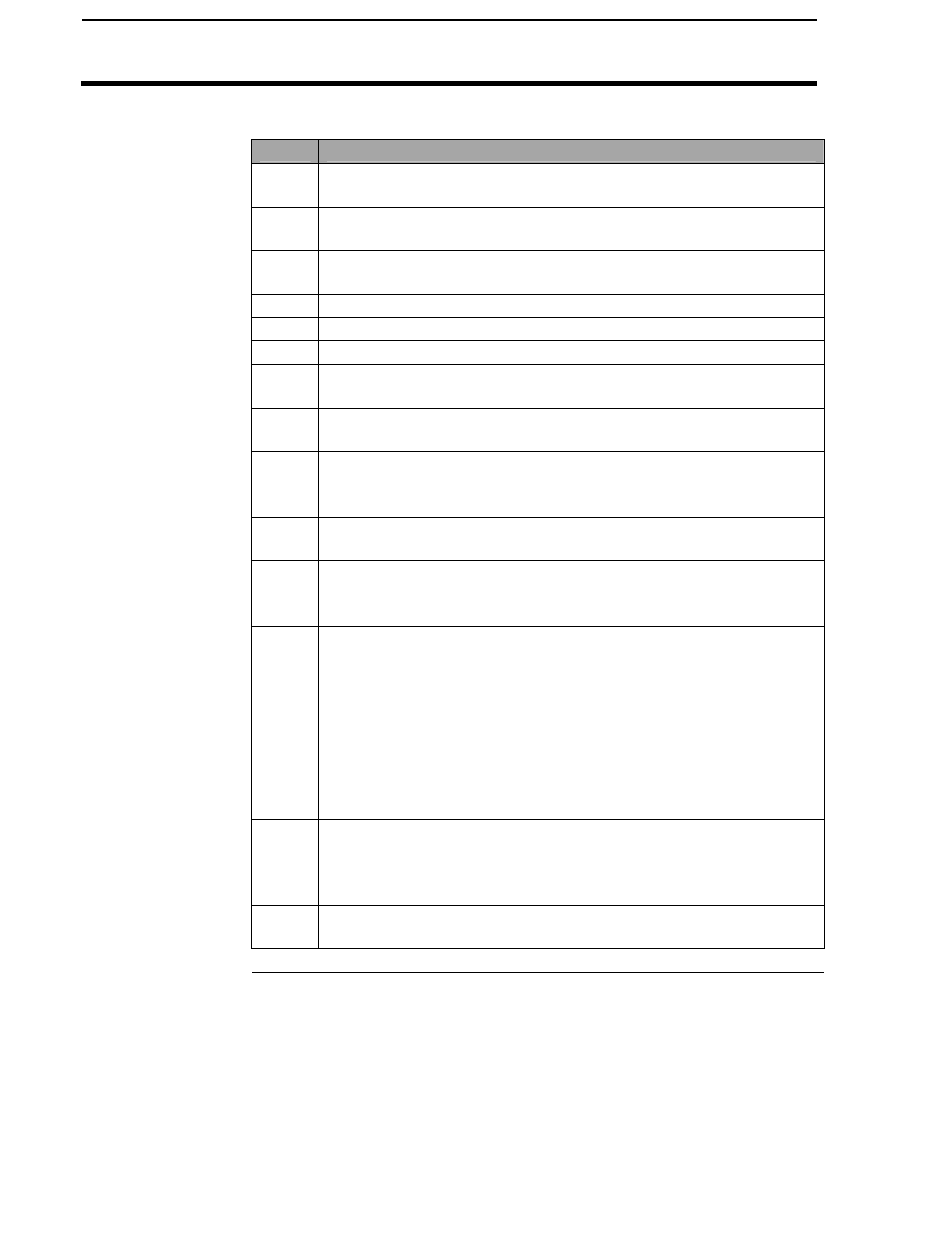
Updating Operating Program
PF3000
All Modes
Ag Leader Technology
April 2002
4-68
Step
Action
1
Install the PF3000 Serial Port Upgrade Utility program on your
computer.
2
After program has been installed in Windows 95 or Windows 98,
click Start, Programs, PF3000 Serial.
3
On the Serial Port Upgrade Utility screen, click UPGRADE THE
PF3000 button and follow steps on the screen.
4
Select a COM port number (usually COM1).
5
Switch PF3000 power OFF.
6
Connect PC interface cable to PORT 1 on PF3000.
7
Connect PC interface cable to the selected COM port of your PC
(usually COM1).
8
Click CONNECT and switch the PF3000 power ON. “PC
communication established” will be displayed on the monitor.
9
Click HERE to select the upgrade file. The upgrade.pld file can be
selected from a floppy disk or a directory on the computer’s hard
drive.
10
The file you have selected will be displayed, if that is the correct
upgrade.pld file, click HERE in the bottom box to install.
11
The program will begin to prepare the PF3000 to receive. A bar
with twelve boxes will light up one-at-a-time until PF3000 is ready
to receive the file.
12
When file transfer begins a new screen appears with Bytes
Transferred, Time Remaining, Percent Complete and Cancel to
stop upgrading.
IMPORTANT: If you press cancel while the file transfer is in
progress the PF3000 will not be upgraded and the monitor will
no longer have an operating program. You will have to restart
the serial port upgrade process or upgrade from a memory
card.
13
When file transfer is completed “Upgrade Completed
Successfully” will be displayed in lower right hand box on the
screen. Click EXIT then Yes, shut off the PF3000 and disconnect
PC interface cable.
14
Turn on the monitor and verify the new program has been installed
and is operating correctly
***
