Pf3000, Ag leader technology – Ag Leader PF3000 Harvest & Application Operators Manual User Manual
Page 203
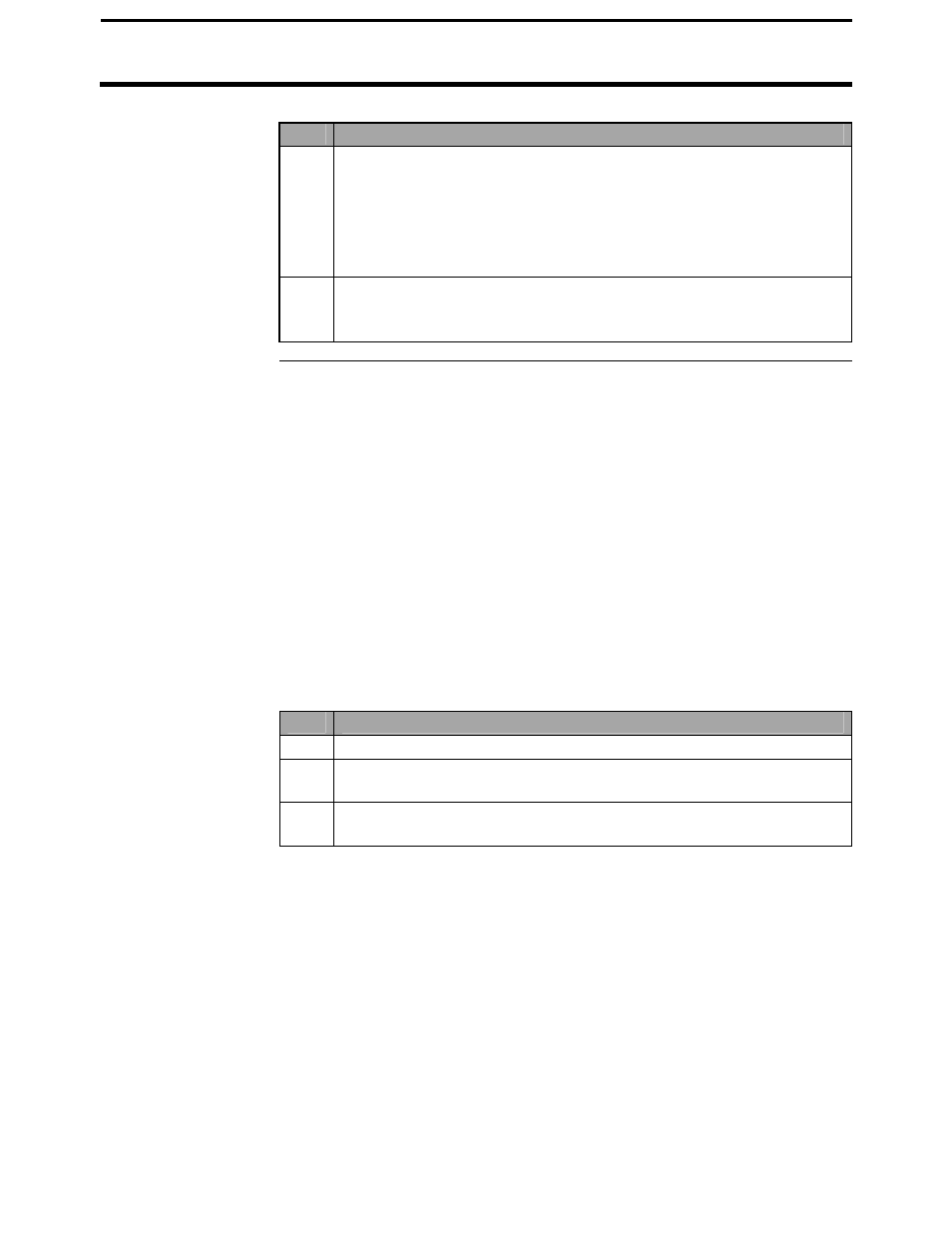
PF3000
Checking Data Accuracy
Ag Leader Technology
End of Season
April 2002
4-63
Step
Action
3
Press CONTINUE when “PRESS CONTINUE TO RUN FULL
CALIBRATION” appears on the display.
Note: If you do not have four weights entered, press EXIT and then
scroll through each calibration load and its calibration error to look
for high errors.
4
When the monitor completes its full calibration, press EXIT to scroll
through each calibration load and its calibration error to look for
high errors.
Moisture
Review the Moist column in the printed summary. Review all the loads to
verify that the moisture settings are correct. Note that each moisture reading
has an “A” or “M” to the right of the reading.
•
The “A” indicates the moisture setting for that load was automatic, and
the monitor used the moisture readings from the moisture sensor.
•
The “M” indicates the moisture setting for that load was manual, and the
monitor used the average moisture that you entered.
Look for very high moisture readings (from buildup on the moisture sensor),
particularly in soybean loads. If you see moisture values that are obviously
too high, change the moisture setting to manual for those loads and enter a
moisture value.
Step
Action
1
Press Menu Key, SETUP, LOAD
2
On the Load Setup screen, arrow down to Moisture Mode, press
EDIT, arrow up to MANUAL, press ACCEPT.
3
On the Load Setup screen, arrow down to Manual Moisture, press
EDIT, use the up or down arrow to enter the moisture value.
Look at the Dry % value on the printed summary for each field. This value
is the moisture value the monitor uses to convert wet bushels to dry bushels
(example: soybeans Dry % normally is 13%). Each grain type has one
setting. Verify that for each grain type harvested, the Dry % value is set
correctly. If it is not set correctly, change Dry % to the correct value.
