Displaying node properties, Figure 28: node properties dialog box, 28 node properties dialog box – HP StorageWorks 2.140 Director Switch User Manual
Page 99: Box, see
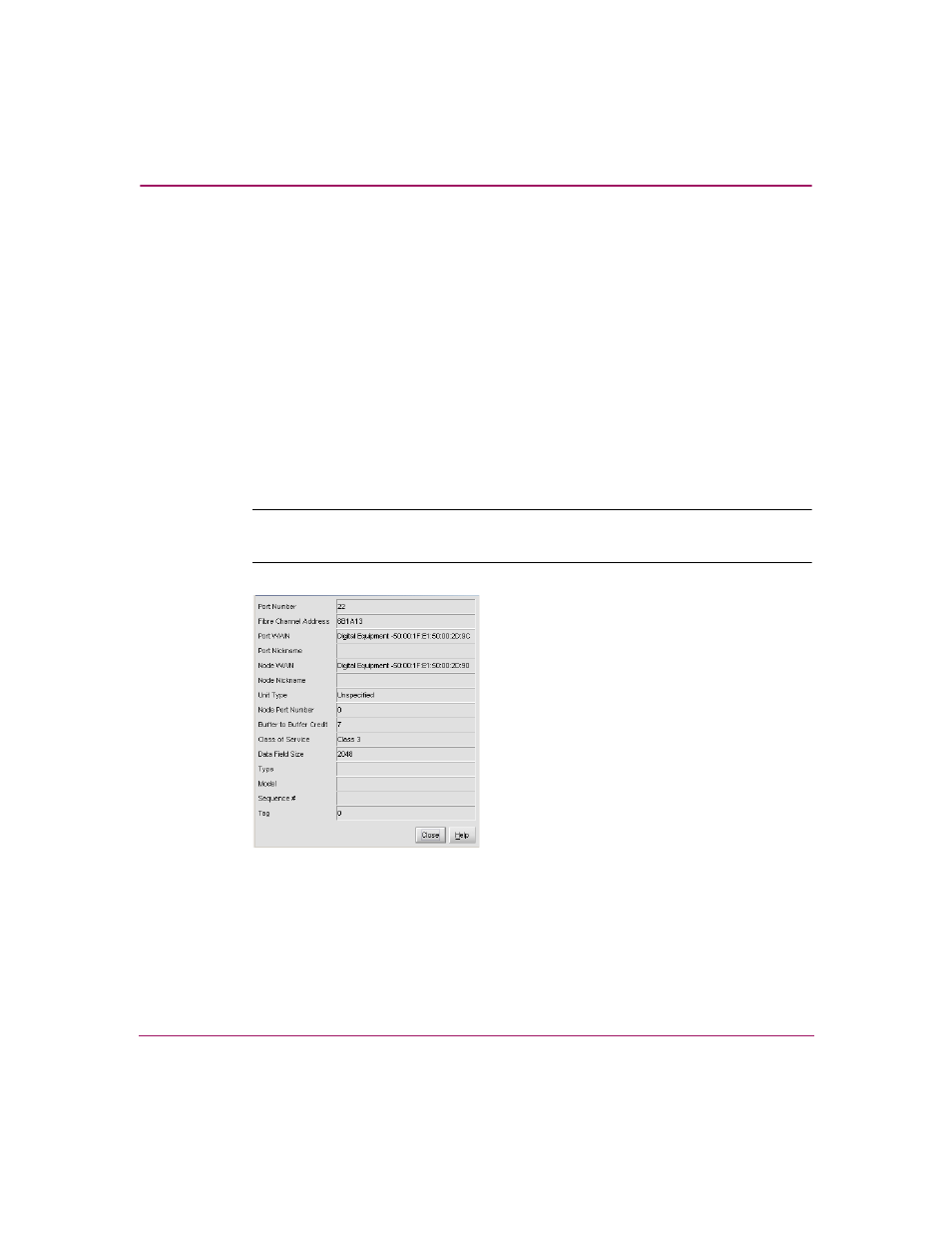
Monitoring and managing the Director
97
Director Element Manager User Guide
Displaying Node Properties
You display Node properties through the Node Properties dialog box. You can use
any of the following methods to open the Node Properties dialog box:
■
Double-click a row in the Node List View or right-click a row and choose
Node Properties from the menu.
■
Right-click a port in the Port Card View.
■
Right-click a port’s row in the Port List View.
■
Right-click a port’s bar graph in the Performance View and choose Node
Properties from the menu that displays.
■
Click a port, port row, or bar graph in the views listed above and then click
Product > Port > Node Properties.
Note:
If a node is not logged in, a message displays indicating that node information
is not available.
Figure 28: Node Properties dialog box
■
Port Number—The physical port number on the director to which the node is
connected.
■
Fibre Channel Address—In Open Systems style only, this displays the
three-byte Fibre Channel Address of the node.
