Figure 24: port binding dialog box, 24 port binding dialog box – HP StorageWorks 2.140 Director Switch User Manual
Page 90
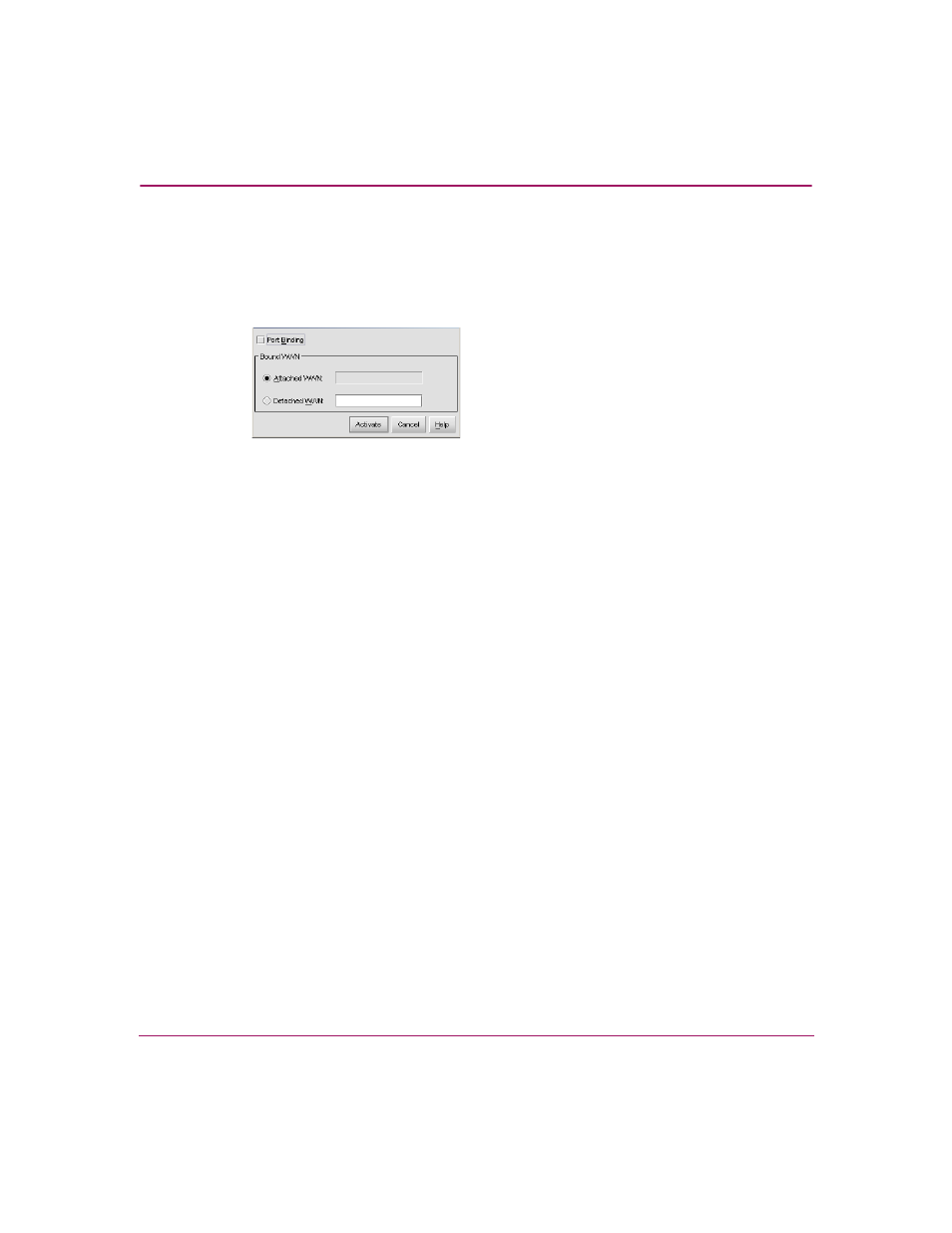
Monitoring and managing the Director
88
Director Element Manager User Guide
■
Port Binding—Right-click any port in the Port Card View right-click menu
and choose Port Binding to display the Port Binding dialog box, as shown in
. Use this dialog box to allow a device with a specific WWN or
nickname to have exclusive communication privileges over a port. To use this
dialog box, see the following paragraphs.
Figure 24: Port Binding dialog box
Use the Port Binding dialog box to set the following options:
— Port Binding—Click to place a check mark in the box and enable Port
Binding for the port. When enabled, only a specific device can
communicate through the port. This device is specified by the WWN or
nickname entered into the Bound WWN field (either the Attached
WWN or Detached WWN options). With the check box cleared, any
device can communicate through the port even if a WWN or nickname is
specified in the Bound WWN field.
— Attached WWN—Click the option button for this option and, if a device
is logged into the port, the device's WWN displays in the field. The device
with this WWN or nickname will have exclusive communication
privileges to the port if Port Binding is enabled.
If you click this option button to bind the port to a logged-in device and
there are no devices logged in, the port is essentially bound to a WWN
of “0.” This prevents any device from logging in until this button is
re-enabled to bind the WWN of a logged-in device or until you explicitly
bind the WWN of a device by clicking the WWN option button and
entering a WWN or nickname (see the following). Changes only take
effect when you click the Activate button.
