Displaying port information, Figure 23: port properties dialog box, 23 port properties dialog box – HP StorageWorks 2.140 Director Switch User Manual
Page 82
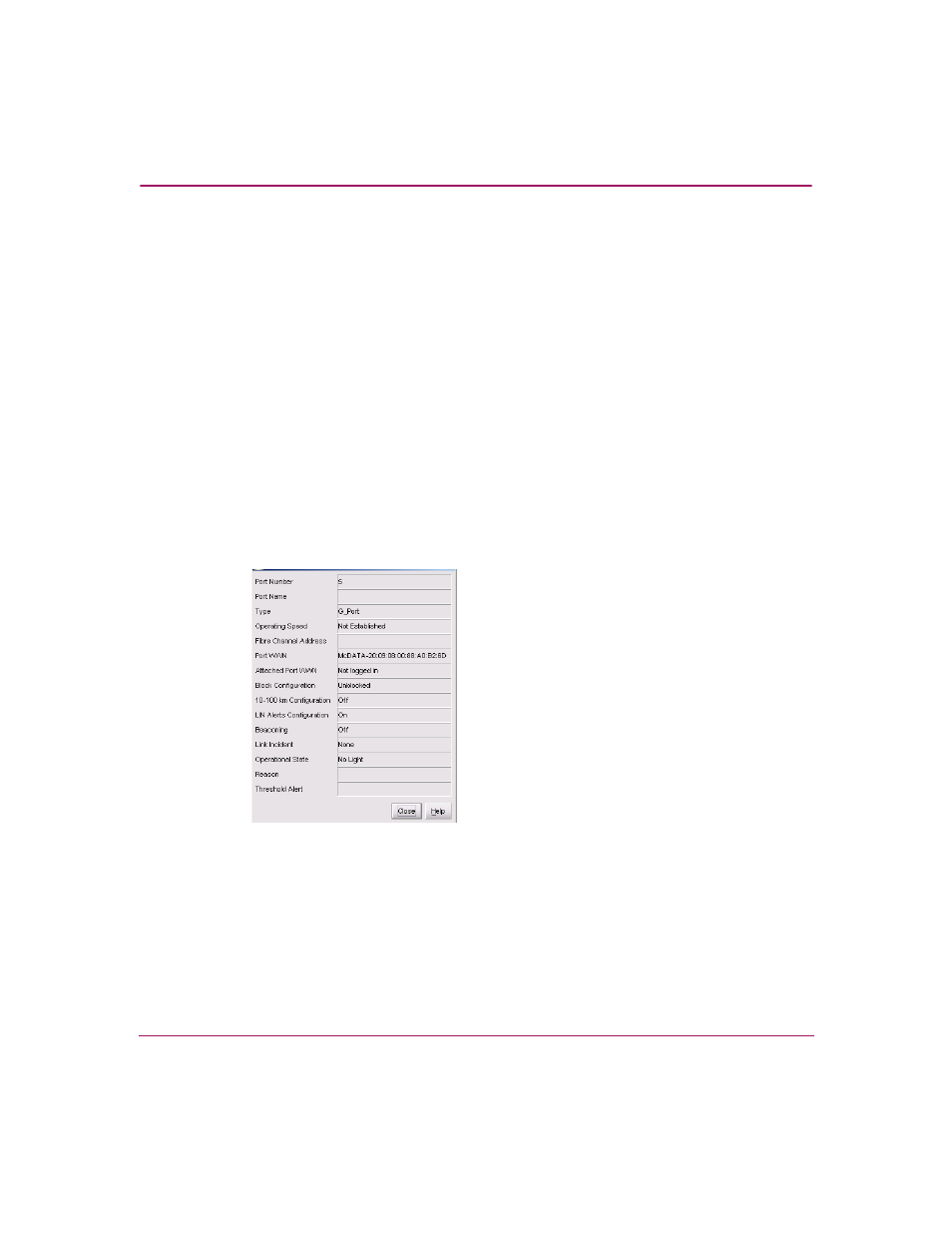
Monitoring and managing the Director
80
Director Element Manager User Guide
Displaying Port Information
Double-click a port or right-click a port and choose Port Properties from the
menu to display the port’s Properties dialog box, as shown in
. You can
also display this dialog box by:
■
Double-clicking on a row in the Port List View or right-clicking on a row and
choosing Port Properties from the menu.
■
Double-clicking on a port’s bar graph in the Performance View or
right-clicking on the bar graph and choosing Port Properties from the menu.
■
Right-clicking on a port’s row in the Node List View and choosing Port
Properties from the menu.
■
Right-clicking on a port’s row in the Port List View and choosing Port
Properties from the menu.
■
Clicking a port, port row, or port bar graph in the preceding views and
choosing Port Properties from the secondary Port menu in the Product
menu on the menu bar.
Figure 23: Port Properties dialog box
The following paragraphs describe the fields in the Port Properties dialog box.
■
Port Number—The physical port number.
■
Port Name—User-defined port name or description. See “
on page 132 for instructions.
