Bar graph display – HP StorageWorks 2.140 Director Switch User Manual
Page 102
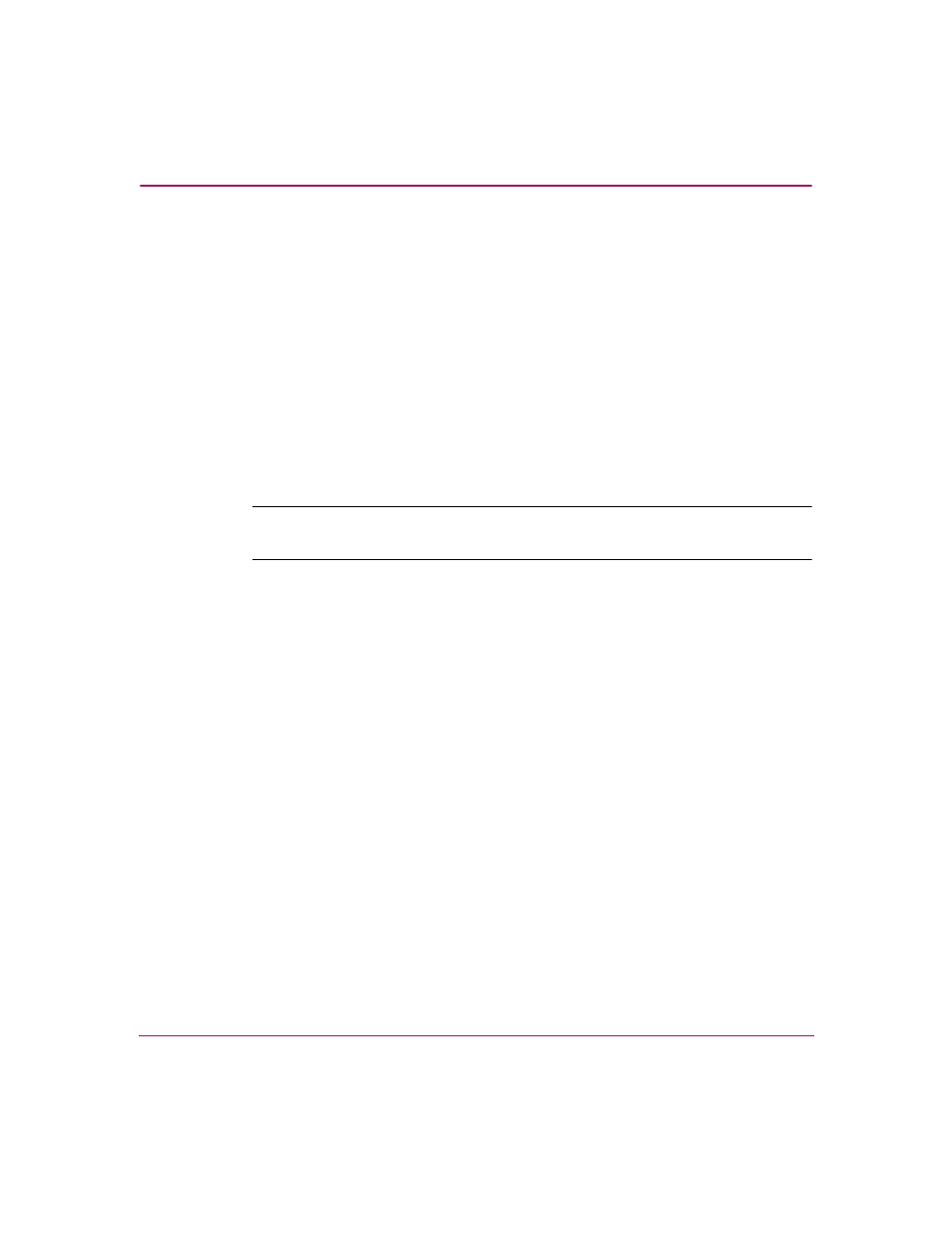
Monitoring and managing the Director
100
Director Element Manager User Guide
■
Port Technology
■
Block Port
■
Enable Beaconing
■
Port(s) Diagnostics
■
Channel Wrap (FICON management style only)
■
Swap Ports (FICON management style only)
■
Clear Link Incident Alert(s)
■
Reset Port
■
Port Binding
■
Clear Threshold Alert(s)
Note:
For Node Properties, if a node is not logged in a message displays indicating
that node information is not available.
Bar Graph Display
The Performance View provides a graphical display of performance for all ports.
Each bar graph in the upper portion of the View panel displays the percentage of
link utilization for the port. This information updates every five seconds. A red
arrow marks the highest utilization since the opening of the Performance View. If
the system detects activity on a port, it represents minimal activity with one bar.
When a port is logged in, moving the mouse pointer over its bar graph displays a
message with the attached port’s WWN. If the port is an E_Port, the message
reads “E_Port.” If the port is not logged in, the message displays the port’s current
operational state. See “
