Port card menu – HP StorageWorks 2.140 Director Switch User Manual
Page 77
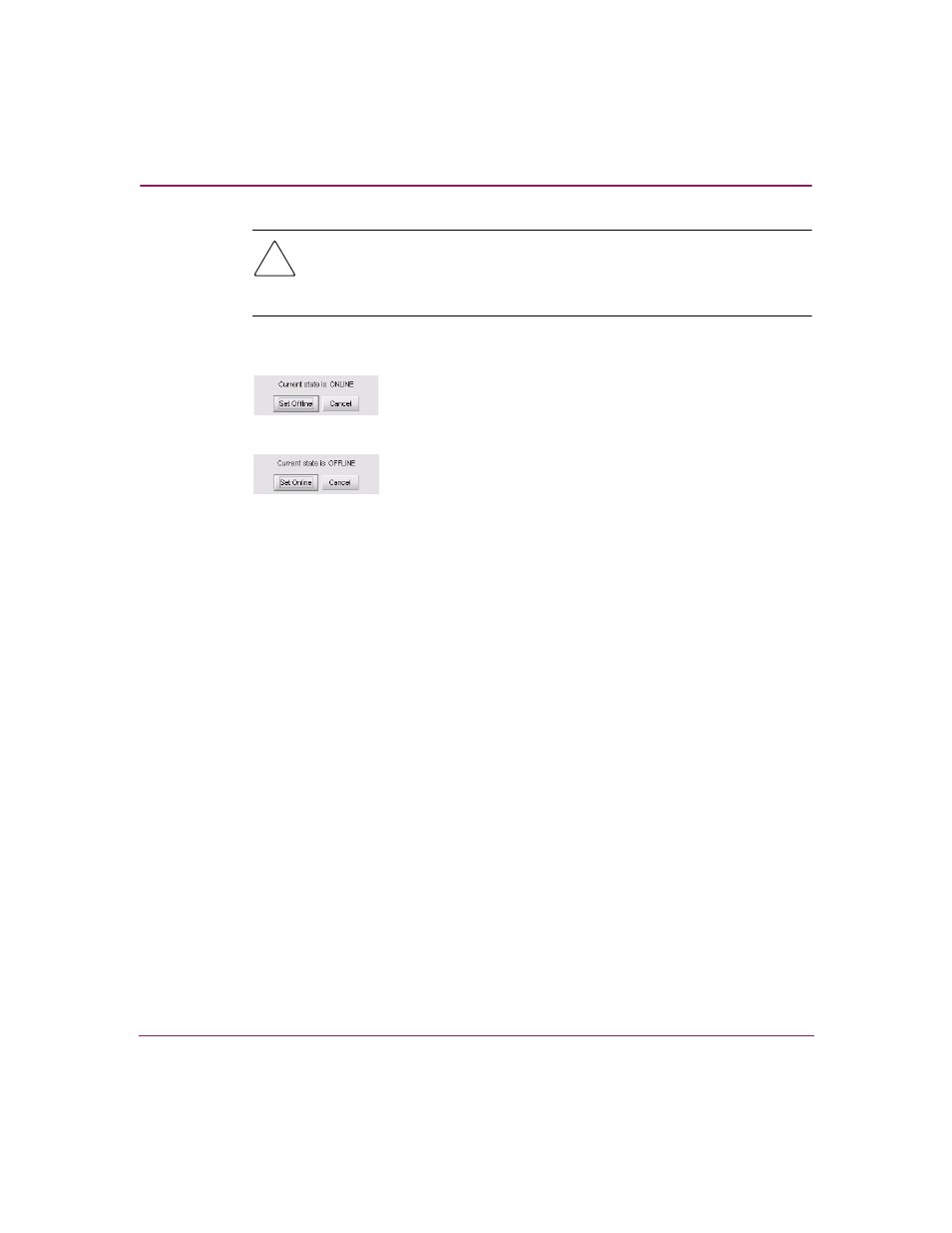
Monitoring and managing the Director
75
Director Element Manager User Guide
Caution:
Before setting the director offline, warn administrators and users
currently operating attached devices that the director is going offline and that
there will be a disruption of port operation. Also, request that the devices
affected by an interruption of data flow be set offline.
Click Set Offline or Set Online to toggle between offline and online states.
Figure 19: Set Online State dialog box (director is online)
Figure 20: Set Online State dialog box (director is offline)
When the Set Online or Set Offline warning dialog box displays, click OK to
set the director online or offline.
As the director goes offline, the word
Offline
displays in the State field in
the left corner of the Hardware View. As the director goes online, the word
Online
displays in the State field in the left corner of the Hardware View.
When going offline, LED indicators on all ports with attached devices stay
green, but the director sends offline sequences (OLS) to these devices.
Port Card Menu
Right-click a port card in the Hardware View to display the following menu
options.
■
Open Port Card View—Click this option to open the Port Card View. You
can also open the Port Card View by clicking the port card. See “
” on page 78 for detailed information.
■
FRU Properties—Click this option to display the port card’s Properties
dialog box. This dialog box includes the FRU name, position (slot number in
backplane), state (active or failed), beaconing state (on or off) part number,
and serial number (see
).
■
Enable Port Card Beaconing—Click this option to add a check mark to the
check box and enable beaconing for the card. This causes the amber LED on
the card to flash to help you locate the card in the unit. Note that you cannot
enable beaconing if the card has failed.
