Port menu, Ctp card menu, Port menu ctp card menu – HP StorageWorks 2.140 Director Switch User Manual
Page 78: Options, see, S, see, Card menu
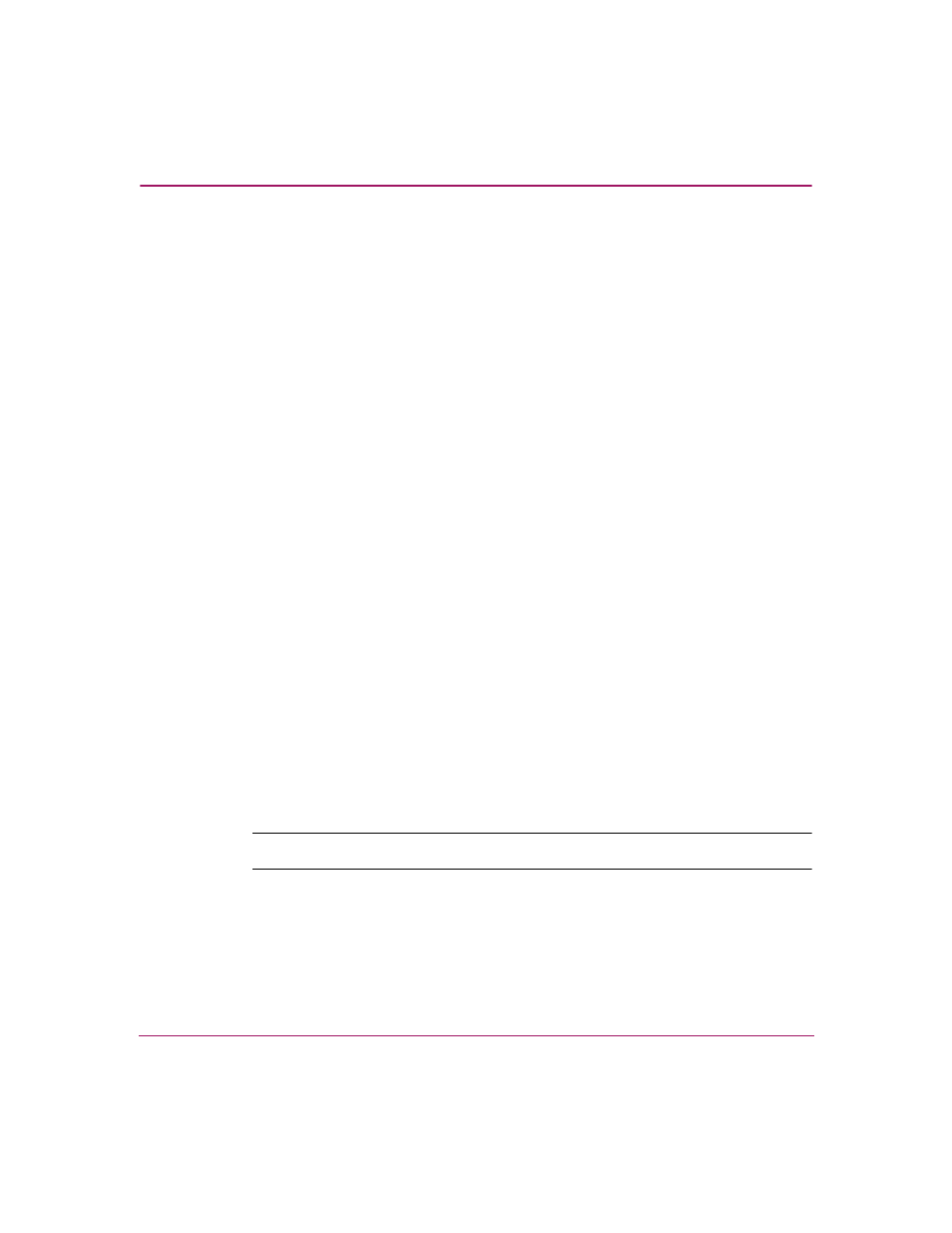
Monitoring and managing the Director
76
Director Element Manager User Guide
■
Block All Ports—Click this option to display the Block All Ports dialog box.
Click Yes to block all ports on the selected card or No to cancel.
■
Unblock All Ports—Click this option to display the Unblock All Ports dialog
box. Click Yes to unblock all ports on the selected card or click No to cancel.
■
Diagnostics—Click this option to display the Port Diagnostics dialog box.
Use this dialog box to run internal loopback and external loopback tests on
any port or all ports on the port card.
Port Menu
To display the menu options for a port on a port card, open the Port Card View by
double-clicking a port on the port card. See “
” on page 78” for
details about displaying and using the port menu.
CTP Card Menu
Right-click the CTP card in the Hardware View to display a menu with the
following options:
■
FRU Properties—Click this option to display an FRU Properties dialog box
for the CTP card. The FRU Properties dialog box includes the FRU name,
position (slot number in the backplane), state (active, backup, or failed), part
number, and serial number.
■
Enable Card Beaconing—Click this option to add a check mark to the check
box and enable beaconing for the CTP card. This causes the amber LED on
the card to flash to help you locate it in the unit. Note that you cannot enable
beaconing if the card has failed.
■
Switchover—Click this option to display the Switchover CTP dialog box as
shown in
. Click Switchover to switch operations from the active
card to the backup card. When switchover occurs, the green LED illuminates
on the backup CTP card to indicate that it is active.
Note:
You must have maintenance authorization rights to access this feature.
