Configuring switch binding, Configuring ports, Configuring switch binding configuring ports – HP StorageWorks 2.140 Director Switch User Manual
Page 134: Configuring, Ports
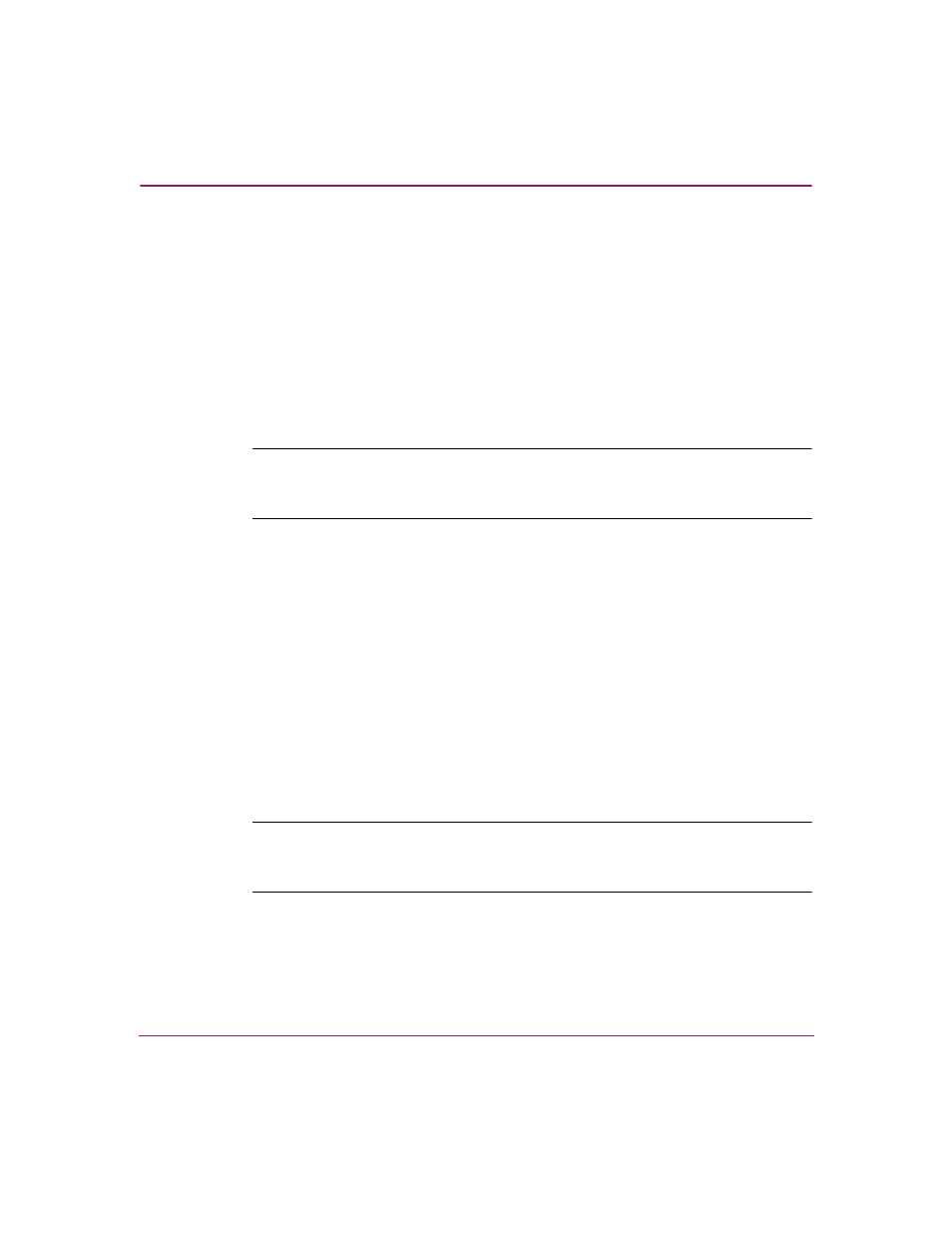
Configuring the Director
132
Director Element Manager User Guide
Configuring Switch Binding
For complete procedures on configuring this optional feature, see “
Configuring Ports
Use the Configure Ports dialog box to configure names, blocked and unblocked
state, 10–100 km extended distance buffering, enable or disable link incident
(LIN) alerts for ports, port type, port speed, Port Binding, and the Bound WWN.
Note:
The Configure Ports dialog box is different for FICON and Open Systems
management styles. Those options available in Open Systems management style only
are labeled as such.
The Port Binding feature must be installed before the Port Binding and Bound
WWN columns can be used. See “
Configuring Open Systems Management
” on page 149 to install the Port Binding feature.
Port configuration data is stored in NV-RAM on the switch. Configure data in the
following columns of the Configure Ports dialog box:
■
Port #—You cannot edit this field. The physical port number, from 0-63 on
the Director 2/64, and 0-127 and 132-143 on the Director 2/140. Note that for
the Director 2/140, ports 128-131 are internal ports and not available for
external connections.
■
Name (Open Systems management style only)—Enter a name for the port.
The port names display in the Port Properties dialog box and elsewhere in the
Element Manager to identify the port.
Note:
To identify port numbers for which you want to provide names, place the
mouse pointer over the ports in the Hardware View. As you move over a port, a
message displays that identifies the slot number where the port is installed.
To name ports in FICON management style, use the Configure Addresses
dialog box.
